iOS 9 is a big change from what everyone was previously used to. We've got good news, though. The way you mirror your iPads and iPhones to Reflector hasn't changed. Simply make sure you've updated to the latest version of Reflector and connect away!
Update: We have the complete guide for screen mirroring the all-new iOS 15. See it here.
If you're not familiar with iOS mirroring, follow the steps below to get connected. The steps are the same for iPads and iPhones using iOS 9.
Step One
After unlocking your device, swipe up to reveal the control center.
Step Two
Tap the AirPlay icon to reveal the AirPlay list.
Step Three
Select your computer from the list.
Step Four - IMPORTANT!
Important: Make sure you toggle the mirroring switch after selecting your device.
That's it!
Your device should appear on your computer screen! iOS 9 mirroring is that easy.
Having trouble? We're happy to help! Contact our support team for detailed assistance and help with mirroring!
Get Reflector today to begin mirroring iOS 11 devices.
Related Reading
- How to Screen Mirror iPhones in iOS 15
- How to Screen Mirror iPads in iPadOS 15
- How To Wirelessly Mirror iPhones and iPads Running iOS 10
- How to Mirror Oculus Go to Your TV or Computer
- How to Screen Mirror Your Android Phone to Your Computer
- What is Screen Mirroring? Everything You Need to Know
Last updated 9/23/21




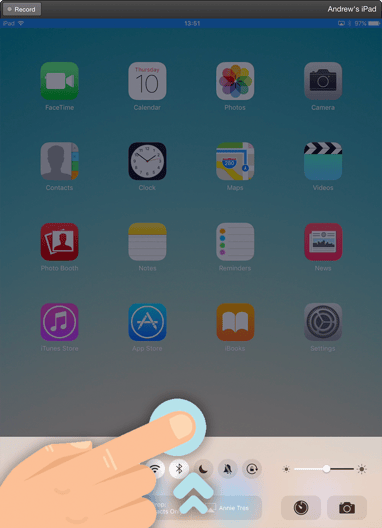
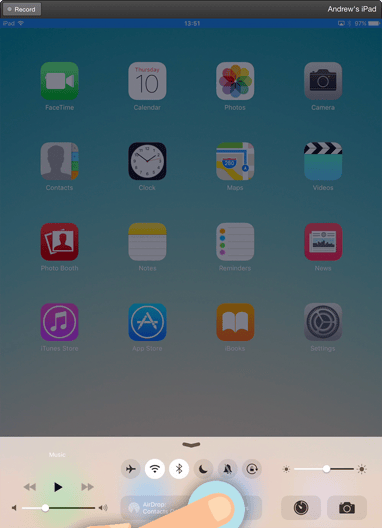
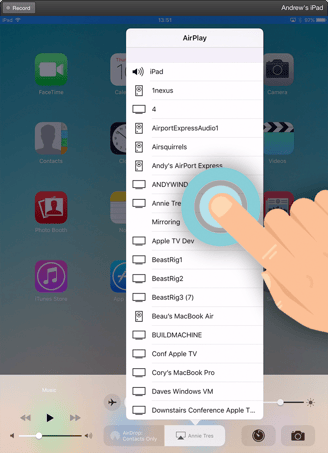
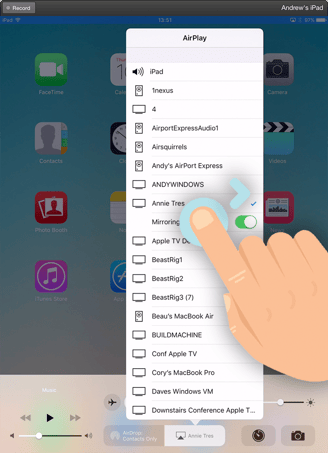
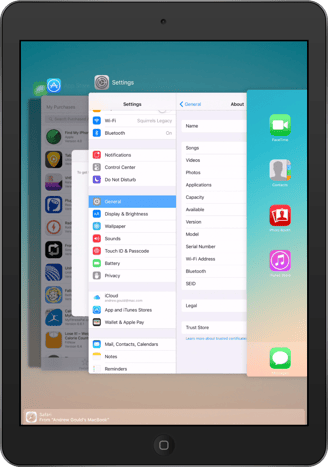
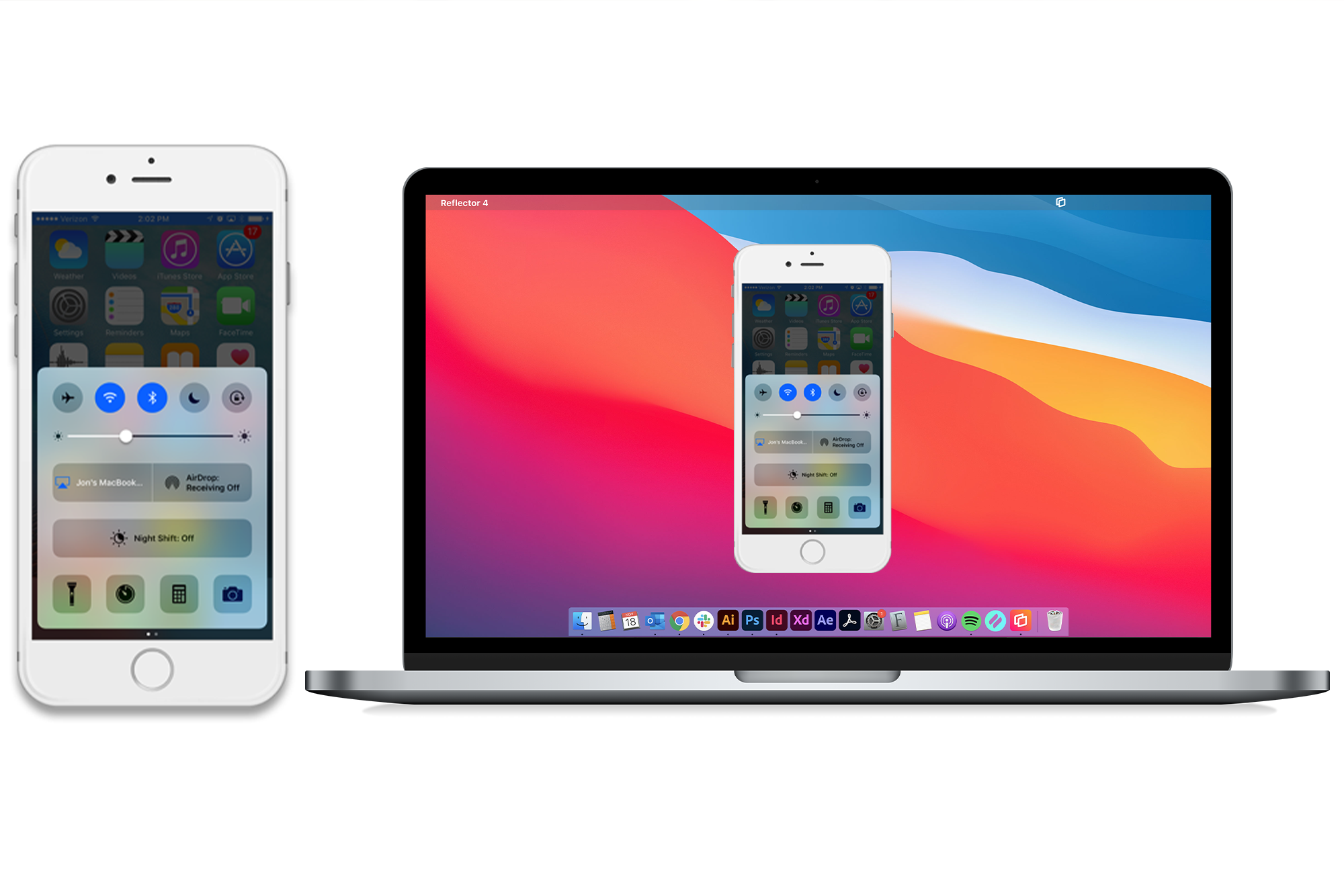
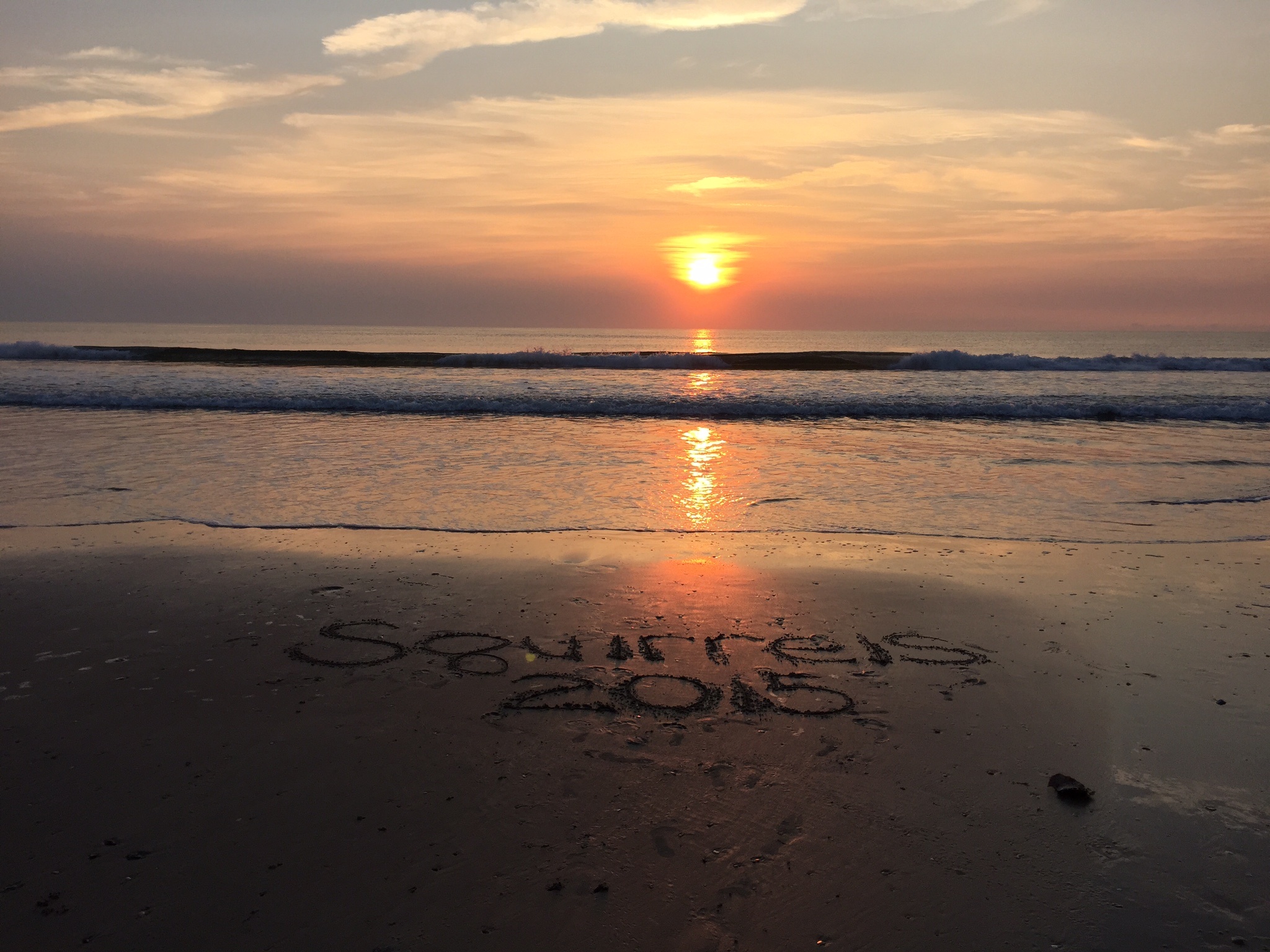


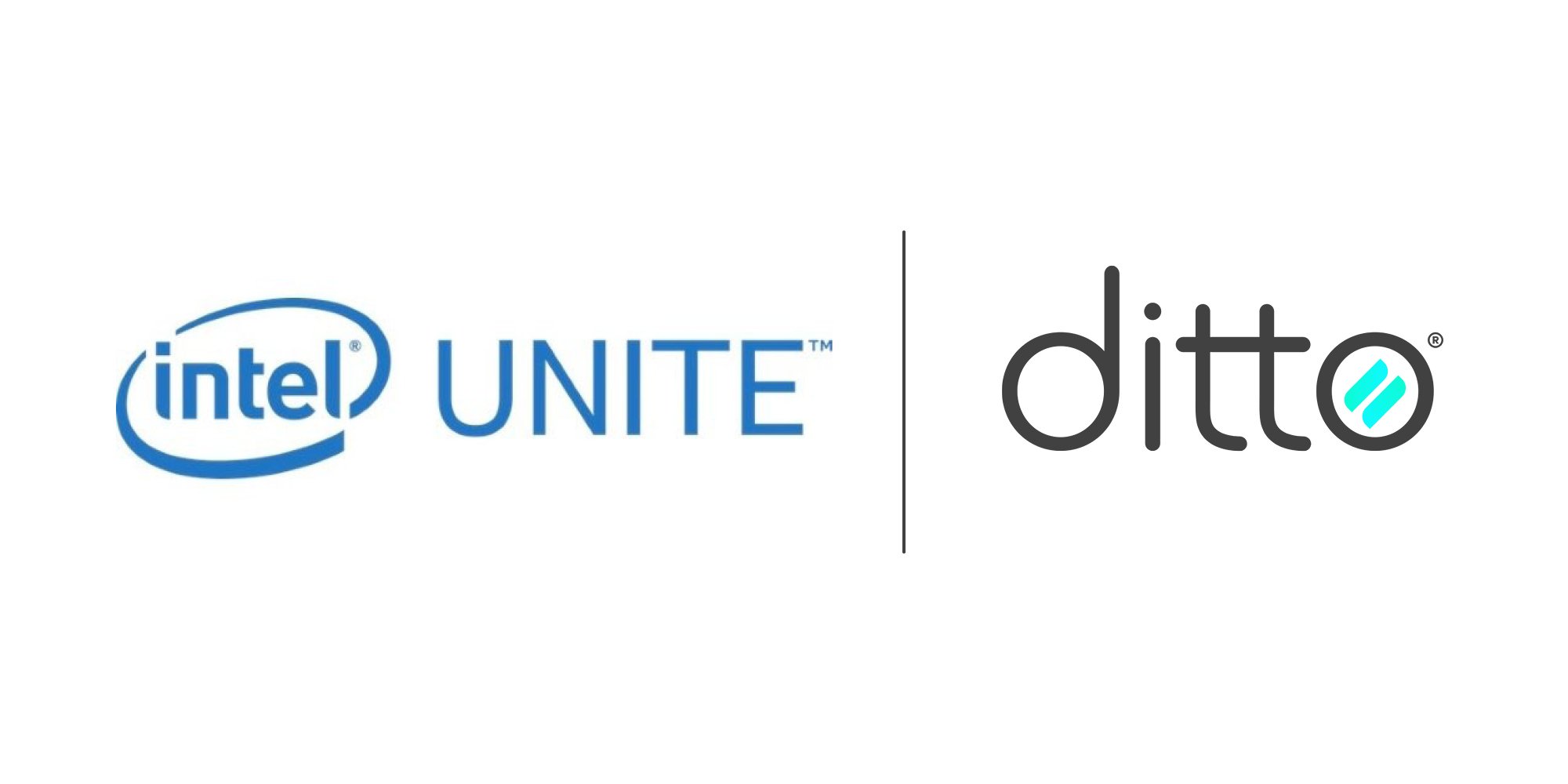
Comment