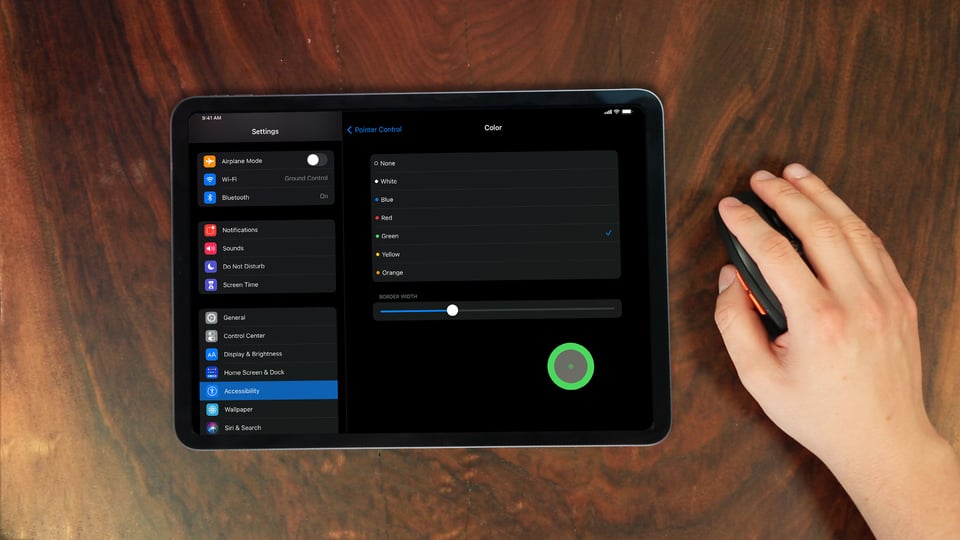
In iPadOS 14, mouse support is an accessibility feature that allows you to connect and use a Bluetooth mouse with your iPad. You can learn how to set it up yourself with the step-by-step guide on our blog.
A mouse cursor on your iPad is pretty bland from the start. Luckily, you have a lot of options to customize how your mouse acts and appears on-screen. This guide shows you how.
Note: If you need to screen mirror your iPad, follow this complete screen mirroring guide for iPad here.
Skip ahead:
- Customize mouse buttons on your iPad
- Change the color of your iPad mouse pointer
- Change the border width of your iPad mouse pointer
- Change the size of your iPad mouse pointer
- Adjust the scrolling speed of your iPad mouse pointer
Before you begin:
Each section below shows you different customization options for your Bluetooth mouse. Before you begin, make sure you’ve set up a Bluetooth mouse and connected it to your iPad.
Each guide below requires you to navigate to the AssistiveTouch settings on your iPad. Here’s how to get there:
Step 1
Open Settings on your iPad, then tap “Accessibility.”
Step 2
Under Physical and Motor, tap “Touch.” Then tap “AssistiveTouch.” Ensure AssistiveTouch is toggled on.
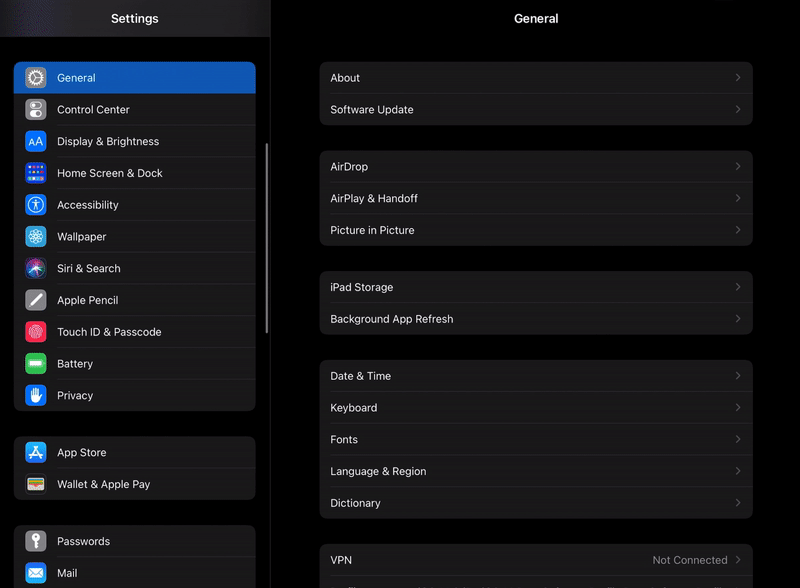
How to customize mouse buttons on your iPad
You can customize what actions the buttons on your mouse perform. Follow these steps to set specific buttons to open Control Center, go to the home screen, open Siri and more.
Step 1
Inside AssistiveTouch, tap "Pointing Devices."
Step 2
Tap “Bluetooth Devices…” and then tap the “i” symbol next to the name of your connected Bluetooth mouse.
Step 3
Tap “Customize Mouse Buttons.”
Step 4
Select the button on your mouse you’d like to customize.
Step 5
Choose from the list which action you’d like the button to perform.
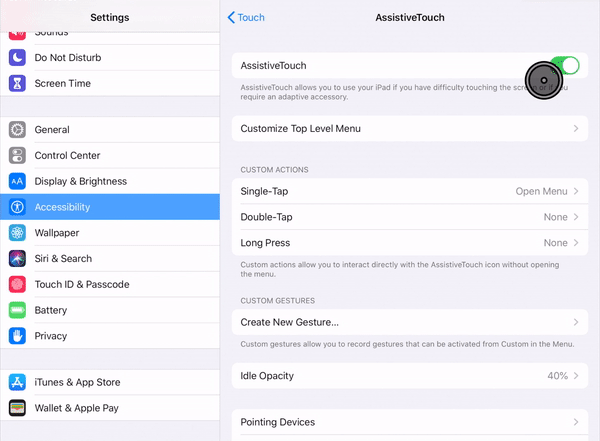
How to change the color of your iPad mouse pointer
Adjusting the pointer's cursor color will only change the border of the ring, but it can be useful from an accessibility and aesthetic perspective.
Step 1
Inside of AssistiveTouch, tap “Pointer Control.”
Step 2
Under Appearance, tap “Color.”
Step 3
Choose which color you prefer for the pointer.
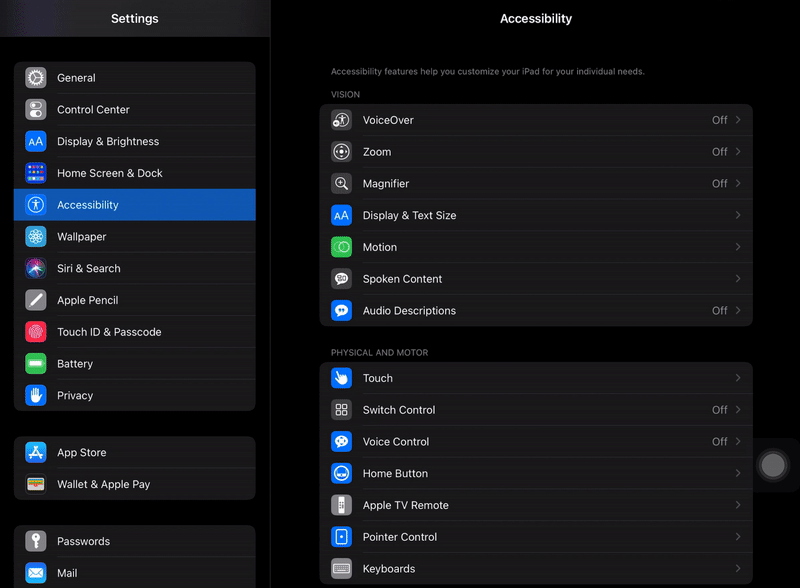
How to change the border width of your iPad mouse pointer
This will change the width of the outer ring of the cursor. This option is in the same location as color settings.
Step 1
Inside of AssistiveTouch, tap “Pointer Control.”
Step 2
Under Appearance, tap “Color.”
Step 3
Move the slider to adjust the pointer's border width.
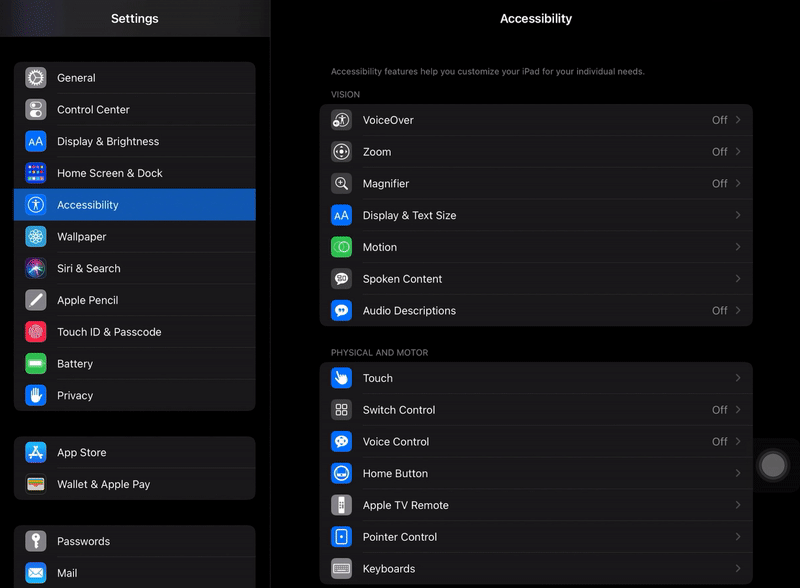
How to change the size of your iPad mouse pointer
Step 1
Inside of AssistiveTouch, tap “Pointer Control.”
Step 2
Under Pointer Size, you can drag the slider from small to large to adjust the size of your mouse cursor.
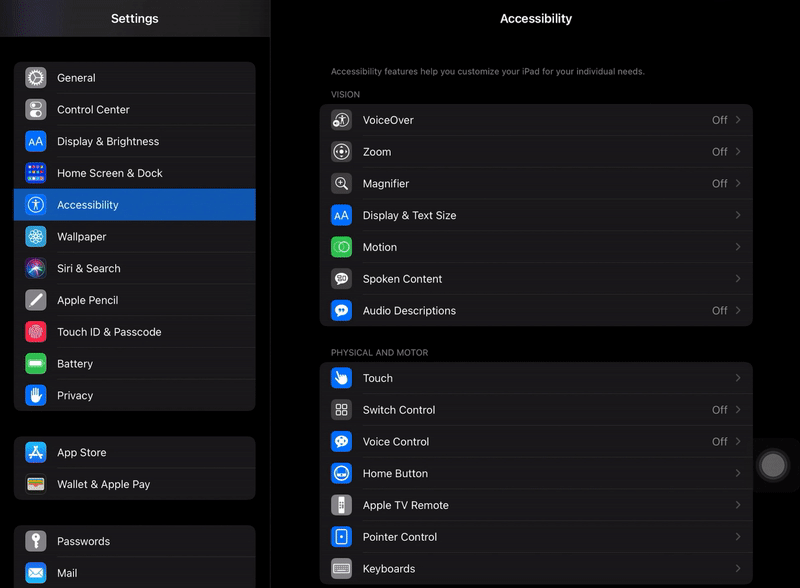
How to change the scrolling speed of your iPad mouse pointer
Step 1
Inside of AssistiveTouch, tap “Pointer Control.”
Step 2
Under Scrolling Speed, adjust the slider from slow to fast. Move your mouse around to determine what scrolling speed is best for you.
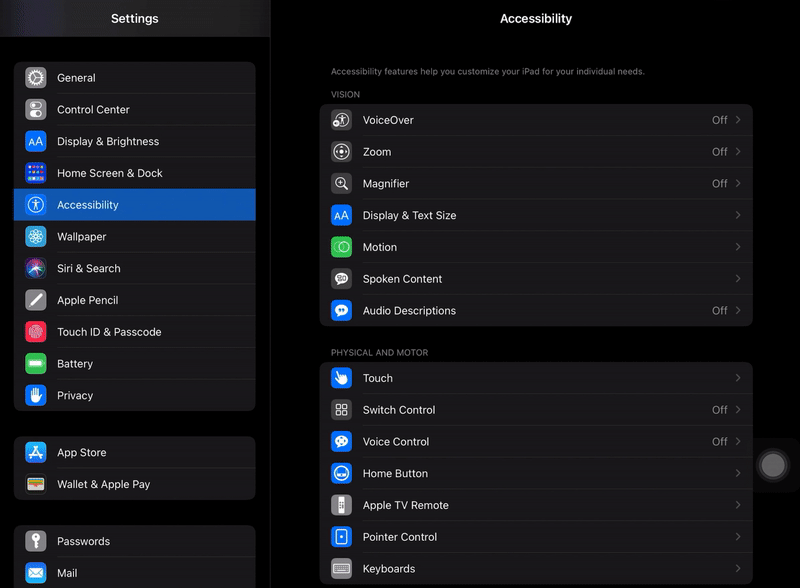
Need to screen mirror or record your iPad and mouse? Check out this helpful video.
Looking to customize your iPhone mouse setup? Check out this guide.
Related Reading
- How to Screen Mirror iPad
- How To View and Record On-screen Taps with Mouse Support in iPadOS
- What is Screen Mirroring? Everything You Need to Know
- How to Screen Mirror iPhone
- The Ultimate Guide to Turning off Notifications when Screen Mirroring






Comment