Ditto Adds Digital Signage Zones, Display Takeovers, YouTube Signage
The takeover begins now. Three major Ditto digital signage updates help you bring the right signage to the right moment.
Say hello to Chrome browser screen mirroring. The latest Ditto update makes wireless content sharing easier and more accessible than ever before. Ditto Connect for Web offers Ditto users more ways to share content from their devices.
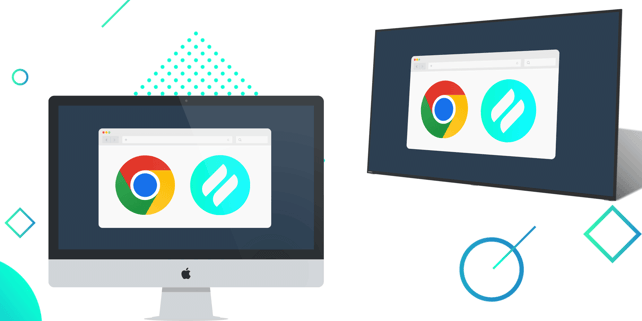
Ditto Connect for Web initiates screen mirroring from a Chrome web browser. Users have the option to share their entire device screen, a window or a browser tab along with system audio. Screen mirroring via Ditto Connect for Web is available on Mac, Windows and Chrome OS devices. Android and iOS/iPadOS users can still share via the Ditto Connect app.
Ditto Connect for Web does not require users to download an app to screen mirror. Organizations using Ditto will find that it's an easy and accessible way for visitors and internal users to share content without requiring the downloadable Ditto Connect app.
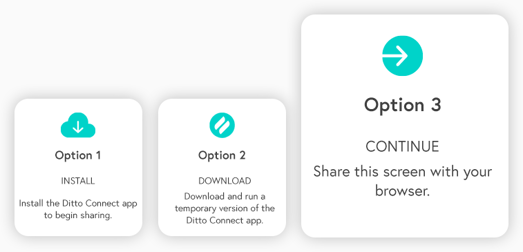
This update introduces yet another way for Ditto users to wirelessly share their device screens, joining the downloadable Ditto Connect app along with the temporary installable Ditto Connect app.
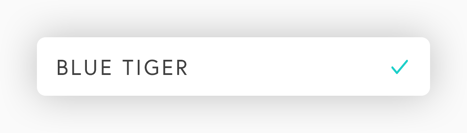
Ditto Connect for Web allows you to share to any Ditto-receiver enabled display.
1. Users simply visit the Ditto Connect page in a Chrome browser.
2. Enter the Ditto room code shown on a Ditto receiver-connected display.
3. Choose the option to share via browser.
4. Click "Start Mirroring."
5. Then select what should be mirrored: the entire device screen, a window or a Chrome tab. Optionally, enable audio.
Ditto brings cross-platform, multi-display and multi-device screen mirroring capabilities to any space. It's the best and easiest way to share content wirelessly in collaborative environments. Ditto is trusted by some of the biggest names in tech and education. Try Ditto free for 30 days.
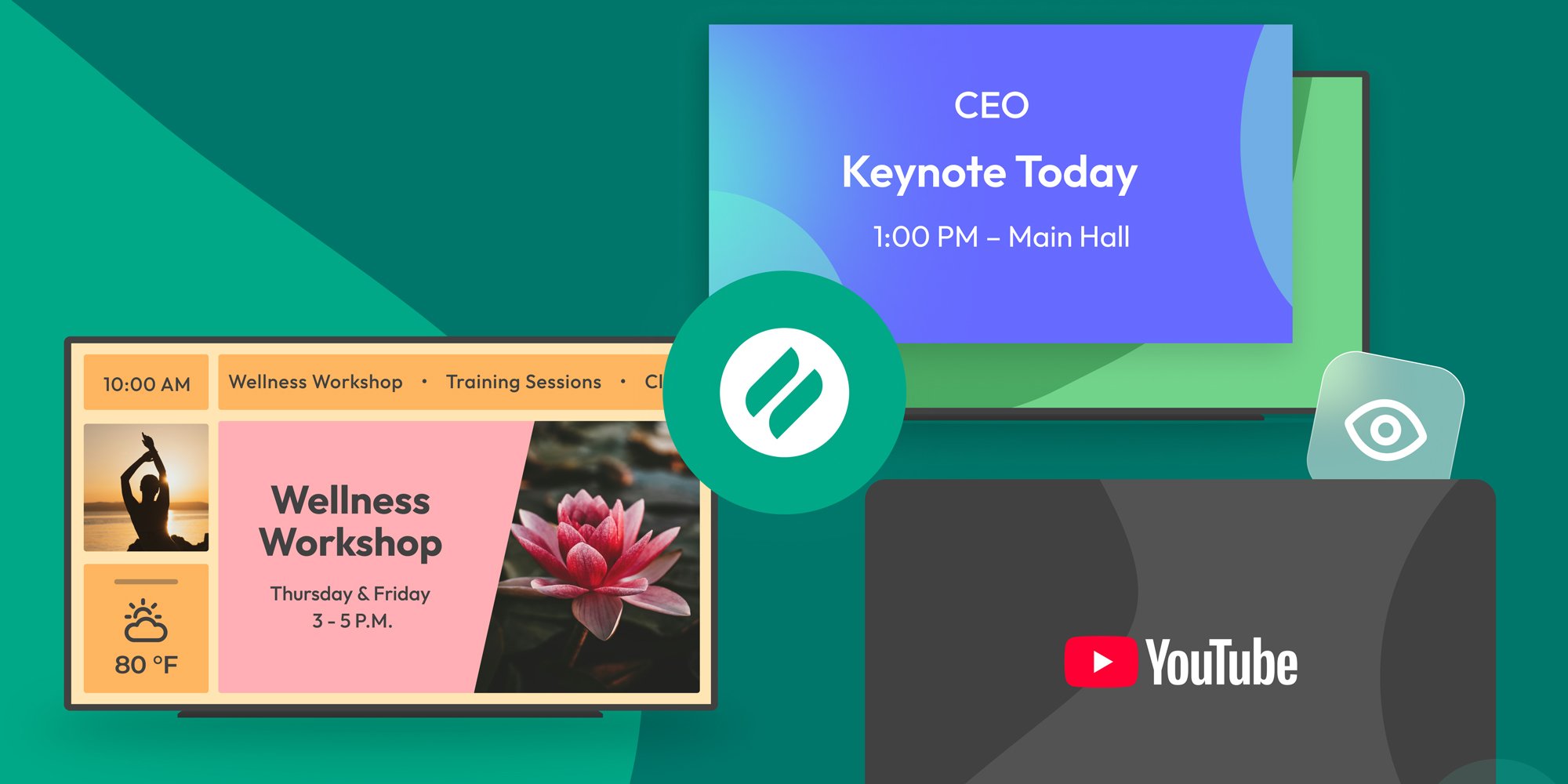
The takeover begins now. Three major Ditto digital signage updates help you bring the right signage to the right moment.

iPhone 17 makes screen sharing and media streaming fast and easy. This guide shows you how to wirelessly mirror iPhone 17 to TVs, projectors or...

HDMI cables. Document cameras. DVD players. Dongles and adapters. Many classrooms still rely on these old technologies, but students and educators...
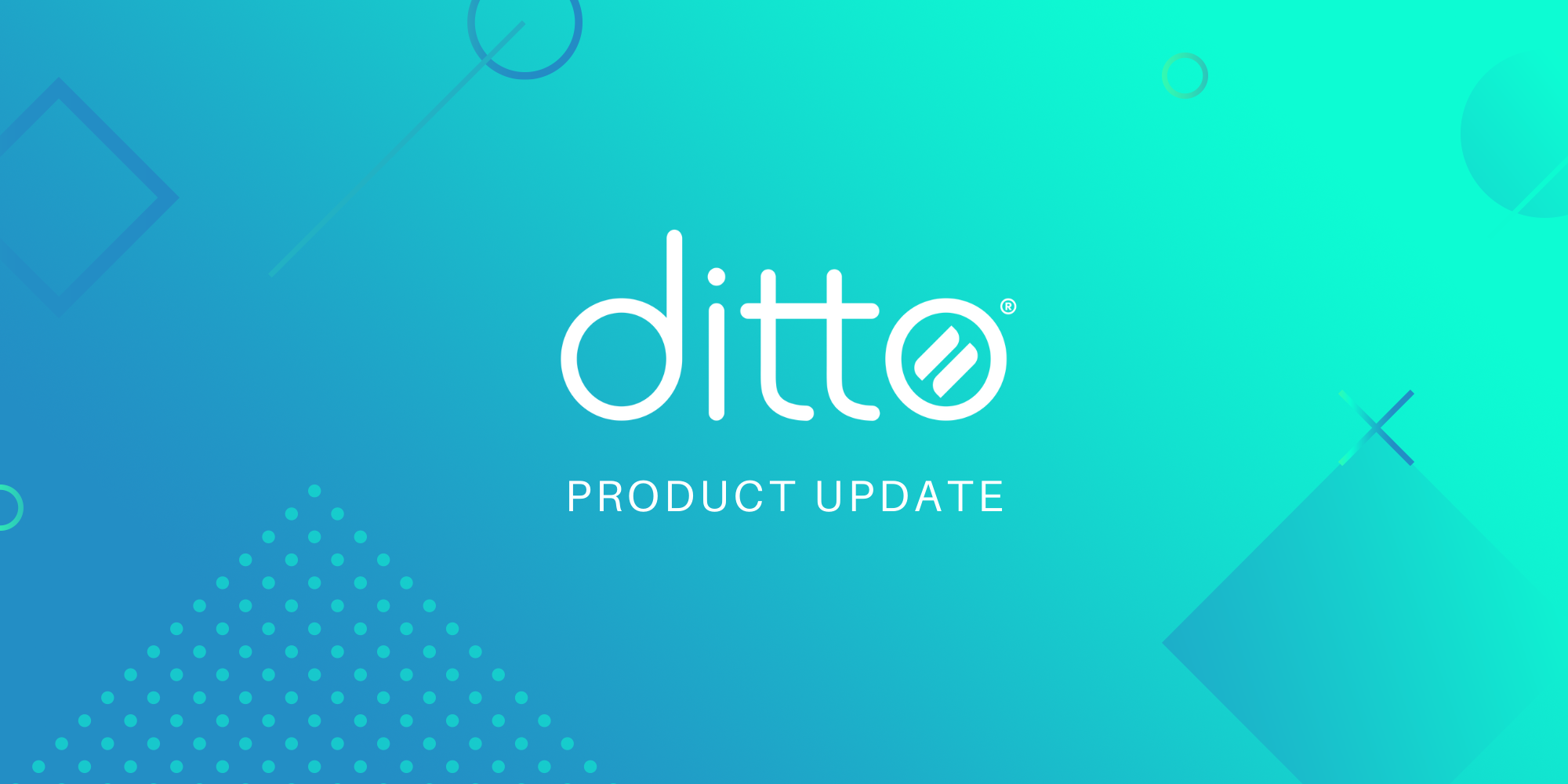
The latest Ditto update adds the ability to initiate screen mirroring from the Chrome web browser on Chrome OS, Mac and Windows devices.
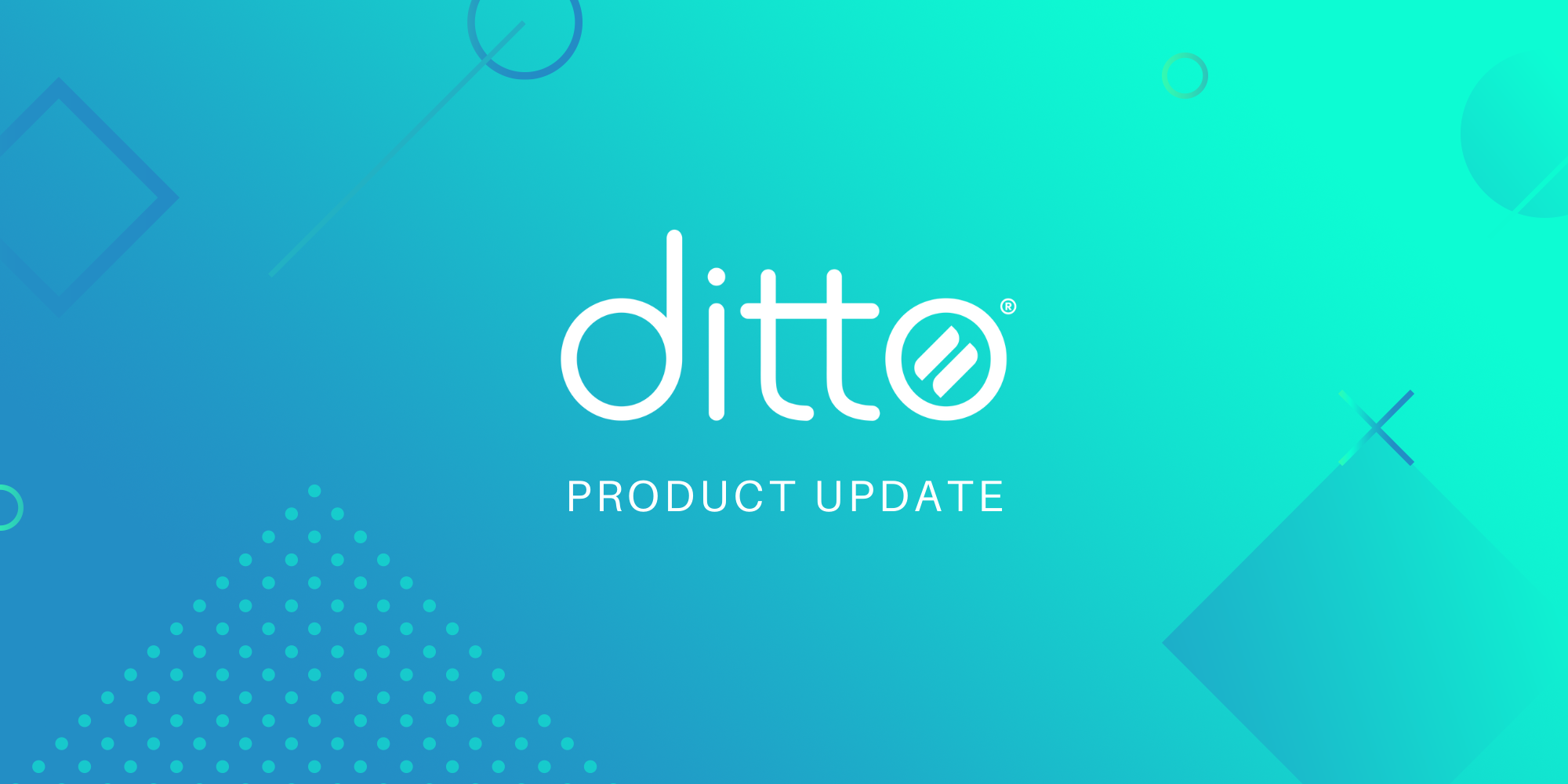
This Ditto Connect for Chrome OS update improves the quality of screen mirroring connections on Chrome OS devices.
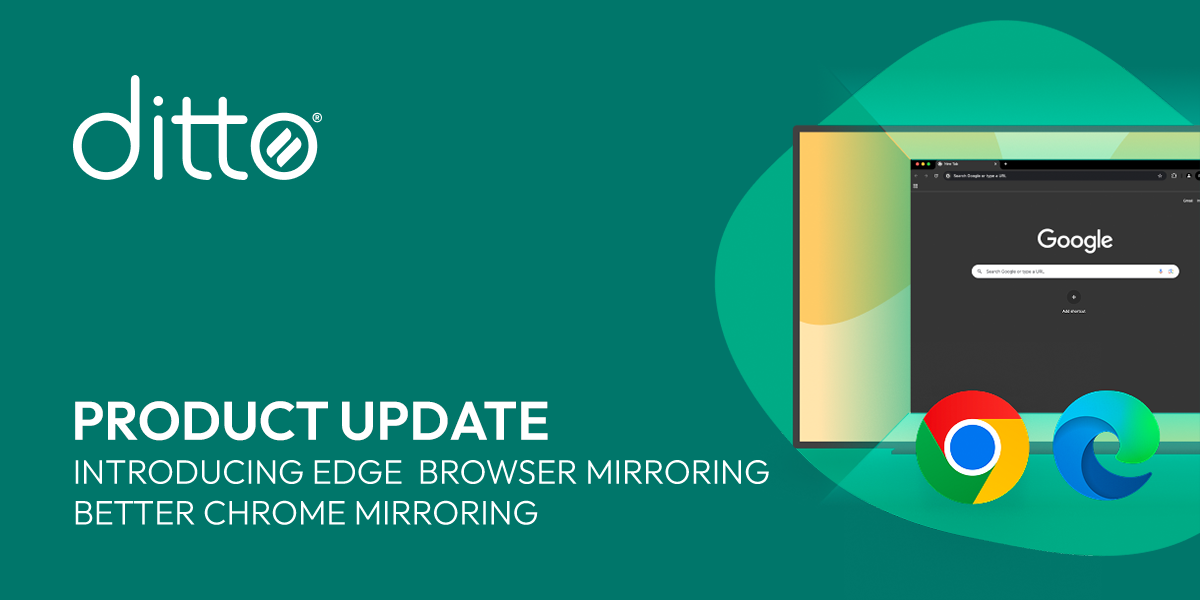
The latest Ditto Connect for Web release is packed full of exciting new capabilities. We added Microsoft Edge compatibility and drastically improved...


Save when you buy AirParrot and Reflector together. One AirParrot and one Reflector license for use on either MacOS or Windows.
BUY US$

Save when you buy AirParrot and Reflector together. One AirParrot and one Reflector license for use on either MacOS or Windows.
BUY US$