How to Screen Mirror iPhone 17
iPhone 17 makes screen sharing and media streaming fast and easy. This guide shows you how to wirelessly mirror iPhone 17 to TVs, projectors or...
Digital signage is getting easier every day thanks to AI-powered design tools and signage management software. This guide helps schools and business create digital signage that looks good and accomplishes their goals in minutes instead of days (or worse, weeks).
With Canva’s AI design tools, anyone can quickly generate signage for announcements, events, welcome messages and more. Once created, send these visuals directly to the Ditto digital signage platform for seamless display across your campus or office.
Jump ahead:

Think about what type of digital signage content you need for your screens. Imagine you want to create a piece of signage showing that your office will be closed for Labor Day.
Here’s how you would do that with Canva AI:
Log in to your Canva account.
Click the Canva AI option.
Create an image.
Select the “Create an image” tab. Choose an aspect ratio that matches the aspect ratio of your digital signage screens. This will likely be 16:9 for landscape (horizontal) displays or 9:16 for portrait (vertical) displays.
Enter a prompt.
Describe the signage asset you need Canva AI to create. Be specific here.
Explore and revise images.
Canva will produce images in seconds, but you may want to edit your prompt to get more options and find the perfect image. Here’s the original prompt we entered to create our Labor Day signage:
“Create an image announcing an office closure for Labor Day on Monday, September 1, 2025.”
The initial results were rather bland as you can see below. Fortunately, when you click on one of the images, Canva shows how it interpreted your prompt to create the results. Copy the prompt. Tweak it to refine the results to your liking.
Canva generated an AI image we were happy with after a few rounds of revisions. See it below.
Edit images.
AI is improving every day, but you may need to tinker with the images to get them to the finish line. As you can see in the image below, our image had a fake logo, a random line of text and a square filled with circles that we needed to remove.
Canva has a full suite of Magic Studio tools designed to help you. Click the edit option on an image. We used the Canva Magic Eraser to remove these blemishes.
We then added our company logo from the brand kit in Canva. Here’s the final image for our digital signs:
The Magic Studio offers other helpful editing tools. Keep the Grab Text tool in mind when you need to edit text on AI-generated images.
Your image is complete. Now you need to send the image to your digital signs, such as TVs, projectors or interactive displays. It’s easy with Ditto as your digital signage solution. Ditto includes a Canva integration that allows you to send images from Canva directly to your Ditto signage management platform. Learn more about Ditto digital signage.
Create a Ditto account.
You’ll need an active Ditto account. If you do not already have one, create a Ditto account here. Once your account is set up, make sure a digital signage list has been created in the Ditto Account Portal. The following steps will tell you how to share your Canva design to the signage list.
See what you need to set up Ditto.
In Canva, go to the image you created.
Click the Share option at the top of the screen.
Click the “See all” option.
Type “Ditto” in the search box, or scroll to the bottom and select “See all” in the “More options” section to find Ditto.
If you still can’t find Ditto, select the hamburger menu at the top-left of the screen. Select “Apps” to go to the Canva Apps Marketplace. Search for Ditto.
Need help? Get more detailed instructions for the Ditto Canva integration here.
Select Ditto.
Note: If this is your first time using the Ditto integration in Canva, Canva may prompt you to approve permissions and log in to your Ditto account.
Select a Ditto digital signage list for your Canva image.
Select a file type and click Save.
Bada bing, bada boom. Your Canva AI-generated image is now on your digital signs in all its glory. Repeat this process as often as needed to create images for digital signage powered by Ditto.


iPhone 17 makes screen sharing and media streaming fast and easy. This guide shows you how to wirelessly mirror iPhone 17 to TVs, projectors or...

HDMI cables. Document cameras. DVD players. Dongles and adapters. Many classrooms still rely on these old technologies, but students and educators...

Digital signage is getting easier every day thanks to AI-powered design tools and signage management software. This guide helps schools and business...
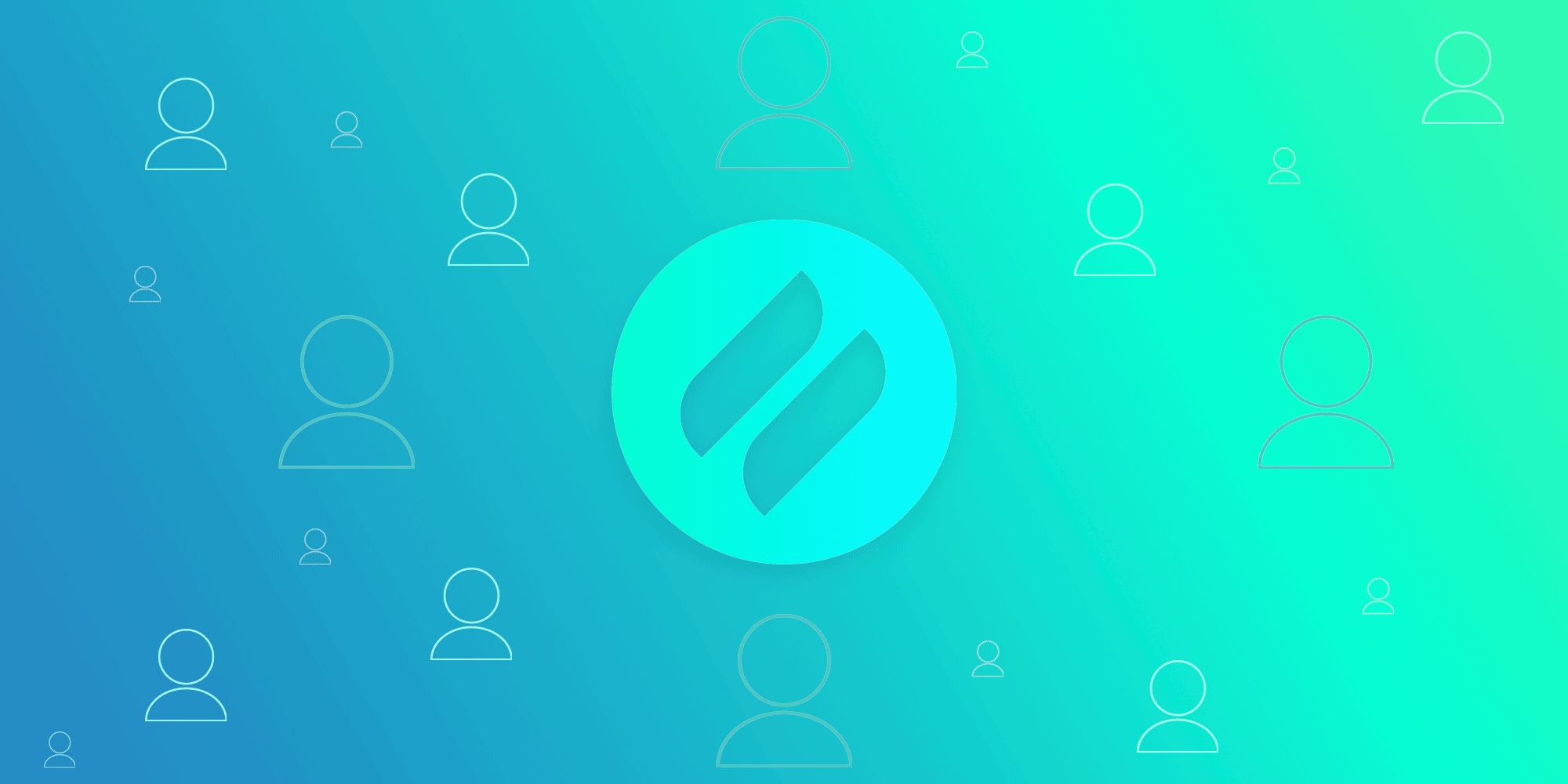
The arrival of digital signage roles in the Ditto Account Portal brings signage creation and management capabilities to more people in your...
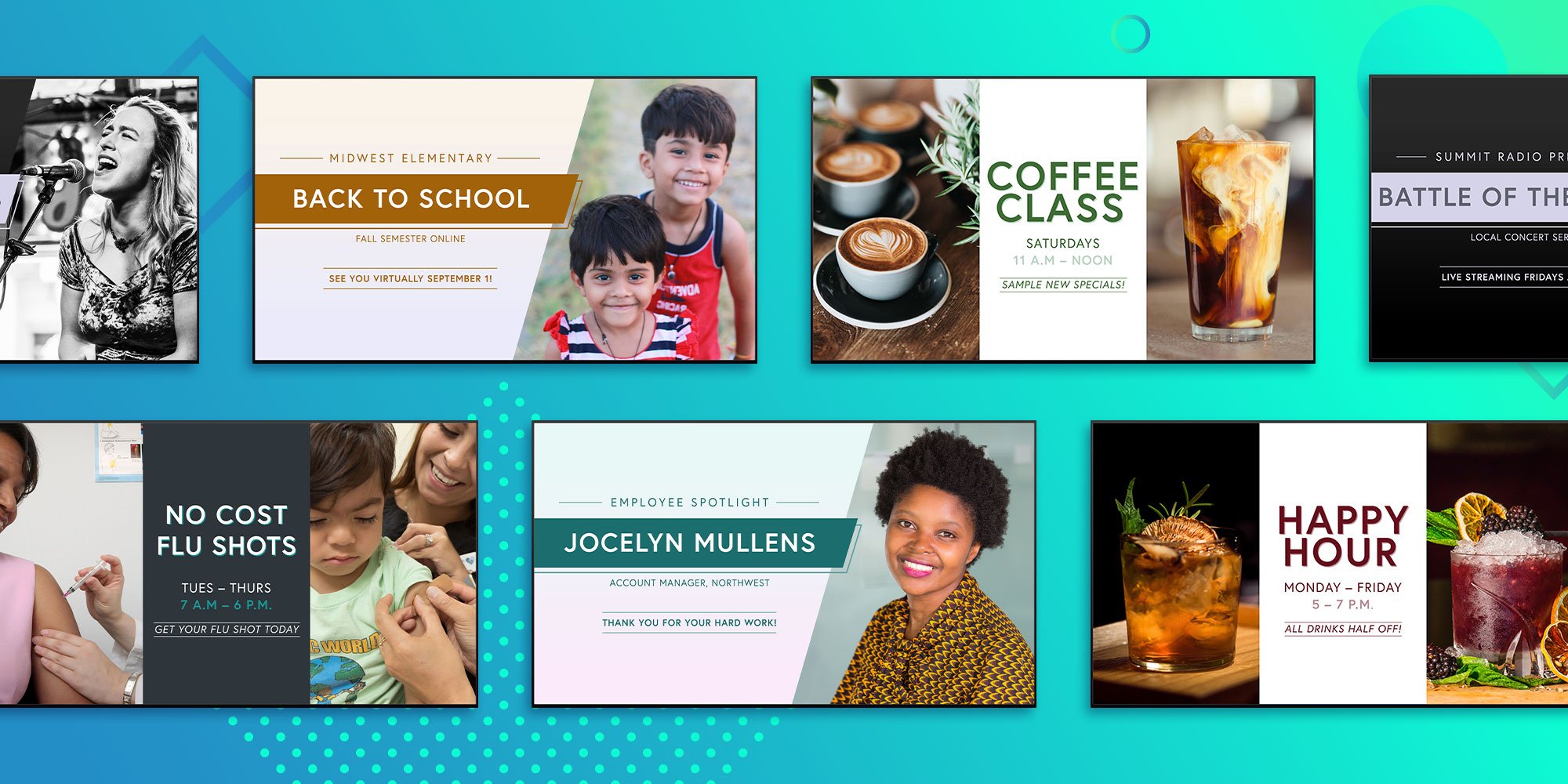
New Ditto digital signage templates are here! The latest templates call out single or dual images with large headlines and descriptive body text....
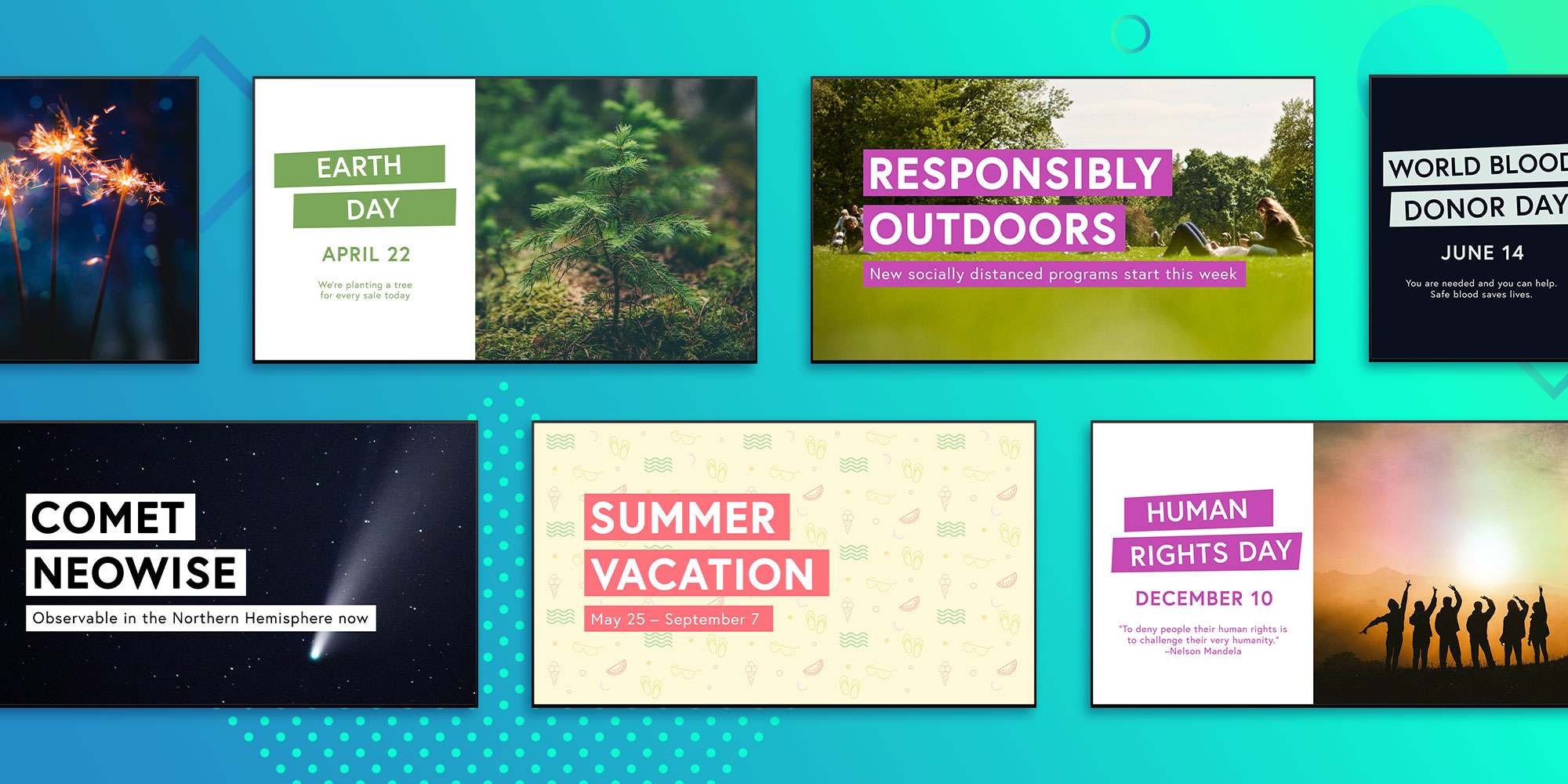
We’re constantly adding new Ditto digital signage templates that help businesses communicate better and make work more productive. Our latest batch...


Save when you buy AirParrot and Reflector together. One AirParrot and one Reflector license for use on either MacOS or Windows.
BUY US$

Save when you buy AirParrot and Reflector together. One AirParrot and one Reflector license for use on either MacOS or Windows.
BUY US$