How to Screen Mirror iPhone 17
iPhone 17 makes screen sharing and media streaming fast and easy. This guide shows you how to wirelessly mirror iPhone 17 to TVs, projectors or...
1 min read
Squirrels Jun 2, 2020 2:00:00 PM

It’s easy to extend your Windows PC desktop to your TV. Got a Chromecast or Apple TV plugged into your Sony, Samsung, Vizio, LG or any other TV? Then it’s possible to turn your TV into a completely wireless Windows computer monitor in just a few minutes.
If you’re working from home or just need some extra space on that Windows computer screen, this guide will show you how to extend your desktop for more screen real estate without leaving the couch.
What's AirParrot? AirParrot is an app for your Mac or Windows PC that lets you wirelessly stream and send content from your computer to AirPlay and Google Cast devices like Apple TV and Chromecast. It’s perfect for screen mirroring and extending your desktop to create a crafty dual-monitor display.
Download and install AirParrot on your Mac or Windows computer.
Make sure your Apple TV/Chromecast is connected to the same wifi network as your computer.
Pro tip: If possible, we recommend connecting your Apple TV or Chromecast to ethernet for the most reliable connection.
Launch AirParrot and select “Extend Desktop” in the menu.
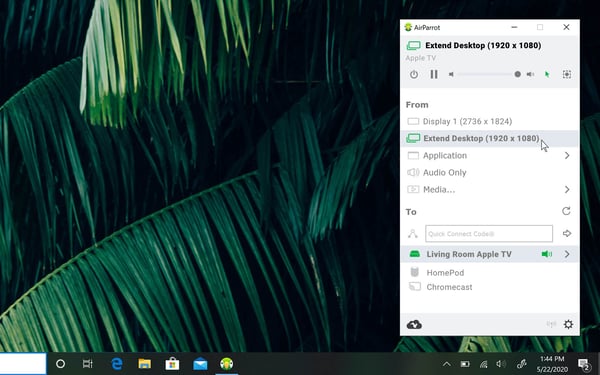
Select the name of your wireless receiver in the AirParrot menu.
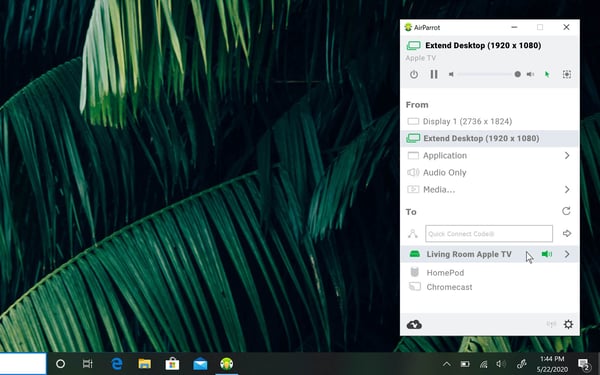
Your computer’s desktop will now extend to the display connected to your Apple TV or Chromecast. Open up more apps, rearrange new windows around and even move that remote meeting call to your TV.
In addition to extending your desktop, AirParrot lets you mirror your screen, play audio and stream video files in 4K to wireless receivers like Apple TV, Chromecast, HomePod, Reflector and more.

iPhone 17 makes screen sharing and media streaming fast and easy. This guide shows you how to wirelessly mirror iPhone 17 to TVs, projectors or...

HDMI cables. Document cameras. DVD players. Dongles and adapters. Many classrooms still rely on these old technologies, but students and educators...

Digital signage is getting easier every day thanks to AI-powered design tools and signage management software. This guide helps schools and business...
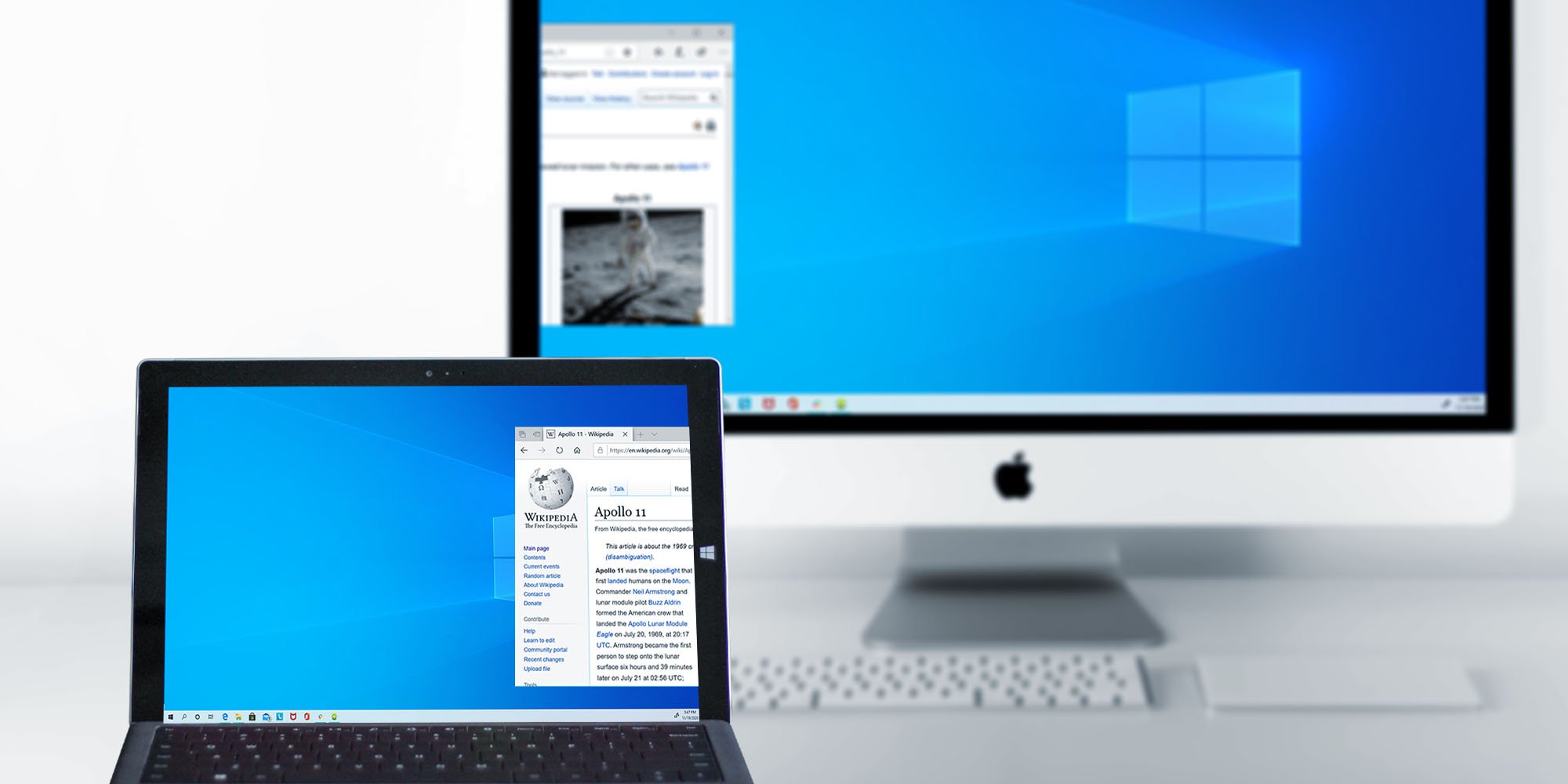
Maximize your screen space by wirelessly extending your Windows desktop to a Mac. It’s a quick and simple way to clear up your screen without extra...

Working from home is a new challenge for many people, especially if you’re missing your office setup when you’re working from the living room. All...
 Read More
Read More


Save when you buy AirParrot and Reflector together. One AirParrot and one Reflector license for use on either MacOS or Windows.
BUY US$

Save when you buy AirParrot and Reflector together. One AirParrot and one Reflector license for use on either MacOS or Windows.
BUY US$