How to Screen Mirror iPhone 17
iPhone 17 makes screen sharing and media streaming fast and easy. This guide shows you how to wirelessly mirror iPhone 17 to TVs, projectors or...

What’s one of the most vital teaching techniques today? Sharing your screen. The digital content you teach in class needs to be easily accessible and clearly visible to all.
If you need to show student work, present a slideshow or demo augmented reality (AR) and virtual reality (VR), what’s the best way to quickly share that content in front of the class?
This blog will you show you how to wirelessly share content to the big screen.
Welcome to a bite-sized new series on the Squirrels blog all about tools and techniques educators can use to share immersive, visual content in the classroom. We’ll primarily focus on teaching and sharing AR/VR experiences, so stay tuned for the next post in this series! This first post focuses on setting up the technology you will use to wirelessly share those experiences. Read part two here.
This series is created by Alpha Squirrel Christine Danhoff. An Ohio-based educator and member of the Alpha Squirrel program, Christine is an ambassador for Squirrels and is an expert on developing creative ways to educate students and other educators with technology.
The best way for everyone to see your screen is with Reflector screen mirroring software. This simple app is a great tool to display visual content. While it doesn’t use AR/VR itself, this is the app you need if you want to wirelessly share your AR/VR experience with a large group of students.
Reflector is an app for your computer — you can wirelessly screen mirror your phone, tablet or another computer straight to this desktop app. Connect your computer to the primary display in your classroom via cable and in seconds everyone will immerse themselves in snowy mountain ranges, exploding stars, Egyptian pyramids and more.
The next post in this series explores the best augmented reality tool for beginners. Read it here.
Replace document cameras, show AR/VR and wirelessly mirror devices to the big screen.
BUY $19.99
iPhone 17 makes screen sharing and media streaming fast and easy. This guide shows you how to wirelessly mirror iPhone 17 to TVs, projectors or...

HDMI cables. Document cameras. DVD players. Dongles and adapters. Many classrooms still rely on these old technologies, but students and educators...

Digital signage is getting easier every day thanks to AI-powered design tools and signage management software. This guide helps schools and business...
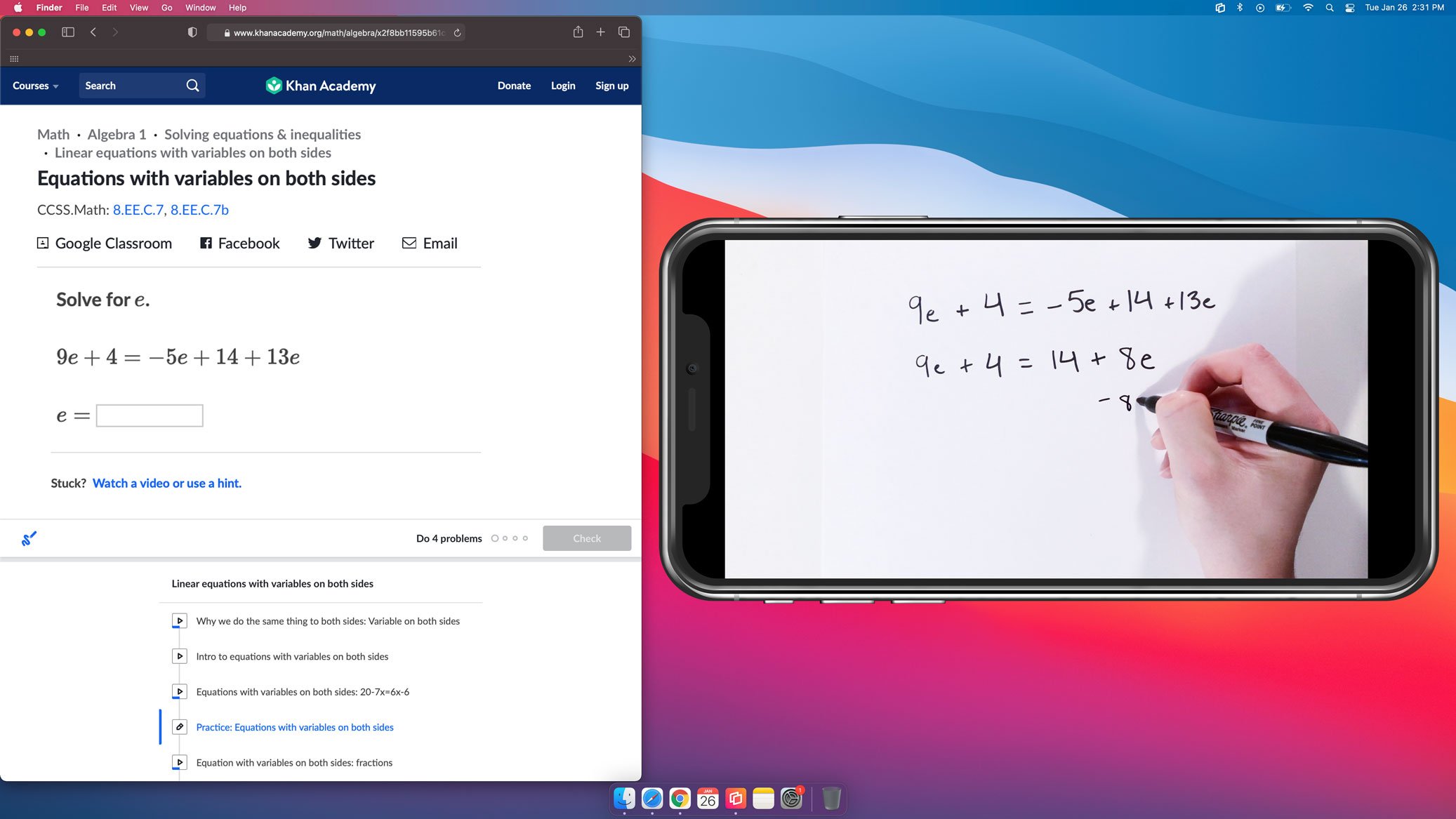
Teachers and instructors use document cameras to share handwritten formulas, instructions, demonstrations and diagrams. However, traditional document...
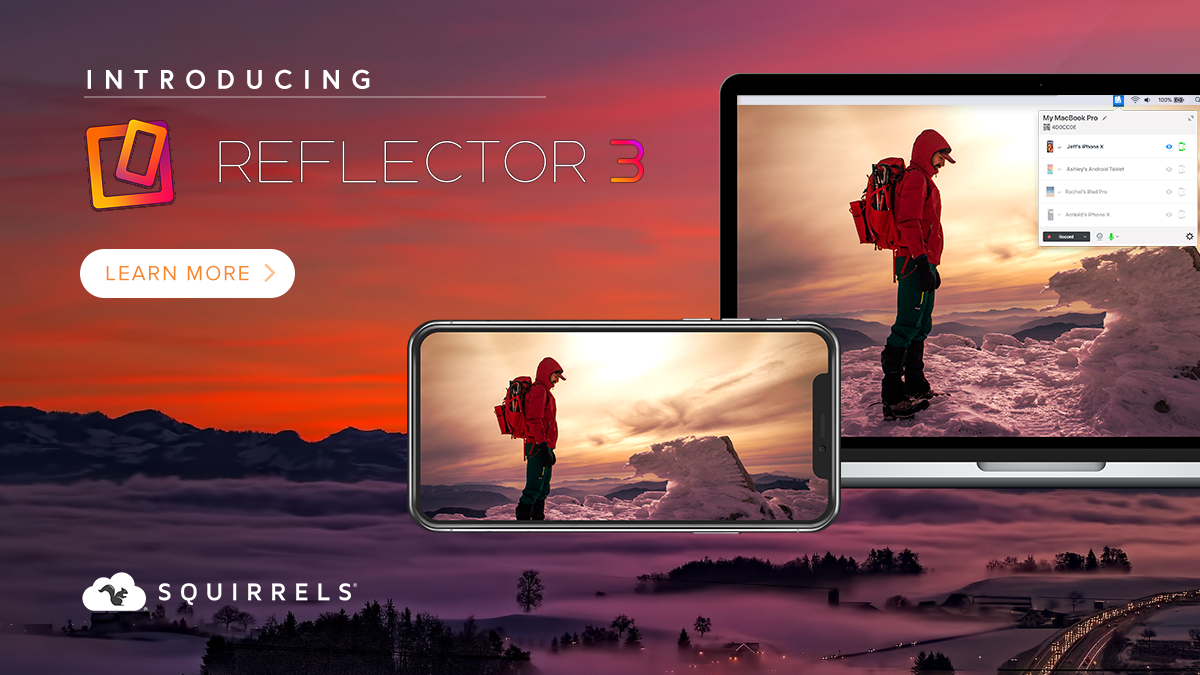
Today we’re launching two new applications: Reflector 3 and Reflector Teacher. Both apps build on our previous screen-mirroring experience and...

The all new Reflector 4 is the latest version of our popular Reflector screen mirroring receiver software. Reflector 4 is the upgrade to both...


Save when you buy AirParrot and Reflector together. One AirParrot and one Reflector license for use on either MacOS or Windows.
BUY US$

Save when you buy AirParrot and Reflector together. One AirParrot and one Reflector license for use on either MacOS or Windows.
BUY US$