How to Screen Mirror iPhone 17
iPhone 17 makes screen sharing and media streaming fast and easy. This guide shows you how to wirelessly mirror iPhone 17 to TVs, projectors or...
Here’s an important piece of advice for anyone looking for a way to connect an iPad to a projector:
Don’t do that.
Why?
Because if you’re looking for a way to connect an iPad to a projector, what you’re really looking for is a way to show a group of people in the same room what’s on your iPad.
Whatever method you’ve come across so far probably isn’t the best way to do it.
For instance, you might be inclined to manually connect the iPad to the projector via cable.
Nope. Don’t do that.
Why?
There are a number of reasons. Here are three big ones.
We know what you’re thinking.
What about connecting an Apple TV to the projector and wirelessly displaying the iPad to the Apple TV?
Nope. Don’t do that, either.
Apple TVs are expensive. A new one will cost about $200. That adds up if you need iPad presentation capabilities in multiple rooms.
Apple TVs only allow one device to wirelessly connect at a time. That’s not ideal for collaboration or comparative analysis purposes.
So what are you supposed to do?
The best way to connect an iPad to a projector
The best, most cost-effective way to connect an iPad to a projector is with an affordable computer application called Reflector.
Reflector is an application that runs on Mac or Windows computers. It allows you to wirelessly display one or more iPads on your computer screen.
How to connect an iPad to Reflector
To display the iPad to your audience, all you need to do is connect your Reflector-enabled computer to the projector with an HDMI cable. Whatever you do on your iPad will display on your computer, and the connected projector will show the iPad to your audience. You will be free to walk around the room and wirelessly present from the iPad in your hand.
Thinking about using Reflector?
Do it.
Reflector is more cost effective than Apple TVs, and it allows you to mirror more than one device at a time. It also gets rid of all of the HDMI and VGA cables and adapters required to connect an iPad to a projector.
You just solved at least three presentation problems with an inexpensive computer application. Exciting, right?
Last updated 9/23/21

iPhone 17 makes screen sharing and media streaming fast and easy. This guide shows you how to wirelessly mirror iPhone 17 to TVs, projectors or...

HDMI cables. Document cameras. DVD players. Dongles and adapters. Many classrooms still rely on these old technologies, but students and educators...

Digital signage is getting easier every day thanks to AI-powered design tools and signage management software. This guide helps schools and business...

The latest Reflector 4 update introduces iPhone 16 frames and fixes a Cast connection issue.

The latest Reflector 4 update for Mac and Windows adds new iPhone frames and improves iOS connection speeds.
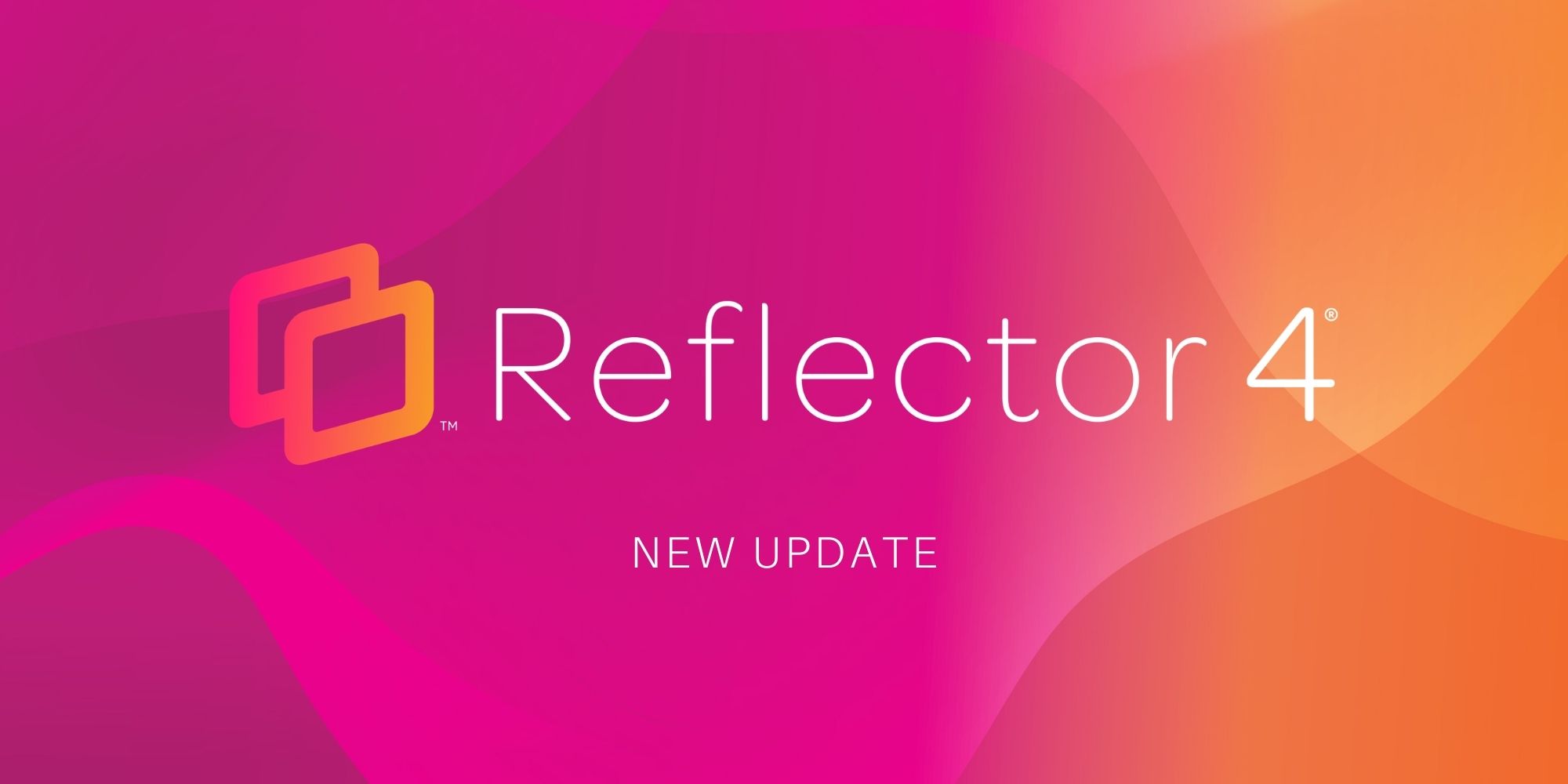
The latest Reflector 4 release adds new iPhone 13 and iPad device frames, brings updated UI elements, improves the connection process on macOS...


Save when you buy AirParrot and Reflector together. One AirParrot and one Reflector license for use on either MacOS or Windows.
BUY US$

Save when you buy AirParrot and Reflector together. One AirParrot and one Reflector license for use on either MacOS or Windows.
BUY US$