How to Screen Mirror iPhone 17
iPhone 17 makes screen sharing and media streaming fast and easy. This guide shows you how to wirelessly mirror iPhone 17 to TVs, projectors or...
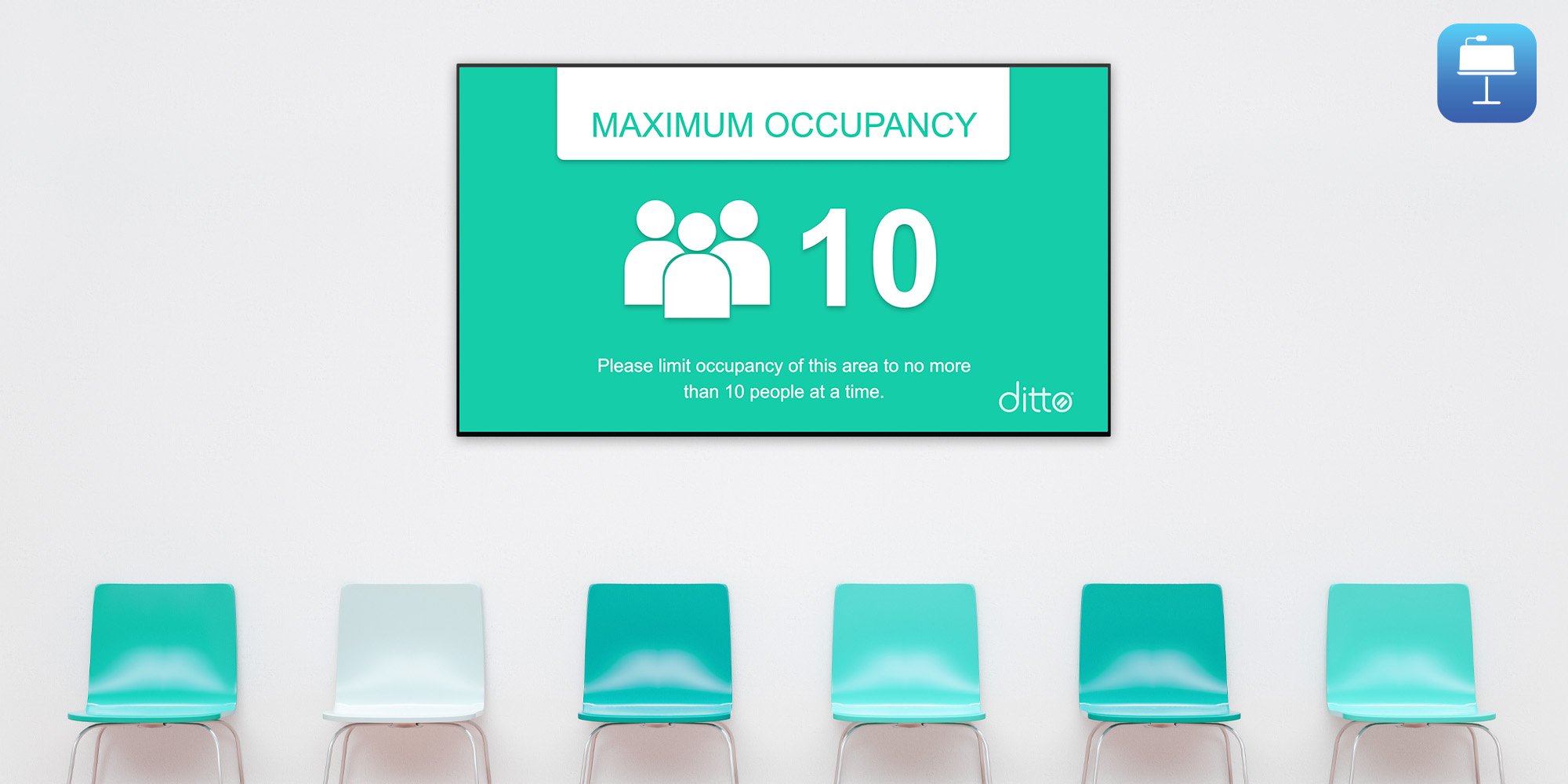
It’s easy to create digital signage from a Keynote slideshow. Follow this guide to learn how to quickly create digital signage from Keynote and speed up your workflows.
This guide shows you how to configure Keynote presentations correctly for digital signage and turn a slideshow into engaging signage that makes people take action. You can use the Keynote app free on macOS, iOS and iPadOS devices.
Ensure your slides are the correct size to best fit the displays in your organization. Nobody wants square digital signage playing on widescreen TVs.
How to change your slide size:
Creating and designing content for digital signage doesn’t have to be difficult. Start with Apple’s default Keynote templates if you need design inspiration. Keep things simple, legible and relevant.
How to access Keynote templates:
Templates made for slideshows will only take you so far — to create beautiful, engaging signage that makes people take action, use these resources:
Now it’s time to turn your Keynote presentation into engaging, actionable digital signage:
Ensure the file format you choose is compatible with your digital signage solution. Most digital signage content management systems (CMS) will accept common image and video files. Ditto digital signage is compatible with a variety of media file types, such as PNG, JPEG, GIF and MP4.
Make sure to set up your slides to the correct aspect ratio and export them to the correct dimensions. Your slides should fill up the entire screen of your TVs and monitors.
Common display dimensions:
|
|
HDTV |
4K TV |
|
Pixel dimensions: |
1920 x 1080 px |
3840 × 2160 px |
|
Aspect ratio: |
16:9 |
16:9 |
These dimensions can vary depending on what displays your organization uses.
You can export your slides as static images or use Keynote to combine them into a single video file that plays all slides for a set amount of time.
Now that you have exported your slides, it’s time to get them up on your screens. Some digital signage solutions only play files from a physical source like a USB drive. However, the best type of digital signage includes a CMS that is touch-free and accessible from anywhere.
Organize your content and set scheduling and duration parameters. To do this, simply upload files to your preferred CMS or deploy physical hard drives loaded with your content to each display. The digital signage solution you use can make this process really simple or really time-consuming. Opt for a centrally managed signage solution that has a built-in CMS, like Ditto.
Now your signs will begin playing the digital signage content you created from Keynote.
Save design time and free up your workflow with these easy templates.
GET MY FREE TEMPLATES
iPhone 17 makes screen sharing and media streaming fast and easy. This guide shows you how to wirelessly mirror iPhone 17 to TVs, projectors or...

HDMI cables. Document cameras. DVD players. Dongles and adapters. Many classrooms still rely on these old technologies, but students and educators...

Digital signage is getting easier every day thanks to AI-powered design tools and signage management software. This guide helps schools and business...
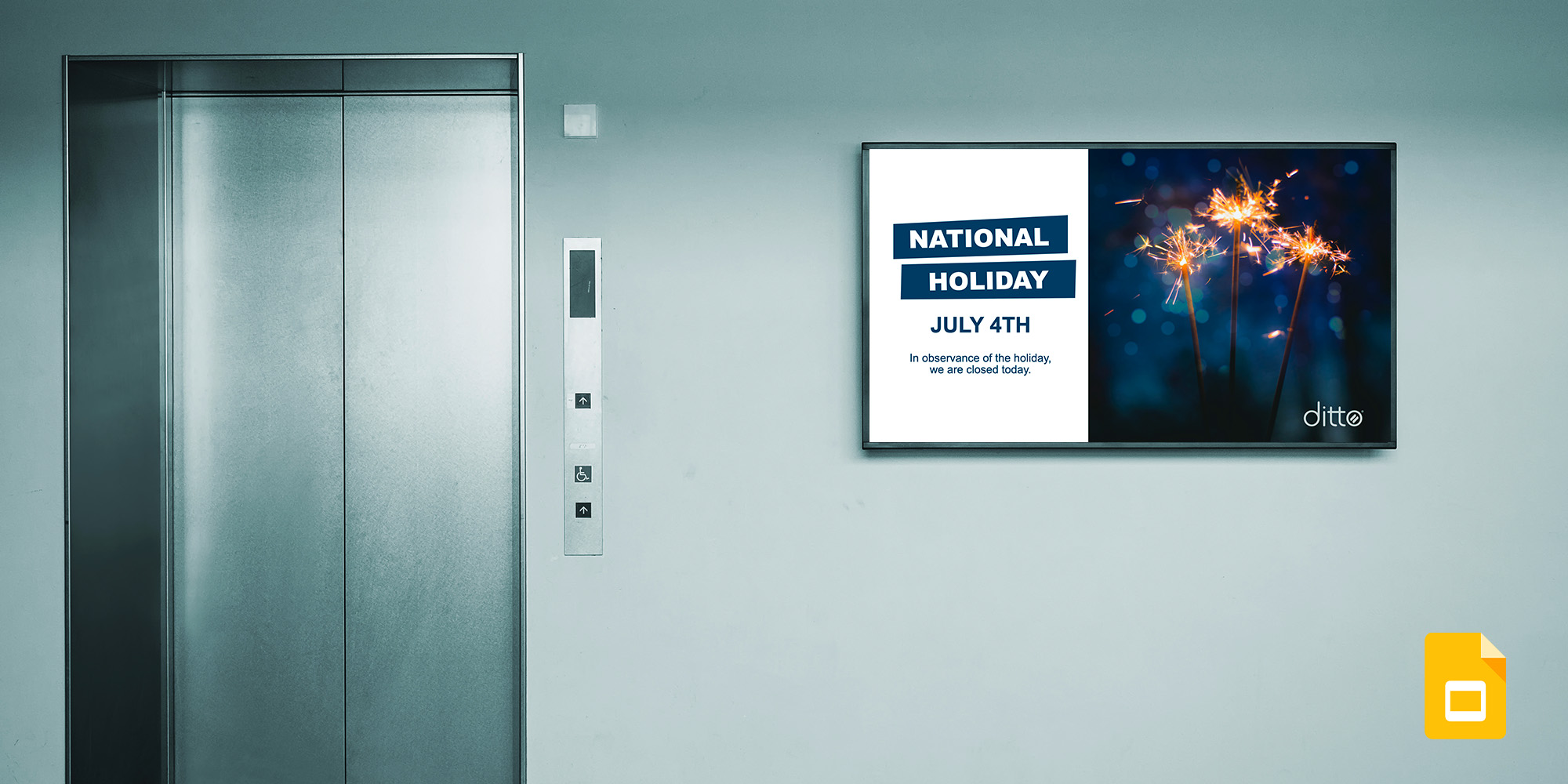
Google Slides is a free tool you can use to create digital signage. Google’s simple slideshow app allows you to easily create digital signage content...
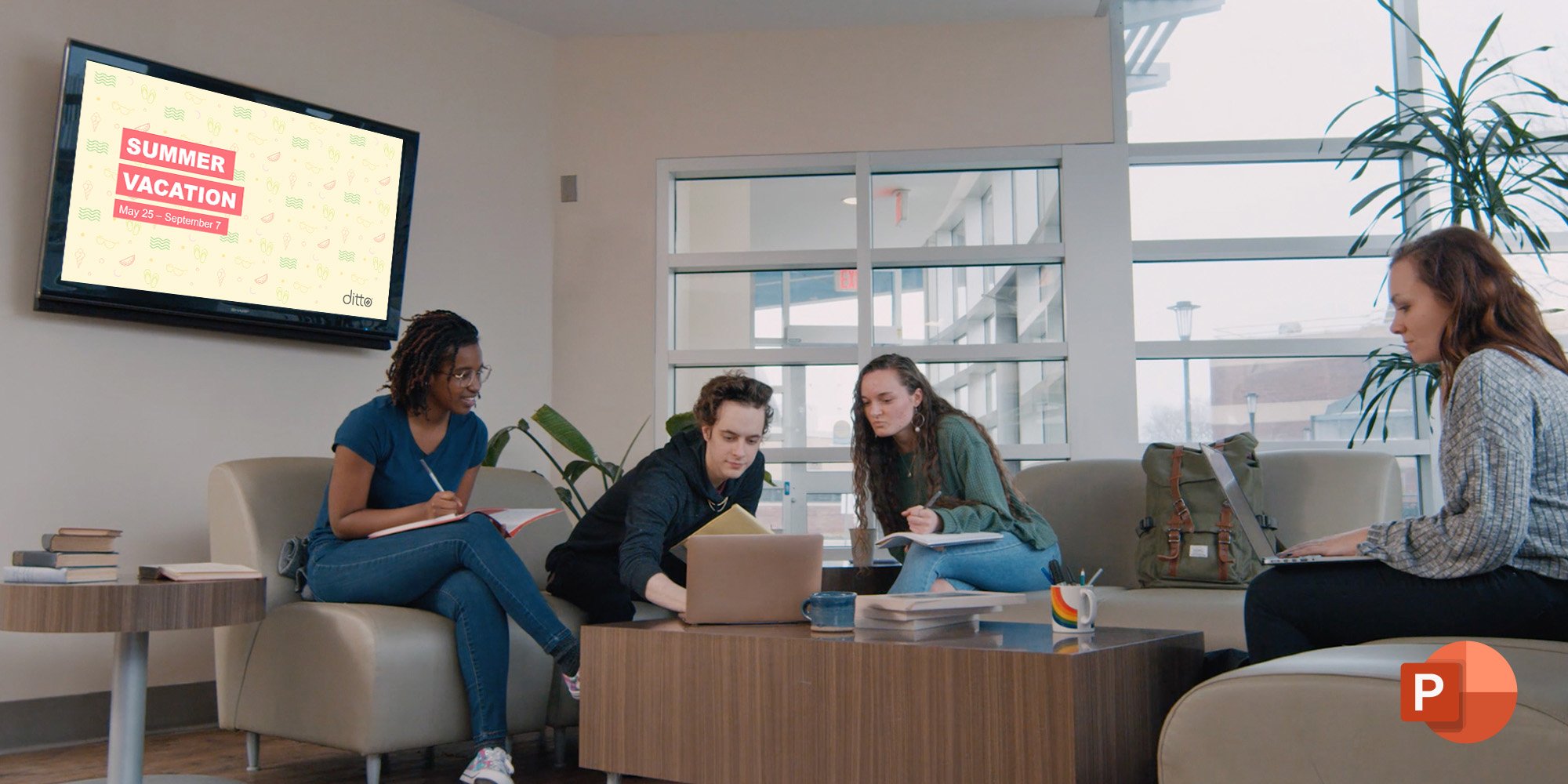
Microsoft PowerPoint is a familiar tool you can use to quickly create attention-grabbing digital signage. You won’t believe how easy it is to create...

1 min read
Survival in the retail and food industry might depend on your ability to quickly create and edit eye-catching digital menu boards. Yeah, it’s that...


Save when you buy AirParrot and Reflector together. One AirParrot and one Reflector license for use on either MacOS or Windows.
BUY US$

Save when you buy AirParrot and Reflector together. One AirParrot and one Reflector license for use on either MacOS or Windows.
BUY US$