Ditto Adds Digital Signage Zones, Display Takeovers, YouTube Signage
The takeover begins now. Three major Ditto digital signage updates help you bring the right signage to the right moment.
1 min read
Squirrels Updated on February 4, 2025
Samsung devices running recent versions of the One UI operating system have a hidden Cast function. Here’s how to activate it so you can wirelessly share content to Cast-enabled receivers.
Note that these instructions should work for any recent Samsung phones or tablets running the latest One UI — One UI 6.1. This includes Samsung Galaxy S24, S23, S22, Tab 9, Tab 8 and many other Samsung devices.
Samsung has been flirting with Chromecast (sometimes called Google Cast or simply Cast) for years, but the relationship has definitely been hot and cold.
Samsung phones and tablets include a wireless content sharing feature called Smart View. Smart View allows users to share content to compatible TVs and other receivers. It’s based on the Miracast protocol and is similar to the Apple AirPlay and Google Casting protocols.
Cast compatibility was abruptly removed from Smart View in 2020. In 2023, it was discovered that you could re-enable Cast via a Samsung device’s developer options. Now, it’s way easier to bring Cast back to your Samsung devices. Here’s how:
Swipe down to reveal the full Settings Tray. Click “Smart View.”
Click the three-dot menu icon located in the top right corner of the screen.
Click the “Settings” option.
Click the “Labs” option.
Toggle the Chromecast support option to the enabled position.
That’s it! You’ll now be able to wirelessly mirror content from your Samsung phone or tablet to cast-enabled receivers, including TVs, Chromecast and more. Cast devices will appear in the receiver menu after clicking Smart View. Just make sure your Samsung device and the Cast receiver are connected to the same wifi network.
Psst…if you need an easy and reliable way to wirelessly share content from and collaborate with all of the devices in your organization, check out Ditto. Ditto is perfect for wireless collaboration from all your devices, but it also keeps your displays active 24/7 with digital signage and emergency alerts.
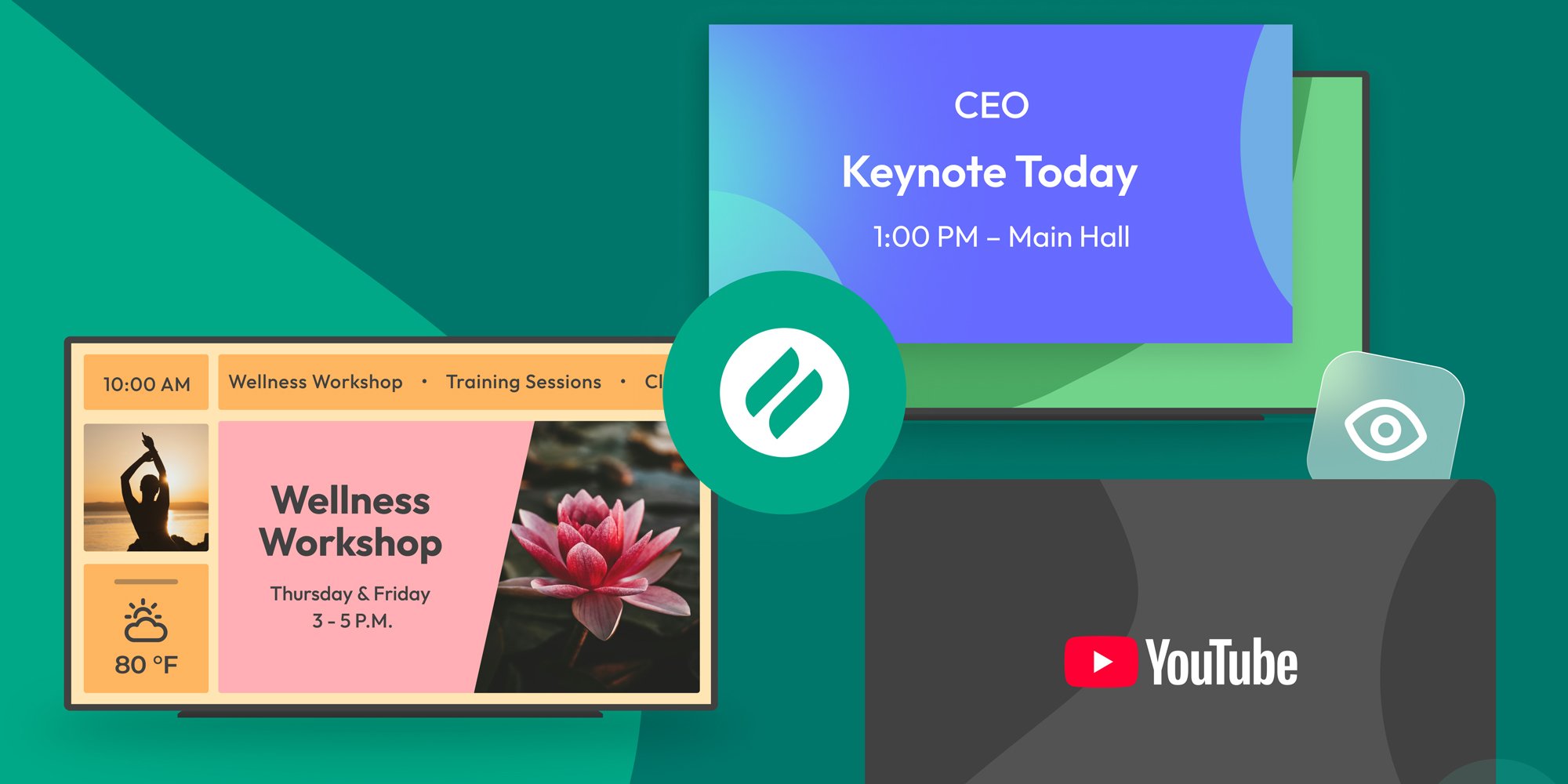
The takeover begins now. Three major Ditto digital signage updates help you bring the right signage to the right moment.

iPhone 17 makes screen sharing and media streaming fast and easy. This guide shows you how to wirelessly mirror iPhone 17 to TVs, projectors or...

HDMI cables. Document cameras. DVD players. Dongles and adapters. Many classrooms still rely on these old technologies, but students and educators...

1 min read
It's easy to wirelessly cast the screen of a Samsung phone or tablet with the Smart View app. But if you have a Samsung device running Android 11 or...
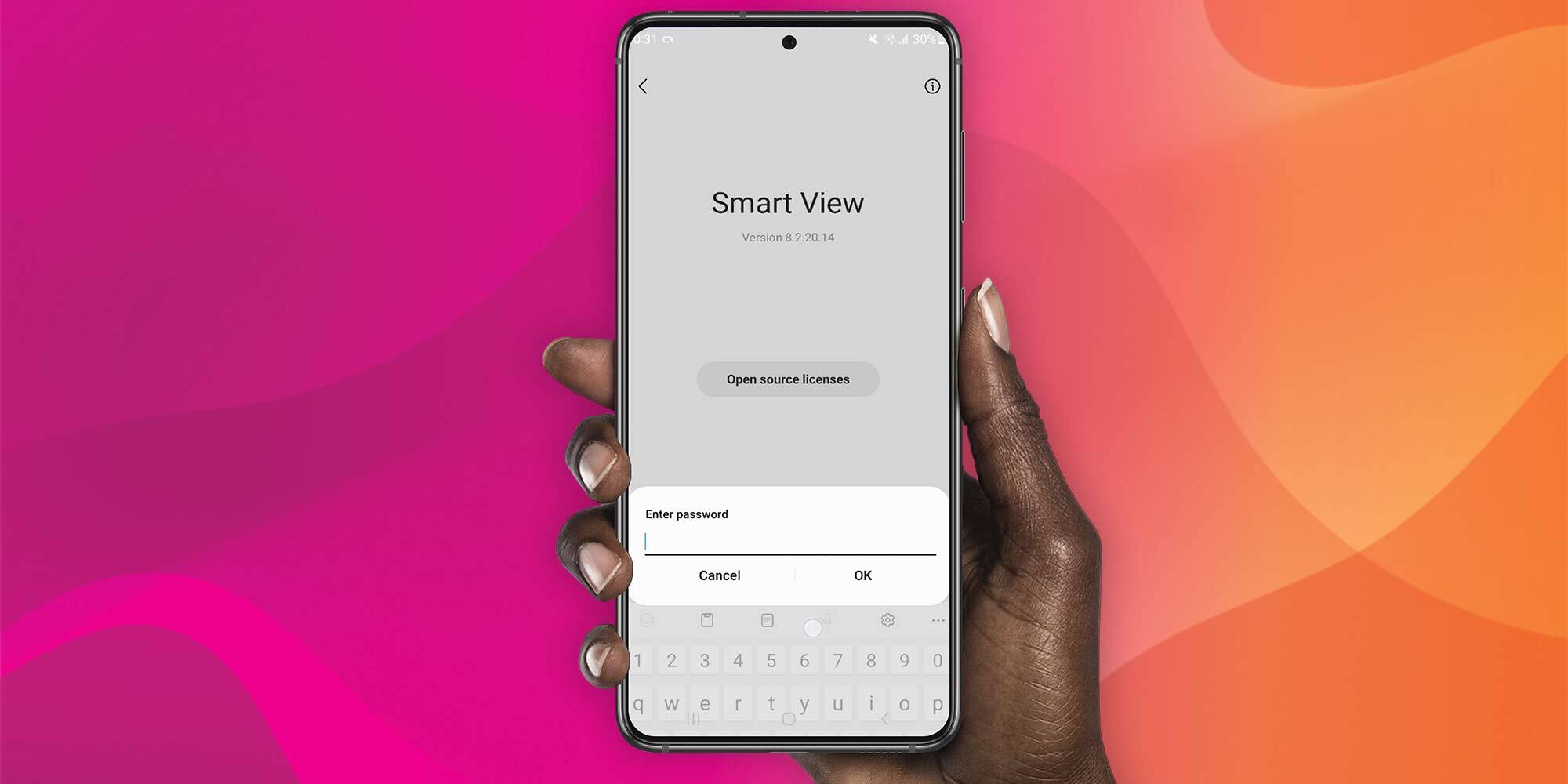
Discover the secret Samsung menu that brings Google Cast to Smart View sharing. Smart View allows Samsung device users to wirelessly share content...
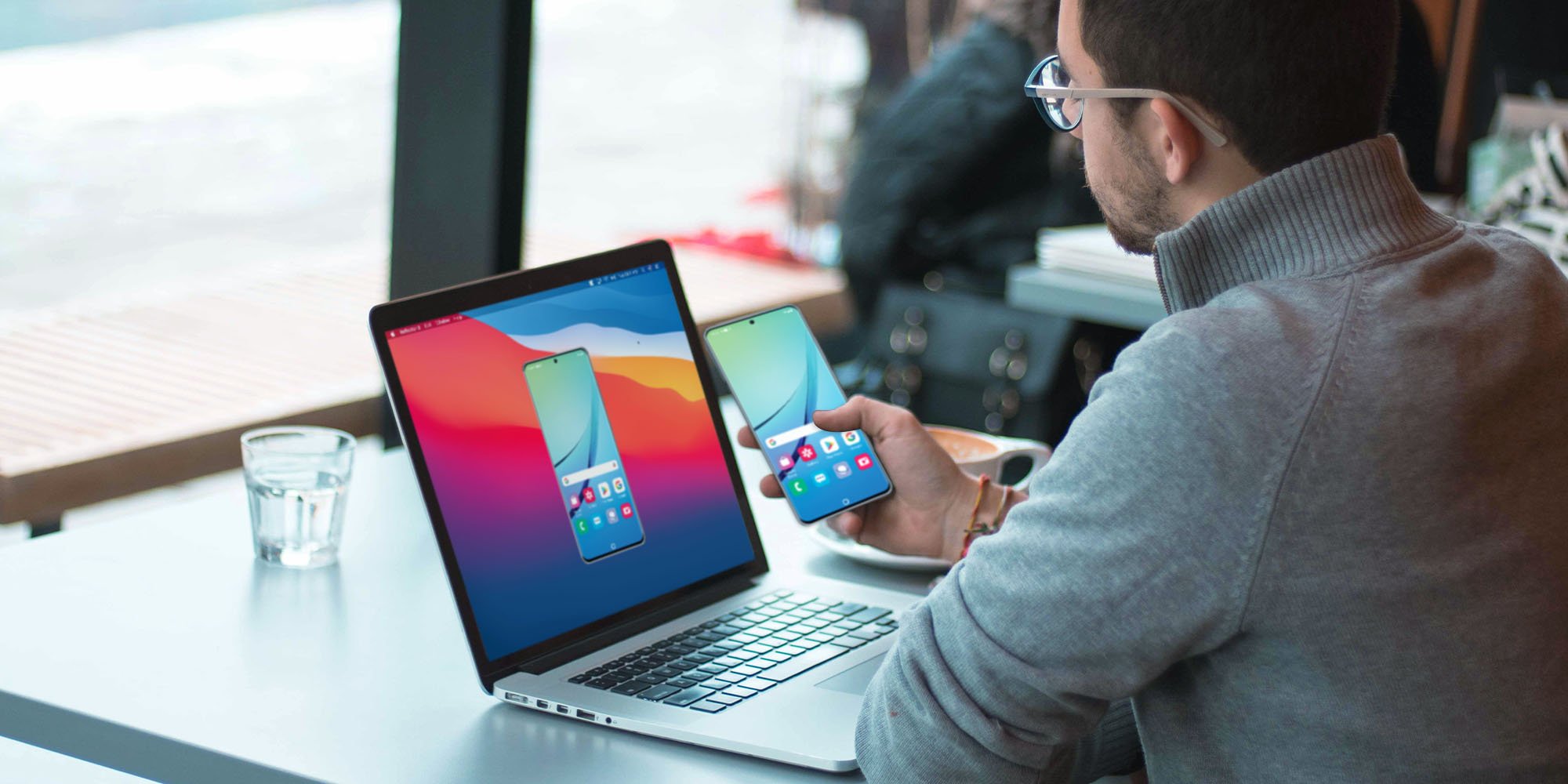
1 min read
Screen mirroring and casting a Samsung Galaxy is a straightforward process, but you need to know the correct steps to successfully share content from...


Save when you buy AirParrot and Reflector together. One AirParrot and one Reflector license for use on either MacOS or Windows.
BUY US$

Save when you buy AirParrot and Reflector together. One AirParrot and one Reflector license for use on either MacOS or Windows.
BUY US$