How to Screen Mirror iPhone 17
iPhone 17 makes screen sharing and media streaming fast and easy. This guide shows you how to wirelessly mirror iPhone 17 to TVs, projectors or...
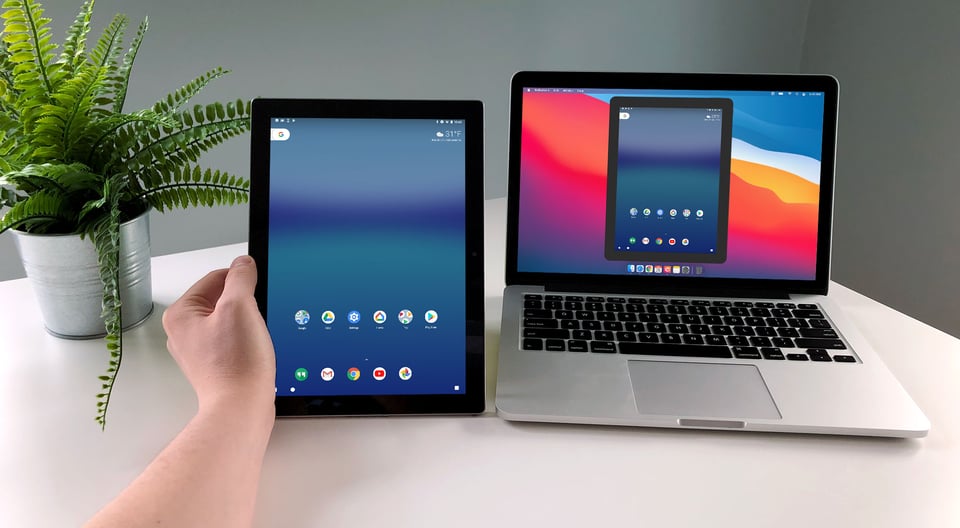
In a recent update made by Google, the Google Home app no longer supports screen mirroring to a wide range of receiver technology. However, natively screen mirroring your Android device to your computer still works great. This guide shows you how.
Ignore everything below this. Get answers to your questions by clicking the link above.
With the right tools, you’ll be mirroring your screen in seconds.
If you’re an Android user, you probably have the Google Home app installed on your device. If not, go ahead and download it now from the Google Play Store. It’s free.
Then, download Reflector to mirror your device screen to your computer.
Reflector is an app that turns your computer into a wireless mirroring receiver. It works on both Mac and Windows computers. With Reflector, you can mirror and record devices straight to your computer screen—no cords attached. Buy it or  .
.
Not using the Google Home app? Learn how to mirror your Android device with its built-in casting feature.
Download and install Reflector on your Mac or Windows computer. Make sure your Android device and computer are connected to the same wifi network.
Open Reflector on your computer.
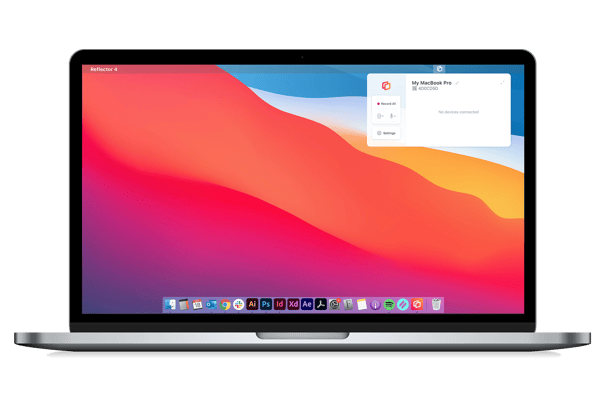
Unlock your Android device and open the Google Home app.
Inside Google Home, tap the Account icon.
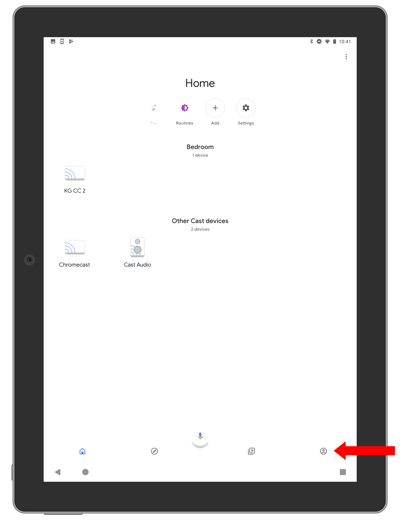
Once inside the account tab, tap “Mirror device.” Then tap the Cast Screen/Audio button.
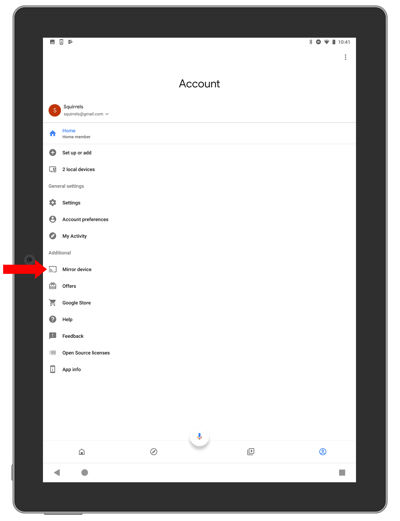 Step Six
Step Six
A window will appear displaying available wireless receivers. Select your computer from the list.
Note: As part of a recent update made by Google, this step is no longer available. Reflector-enabled devices and various other Google Cast receivers will not appear as a receiver in this list. However, screen mirroring Android devices still works great with Reflector. Just use this guide instead.
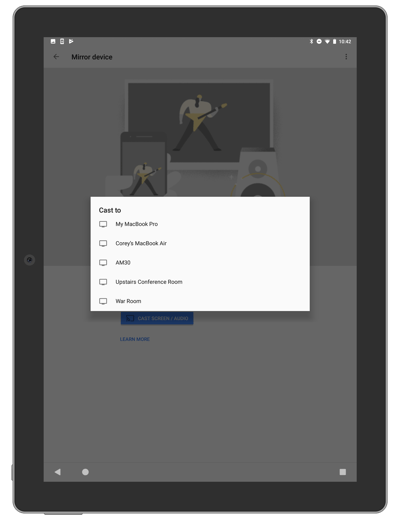
Your Android phone or tablet screen is now wirelessly mirroring to your computer. Anything you do on your Android device will reflect on your computer display in real time, including audio.
Reflector allows you to screen mirror iPhones and iPads, too. In fact, you can mirror multiple devices and both operating systems at the same time, side-by-side.
Learn more about everything you can do with Reflector.
Last updated 1/25/22

iPhone 17 makes screen sharing and media streaming fast and easy. This guide shows you how to wirelessly mirror iPhone 17 to TVs, projectors or...

HDMI cables. Document cameras. DVD players. Dongles and adapters. Many classrooms still rely on these old technologies, but students and educators...

Digital signage is getting easier every day thanks to AI-powered design tools and signage management software. This guide helps schools and business...

Wondering how to screen mirror an iPhone to a Mac computer? Need to know more about AirPlay? You’re in the right place. iOS 15 makes screen mirroring...

Need to know how to screen mirror an iPad to a Mac computer? Curious about sharing content with AirPlay? You found the best guide to learn all about...

Smart View is an easy way to screen mirror content from your Samsung phone or tablet to a larger display. Most new Samsung mobile devices come with...


Save when you buy AirParrot and Reflector together. One AirParrot and one Reflector license for use on either MacOS or Windows.
BUY US$

Save when you buy AirParrot and Reflector together. One AirParrot and one Reflector license for use on either MacOS or Windows.
BUY US$