How to Screen Mirror iPhone 17
iPhone 17 makes screen sharing and media streaming fast and easy. This guide shows you how to wirelessly mirror iPhone 17 to TVs, projectors or...
2 min read
Squirrels Apr 15, 2021 3:18:18 PM

Screen mirroring your Android device to all the Apple TVs in your space is a great way to share content during meetings, class sessions, presentations and more.
Unfortunately, Android devices do not have native AirPlay technology that enables screen mirroring to Apple TVs. Luckily, you can use Ditto to wirelessly share your Android screen to one or more Apple TVs. Ditto provides a quick and seamless way to share your device to multiple displays simultaneously without extra hardware.
Become a screen mirroring expert. Read The Ultimate Screen Mirroring Guide.
A brief setup is required before you can begin. This should take about 10 minutes.
You need three things to wirelessly share an Android phone or tablet to multiple Apple TVs simultaneously:
First, you need to create your Ditto account. Then, set up Ditto on every Apple TV you want to mirror your Android device to. Learn how to set up Ditto here.
Prefer a video tutorial instead? Watch the Ditto setup video:
You’ll need to add each Apple TV as a receiver in your Ditto Account Portal and group the Apple TVs together as part of the same “Ditto room.”
Follow the step-by-step instructions to group your Apple TVs.
Now you’re ready to wirelessly cast your Android device to multiple Apple TVs. Ditto works with popular Android devices like Samsung Galaxy phones, Samsung Galaxy Tabs, Google Pixel phones and many more Android devices.
Open the Ditto Connect application on your Android device. If you do not already have the app, you can download it here (it’s free). Allow permissions for the app if prompted.
Make sure the Ditto Receiver application is open on your Apple TVs.
Enter the room code displayed on your Apple TV into the Ditto Connect application on your Android device and tap “Connect.”
Tap the Share Screen button.
Your Android device will automatically mirror to every Ditto-enabled Apple TV.
Ditto also allows you to screen mirror multiple Android devices to the same Apple TV. Simply download the Ditto Connect application on each Android device you want to mirror and enter the room code displayed on the Apple TV in Ditto Connect on each device.
With Ditto, you can also share iPhone, iPad, Mac, Chromebook and Windows devices as well. Try Ditto today.
Related Reading
Updated 8/18/2023

iPhone 17 makes screen sharing and media streaming fast and easy. This guide shows you how to wirelessly mirror iPhone 17 to TVs, projectors or...

HDMI cables. Document cameras. DVD players. Dongles and adapters. Many classrooms still rely on these old technologies, but students and educators...

Digital signage is getting easier every day thanks to AI-powered design tools and signage management software. This guide helps schools and business...

Discord is an instant messaging platform that allows users to communicate with text messages, media files, voice calls and video calls in private...

1 min read
It's easy to wirelessly cast the screen of a Samsung phone or tablet with the Smart View app. But if you have a Samsung device running Android 11 or...
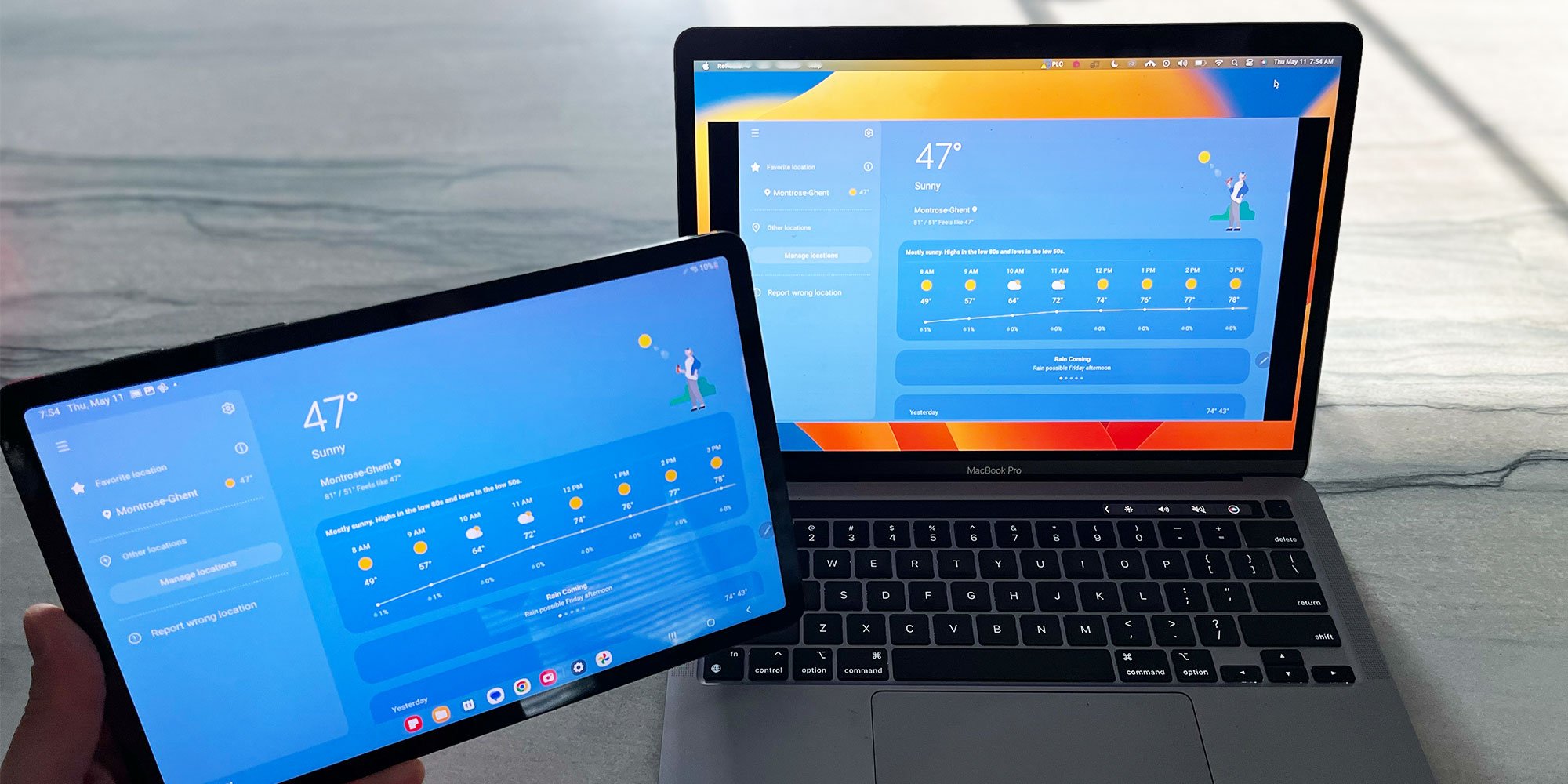
There are a few simple ways to share and collaborate wirelessly with the Samsung Galaxy Tab S8, S8+ and S8 Ultra. You’re only a few taps away.


Save when you buy AirParrot and Reflector together. One AirParrot and one Reflector license for use on either MacOS or Windows.
BUY US$

Save when you buy AirParrot and Reflector together. One AirParrot and one Reflector license for use on either MacOS or Windows.
BUY US$