How to Screen Mirror iPhone 17
iPhone 17 makes screen sharing and media streaming fast and easy. This guide shows you how to wirelessly mirror iPhone 17 to TVs, projectors or...
2 min read
Squirrels Mar 12, 2019 6:01:00 AM

Most new Samsung mobile devices come with Smart View capabilities located in the settings menu. People often try to use Smart View to share wirelessly to TVs, Mac and Windows computers, and various other devices.
But there’s a catch: Smart View only sends content to certain compatible receivers, like a Fire Stick or Samsung Smart TVs. In some cases, users have experienced issues when trying to use Smart View on the latest Android operating systems to share content to anything other than Samsung devices.
We've tested many Samsung/Android devices and have spoken with countless customers. The instructions in this article tell you how to screen mirror with Samsung Smart View and offer some easy workarounds to accommodate a number of circumstances.
As mentioned above, if your Samsung phone or tablet is running Android 11 or newer, Smart View may only allow you to share wirelessly to Samsung devices. If you experience this issue with your Samsung device, follow our Samsung Quick Settings screen mirroring guide or add Google Cast to Smart View instead.
If you're running Android 10 or older, keep reading.
The steps below show you how to mirror Samsung devices to a Mac or Windows computer, but you can simply follow the same steps to share via Smart View to another destination as well.
To mirror to your computer, you'll need Reflector, an app that turns your computer into a wireless mirroring receiver. Download and install Reflector on your Mac or Windows computer. Open Reflector. Make sure your Android device and computer are connected to the same wifi network.
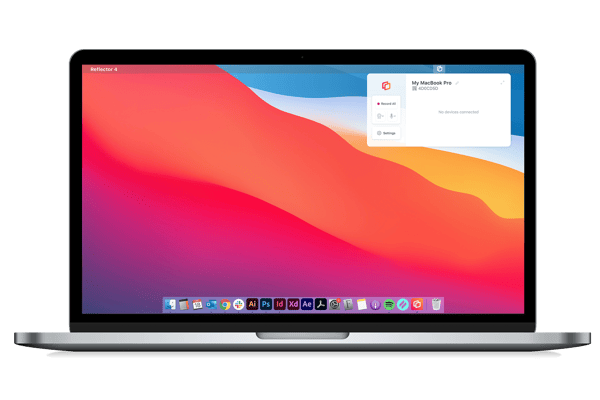
On your Samsung Android device, swipe down twice from the top of the screen to reveal the Quick Settings tray. If Smart View isn’t on this page, you may need to search for it or swipe to the second page of tiles in the tray.
Note: You may see the Cast option here as well. Learn how to screen mirror with Cast.
Tap the Smart View button.
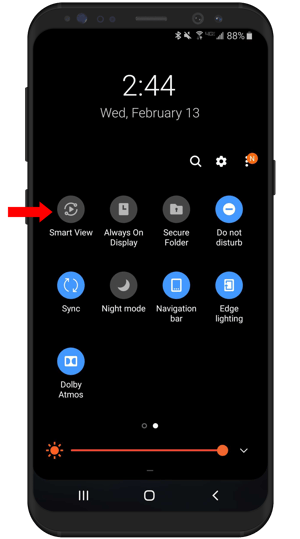
A list of available receivers will appear. Tap the name of your computer from the list. If you'd like to mirror to another destination instead of your computer, tap that instead.
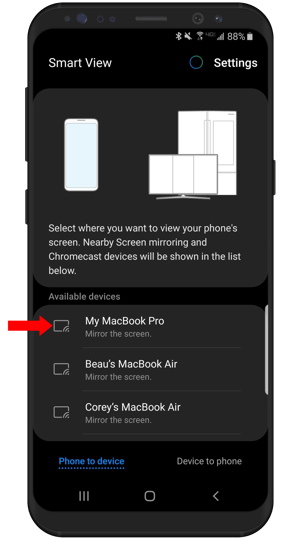
Your phone or tablet is now wirelessly mirroring to your computer. Anything you do on your mobile device will show on your computer in real time, including audio! Tap the Smart View button on your device screen to cancel the mirroring, or disconnect via the Reflector settings menu.
Reflector allows you to screen mirror multiple different devices at once, including other operating systems like iOS and iPadOS. Learn how to mirror other devices with these helpful guides:
Last updated 6/20/2023

iPhone 17 makes screen sharing and media streaming fast and easy. This guide shows you how to wirelessly mirror iPhone 17 to TVs, projectors or...

HDMI cables. Document cameras. DVD players. Dongles and adapters. Many classrooms still rely on these old technologies, but students and educators...

Digital signage is getting easier every day thanks to AI-powered design tools and signage management software. This guide helps schools and business...

1 min read
Wondering how to wirelessly screen mirror an iPhone running iOS 15 to a Windows device? AirPlay mirroring to Windows is a simple process if you have...
Wirelessly cast your Google Pixel to a TV or computer. This quick guide shows you how to cast with your Google Pixel 6 on the Android 12 operating...
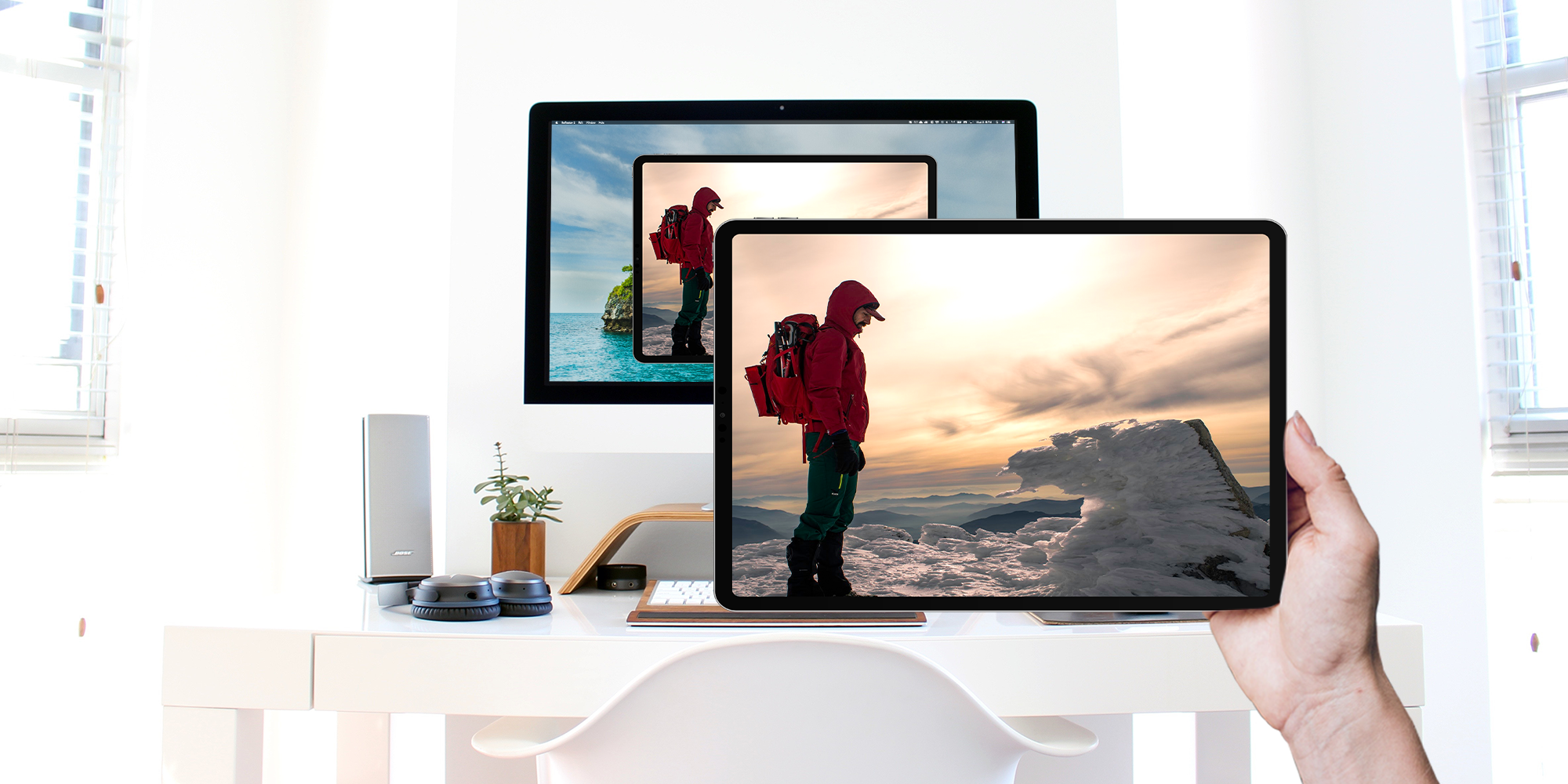
The introduction of iPadOS makes the iPad a powerhouse for both work and play. UPDATE: Need to screen mirror iPad with iPadOS 17 instead? Get the new...


Save when you buy AirParrot and Reflector together. One AirParrot and one Reflector license for use on either MacOS or Windows.
BUY US$

Save when you buy AirParrot and Reflector together. One AirParrot and one Reflector license for use on either MacOS or Windows.
BUY US$