How to Screen Mirror iPhone 17
iPhone 17 makes screen sharing and media streaming fast and easy. This guide shows you how to wirelessly mirror iPhone 17 to TVs, projectors or...
iPadOS 14 makes it easy to screen mirror your iPad to TVs, computers and other displays. This iPad operating system uses AirPlay to wirelessly share content from your iPad to another screen. Use this guide to learn how to screen mirror your iPad using iPadOS 14.
Plus, take advantage of many more screen mirroring features with a simple app for your computer.
UPDATE: Need to screen mirror iPad with iPadOS 17 instead? Get the new guide for the latest iPad operating system here.
This method uses AirPlay and the computer app  to wirelessly display an iPad on your computer. If you want to screen mirror your iPad to an Apple TV or other AirPlay receiver, just follow steps 4-6.
to wirelessly display an iPad on your computer. If you want to screen mirror your iPad to an Apple TV or other AirPlay receiver, just follow steps 4-6.
Download and install Reflector on your computer. It’s a screen mirroring app available for both macOS and Windows.
Connect your computer and iPad to the same wifi network.
Open Reflector on your computer.
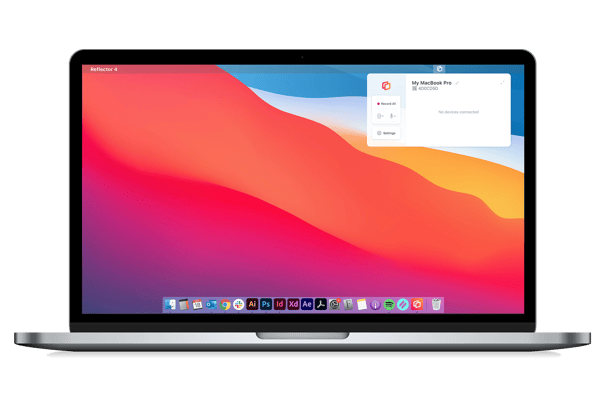
Open Control Center on your iPad by swiping down from the top right corner.
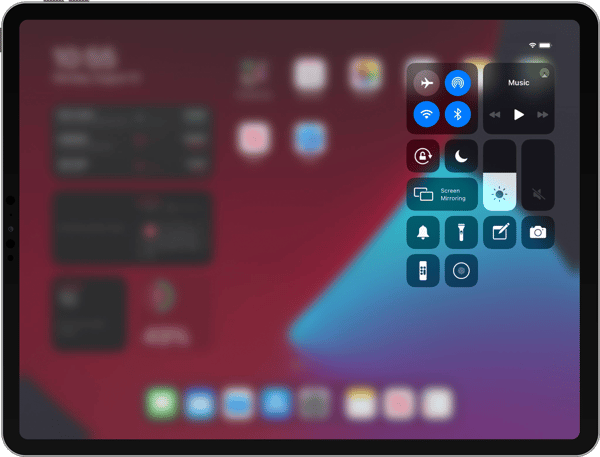
Tap “Screen Mirroring.”
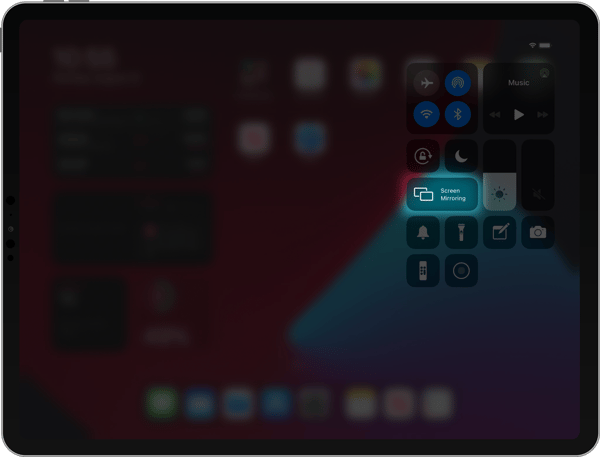
Scroll through the list of receivers and select where you want to mirror your screen. If you’re using Reflector, this will be the name of your computer.
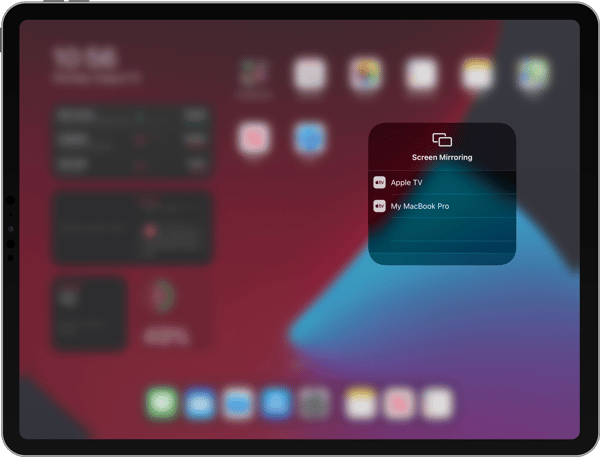
That’s it! Now you’re wirelessly screen mirroring your device with iPadOS 14.
Reflector allows you to share your mobile device screen to videoconferecing platforms, like Zoom, GoToMeeting, Microsoft Teams, Cisco Webex, Google Meet, Slack and Discord.
This method is easy and works great for most people, but it may not be the best for use in professional environments with numerous devices on corporate networks. If you need to set up iPhone/iPad screen sharing at work or school, check out Ditto screen mirroring instead. Ditto allows you to mirror an iPad to multiple Apple TVs simultaneously.
Remember: Mirroring your iPad to an Apple TV or other AirPlay receiver works the same way. Simply select the name of your Apple TV or receiver from the screen mirroring list on your iPad.
Want to become a screen mirroring expert? Here’s everything you need to know.
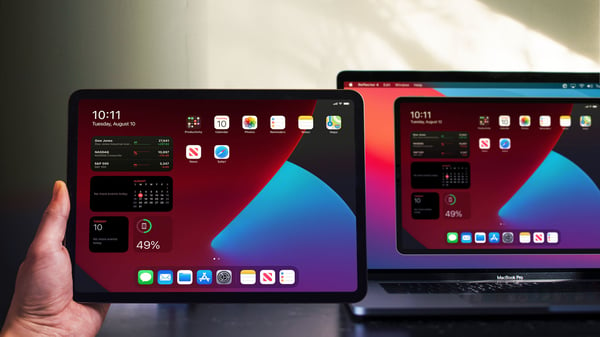
Get Reflector today to screen mirror all of your devices to the big screen.
Last updated 9/23/21

iPhone 17 makes screen sharing and media streaming fast and easy. This guide shows you how to wirelessly mirror iPhone 17 to TVs, projectors or...

HDMI cables. Document cameras. DVD players. Dongles and adapters. Many classrooms still rely on these old technologies, but students and educators...

Digital signage is getting easier every day thanks to AI-powered design tools and signage management software. This guide helps schools and business...
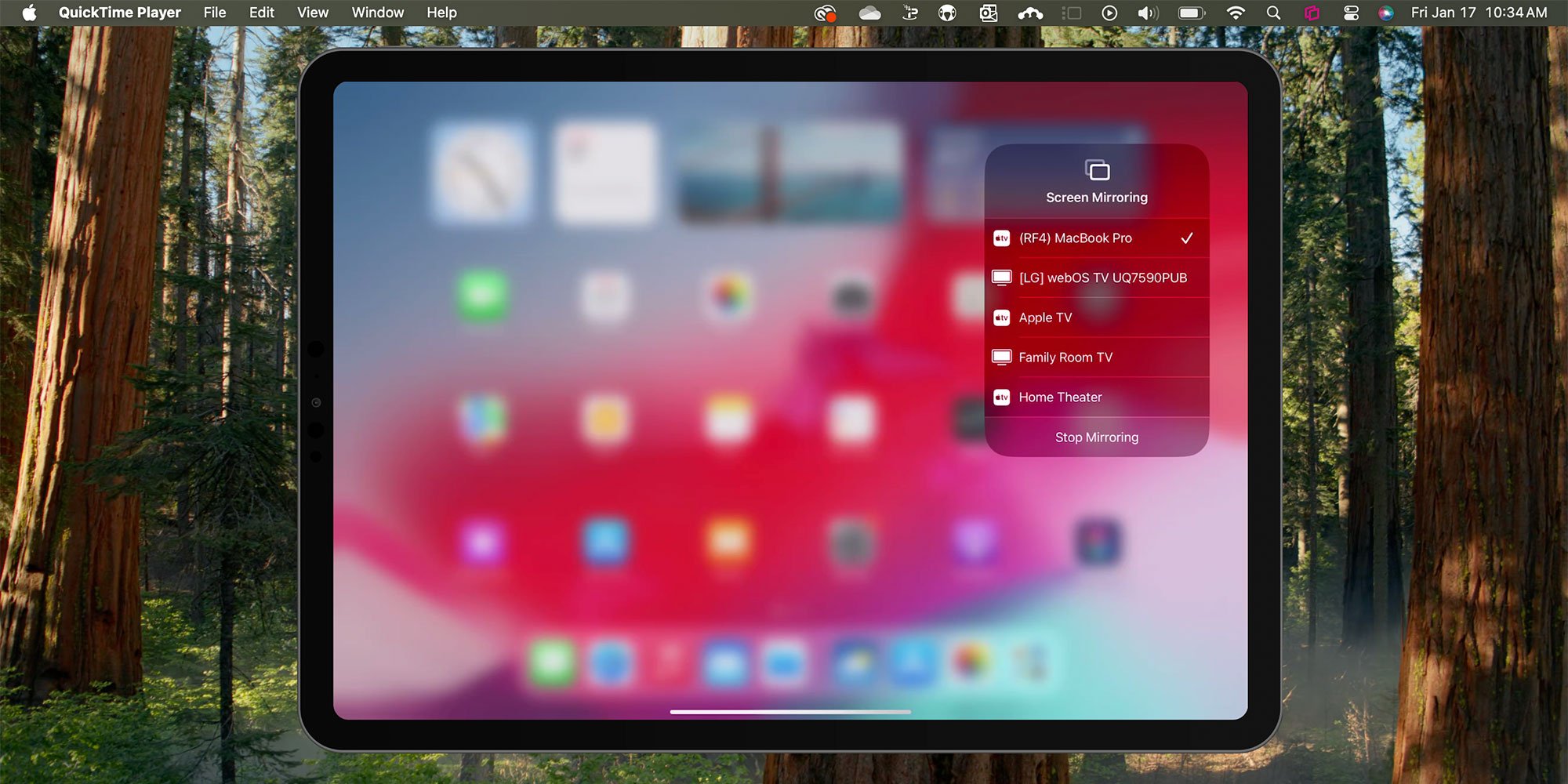
You can screen mirror any iPad running iPadOS 18 in a few quick steps. Fortunately, AirPlay functionality in the latest iPadOS from Apple remains...

Need to know how to screen mirror an iPad to a Mac computer? Curious about sharing content with AirPlay? You found the best guide to learn all about...

If you need to learn how to screen mirror your iPadOS 15 iPad to your Windows PC, you’re in the right place. Mirroring iPad with AirPlay to Windows...


Save when you buy AirParrot and Reflector together. One AirParrot and one Reflector license for use on either MacOS or Windows.
BUY US$

Save when you buy AirParrot and Reflector together. One AirParrot and one Reflector license for use on either MacOS or Windows.
BUY US$