How to Screen Mirror iPhone 17
iPhone 17 makes screen sharing and media streaming fast and easy. This guide shows you how to wirelessly mirror iPhone 17 to TVs, projectors or...
1 min read
Squirrels Mar 17, 2020 1:59:55 PM

Working from home is a new challenge for many people, especially if you’re missing your office setup when you’re working from the living room. All those web conferences, screen shares and remote calls can clog up your computer’s desktop really quick. If your work from home setup could use an extra monitor, AirParrot 3 can help.
AirParrot 3 is an app for your computer that can stream and send content to a number of wireless receivers, such as Apple TV and Chromecast. One feature that makes AirParrot key for users working from home is the ability to wirelessly extend your desktop to another display. That means if you have an Apple TV or Chromecast at home, you can extend your Mac or Windows desktop to your TV. This guide shows you how to turn your Sony, Samsung, Vizio, LG or other TV into a wireless extended desktop display for your computer.
Download and install AirParrot on your Mac or Windows computer.
Make sure your wireless receiver (Apple TV, Chromecast or other) is on and plugged in to your TV.
Connect your computer and wireless receiver to the same wifi network. Connect your receiver to ethernet if possible. You'll have better connection quality that way.
Open AirParrot on your computer and select “Extend Desktop” from the dropdown menu.
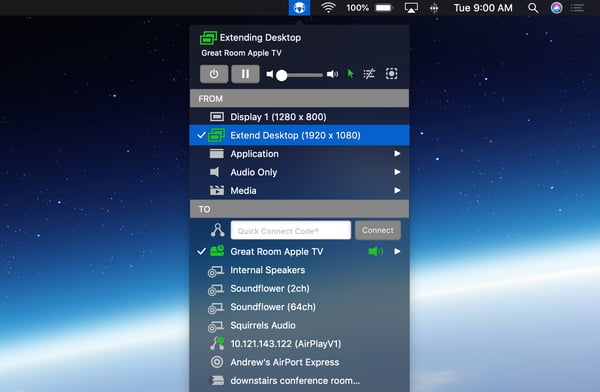
Select the name of your receiver from the list.
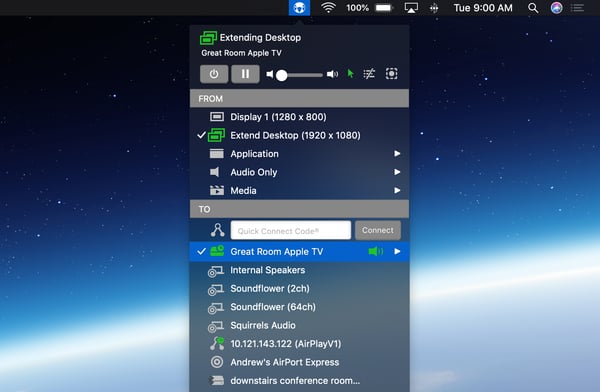
Your computer’s desktop will now be extended to your TV.
This is just one quick way AirParrot can help turn your home into a more productive workspace. Subscribe to the Squirrels blog for more tips on working, learning and teaching from home.
Last updated May 27, 2020

iPhone 17 makes screen sharing and media streaming fast and easy. This guide shows you how to wirelessly mirror iPhone 17 to TVs, projectors or...

HDMI cables. Document cameras. DVD players. Dongles and adapters. Many classrooms still rely on these old technologies, but students and educators...

Digital signage is getting easier every day thanks to AI-powered design tools and signage management software. This guide helps schools and business...

It’s easy to extend your Windows PC desktop to your TV. Got a Chromecast or Apple TV plugged into yourSony, Samsung, Vizio, LG or any other TV? Then...
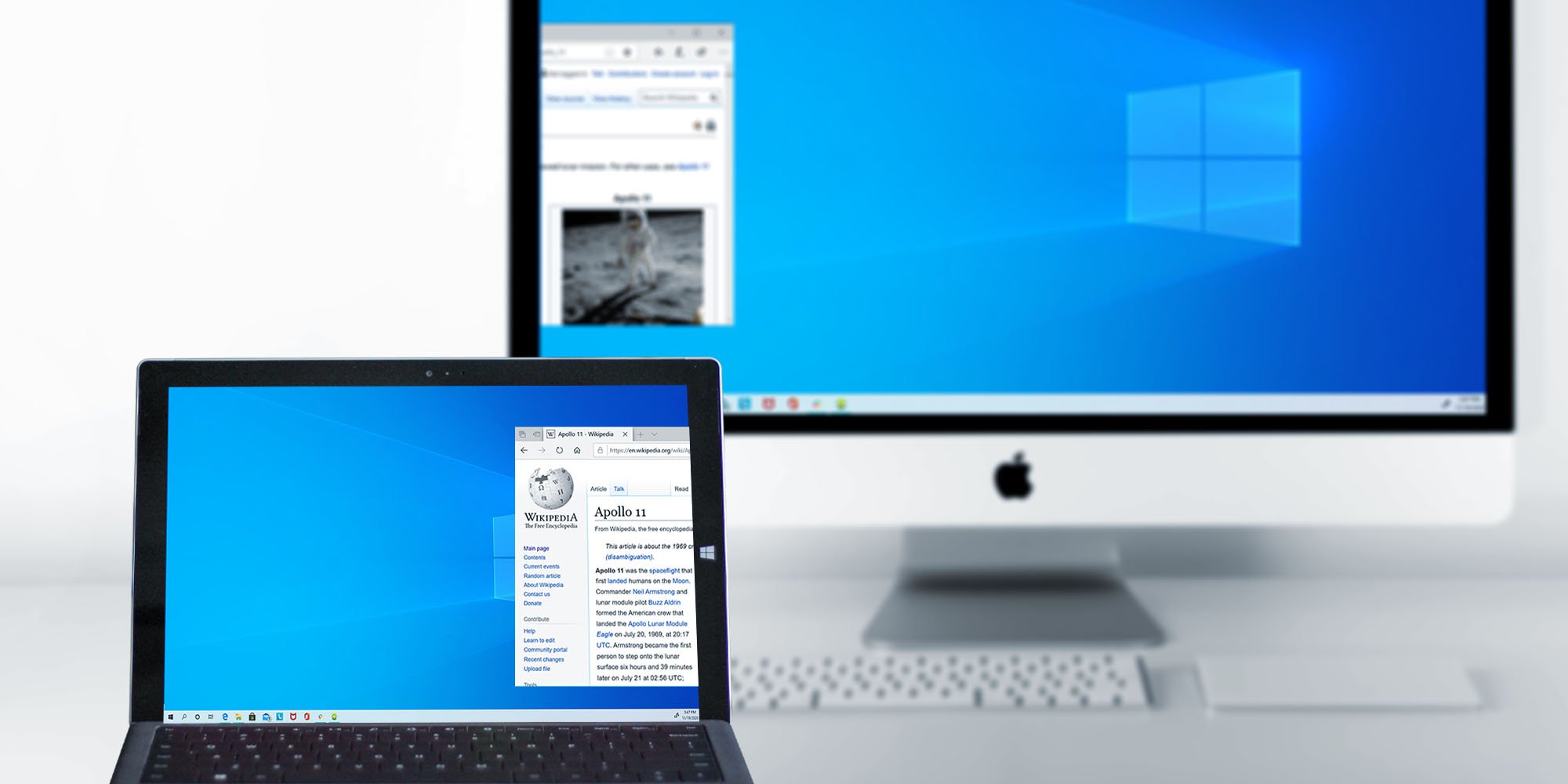
Maximize your screen space by wirelessly extending your Windows desktop to a Mac. It’s a quick and simple way to clear up your screen without extra...
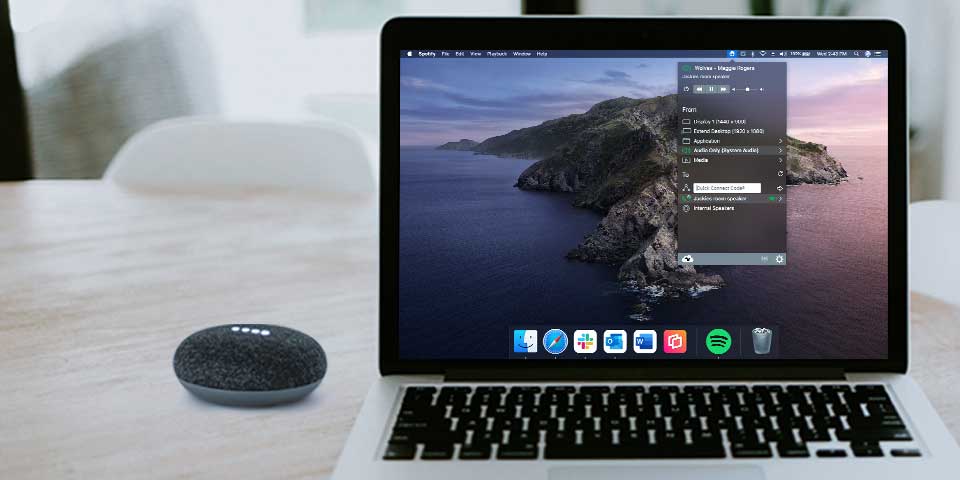
This guide shows you how to stream music and other audio to your Google Nest Audio or Nest Mini speaker from your laptop. It’s possible to send audio...


Save when you buy AirParrot and Reflector together. One AirParrot and one Reflector license for use on either MacOS or Windows.
BUY US$

Save when you buy AirParrot and Reflector together. One AirParrot and one Reflector license for use on either MacOS or Windows.
BUY US$