How to Screen Mirror iPhone 17
iPhone 17 makes screen sharing and media streaming fast and easy. This guide shows you how to wirelessly mirror iPhone 17 to TVs, projectors or...
1 min read
Squirrels Nov 14, 2013 3:44:05 PM
Check out the 2021 update to this article here.
AirPlay mirroring isn’t limited to iPads and iPhones. Displaying a Microsoft Surface Pro or Pro 2 tablet on a larger screen wirelessly is easy. After installing AirParrot on your Surface Pro, you will be able to screen mirror to any Apple TV, Chromecast or any computer running Reflector software.
AirParrot on a Surface Pro works exactly like it does on a desktop PC, except you’re not tethered by wires or bulky laptops.
After you download and launch AirParrot, the AirParrot icon will be present in your toolbar.
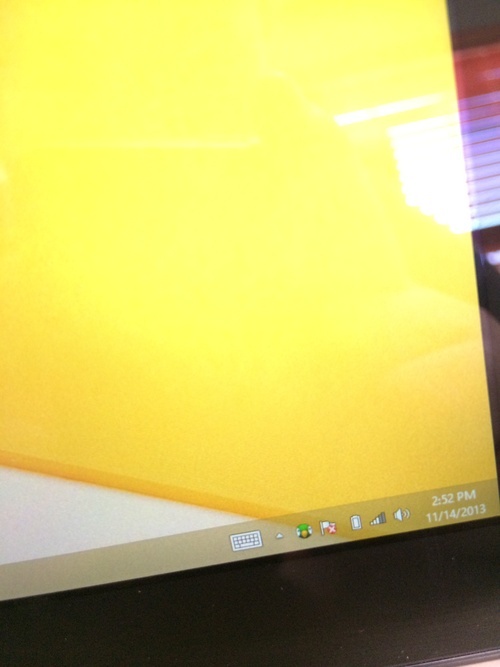
Right click on this icon and you will be presented with any available AirPlay receivers on your network.
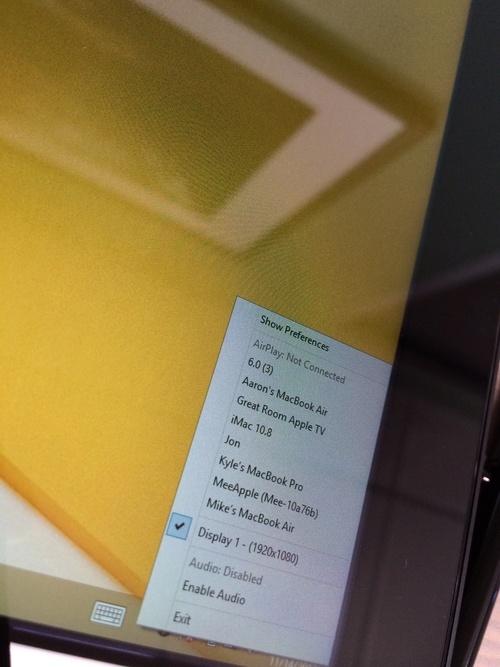
Select a receiver from the list and your tablet screen will appear at the destination.
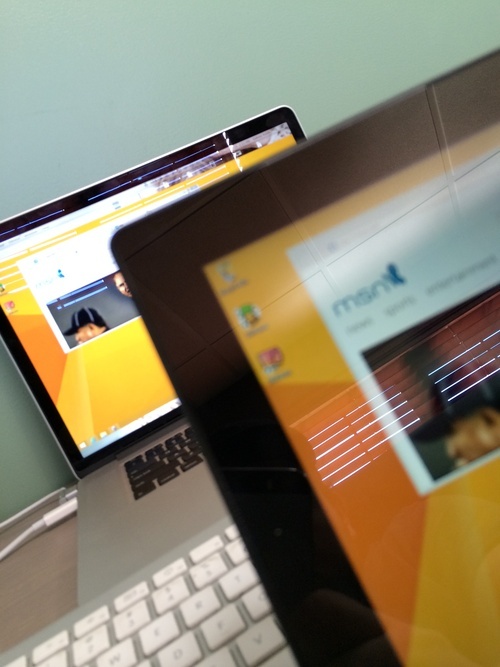
That’s it. No wires, and no unnecessary adapters or dongles. If your destination is connected to a projector, an entire group can see your tablet without looking over your shoulder!
Please note that older tablets running Windows RT, such as the Windows Surface RT, cannot run AirParrot.
Need to screen mirror and present wirelessly at work or school?  .
.

iPhone 17 makes screen sharing and media streaming fast and easy. This guide shows you how to wirelessly mirror iPhone 17 to TVs, projectors or...

HDMI cables. Document cameras. DVD players. Dongles and adapters. Many classrooms still rely on these old technologies, but students and educators...

Digital signage is getting easier every day thanks to AI-powered design tools and signage management software. This guide helps schools and business...
![How to Wirelessly Stream a Windows Surface Pro to a Computer or Projector [2021 Update]](https://blog.airsquirrels.com/hubfs/Blog%20Images/B307%20-%20AirParrot%20Surface%20Pro%202019%20Update/Blog-Featured-Image.jpg)
We've all been there before: Whether at home, at work or in a meeting, how many times have you needed to wirelessly share your Windows Surface Pro...
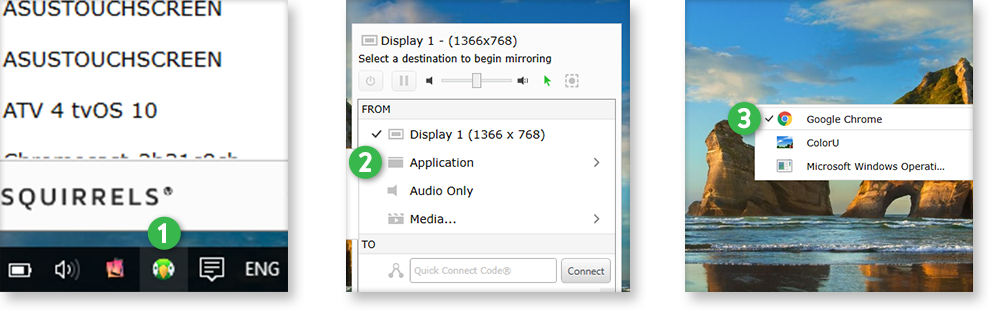
An easy-to-use AirParrot 2 feature keeps your audience focused on the most important content during a presentation or lecture.
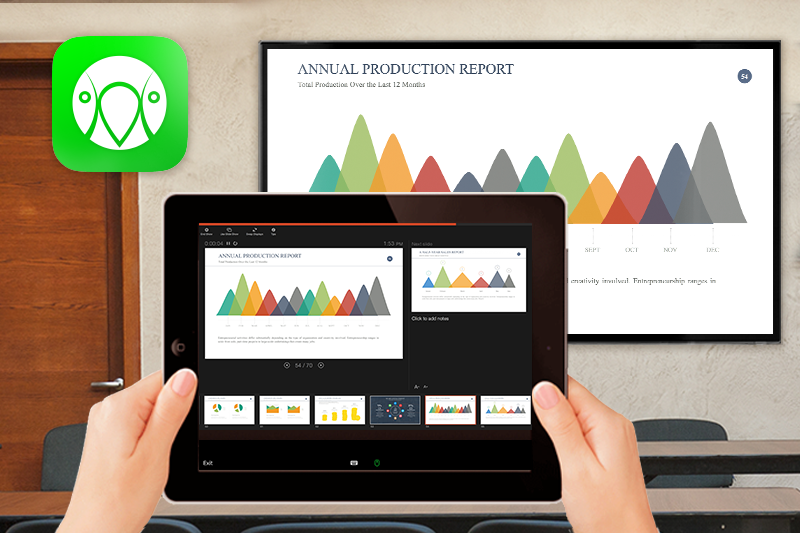
Our new AirParrot Remote app is the perfect companion for your next big presentation. With AirParrot Remote, you can access the presentation software...


Save when you buy AirParrot and Reflector together. One AirParrot and one Reflector license for use on either MacOS or Windows.
BUY US$

Save when you buy AirParrot and Reflector together. One AirParrot and one Reflector license for use on either MacOS or Windows.
BUY US$