How to Screen Mirror iPhone 17
iPhone 17 makes screen sharing and media streaming fast and easy. This guide shows you how to wirelessly mirror iPhone 17 to TVs, projectors or...
1 min read
Squirrels Mar 18, 2020 9:30:00 AM
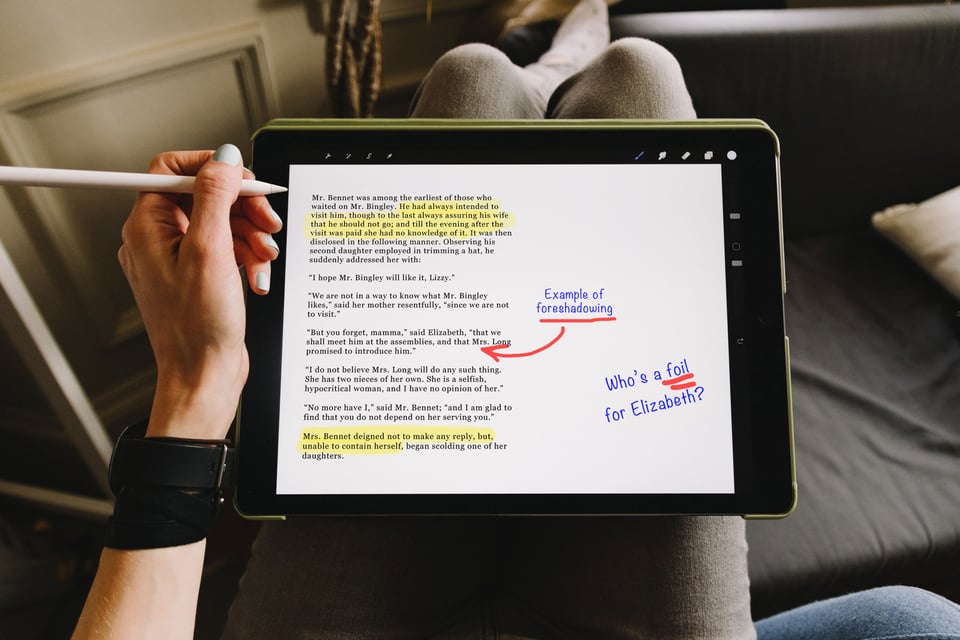
With schools on the move to remote learning, educators now have major obstacles to effectively deliver lessons to students. It is more important than ever that teachers can still use their favorite apps, like Educreations.
By using a tool like Educreations, you can show your students the steps to solve a difficult math problem, annotate the parts of a cell or trace the path of the Ohio River. No matter what subject or grade level you teach, you can use Educreations to add notes, drawings, videos, pictures and more content all within one app.
Luckily, there’s a way to use Educreations as a part of remote lessons. This method applies to both live and recorded lessons.
Reflector, along with a videoconferencing tool like Microsoft Teams (or many others), can be the easy solution to showcase your work with Educreations quickly and seamlessly in your remote environment.
Note: This setup will also work if you want to share a recorded lesson with your students instead of holding a live class. Learn more below.
Download and install Reflector onto your Mac or PC.
You will use the screen mirroring function on your devices to wirelessly share your screen directly to your Mac or Windows computer.
Open your favorite creativity app like Educreations on your iPad.
Open your preferred videoconferencing tool on your computer.
Open Reflector on your computer.
Open the Control Panel on your iPad and select Screen Mirroring.
Note: Make sure your iPad is connected to the same network as your computer.
Select your computer's name from the list of screen mirroring options to wirelessly mirror your iPad to your computer.
Within your videoconferencing tool, select the option to share your screen.
Note: The videoconferencing tool is not needed if you prefer to record your lesson and share it at a later time instead of holding a live remote class. Simply utilize the recording features in Reflector. You can record your mirrored iPad screen (with voiceover). You can also enable your computer’s webcam to include it in the recording.
Open Educreations on your iPad and get to work!
Your students will be able to follow along like they are back in the classroom. You do not have to rely on static images or PowerPoint slides during remote learning. With Reflector, you can create engaging, colorful and fun lessons for your class.

iPhone 17 makes screen sharing and media streaming fast and easy. This guide shows you how to wirelessly mirror iPhone 17 to TVs, projectors or...

HDMI cables. Document cameras. DVD players. Dongles and adapters. Many classrooms still rely on these old technologies, but students and educators...

Digital signage is getting easier every day thanks to AI-powered design tools and signage management software. This guide helps schools and business...

Recording instructional videos on iPhone, demonstrating apps, teaching from home andproducing digital how-to content oftenrequires voiceover narrat...
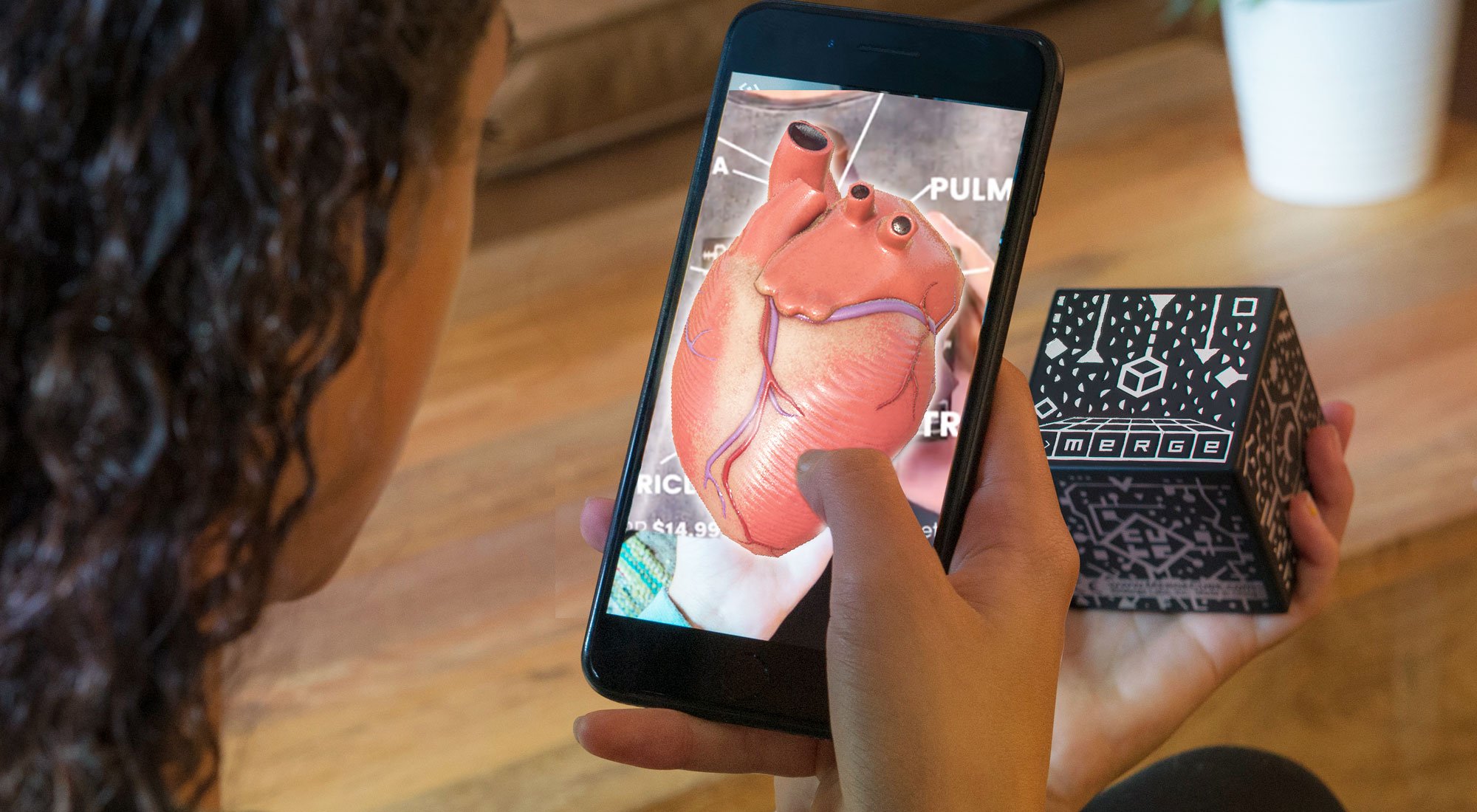
It may seem impossible to incorporate interactive technology like augmented reality (AR) and virtual reality (VR) while teaching remotely. Educators...

This quick guide shows you how to share your iPhone, iPad and Android screen during a Slack call. Slack is a messaging and collaboration platform...


Save when you buy AirParrot and Reflector together. One AirParrot and one Reflector license for use on either MacOS or Windows.
BUY US$

Save when you buy AirParrot and Reflector together. One AirParrot and one Reflector license for use on either MacOS or Windows.
BUY US$