Ditto Adds Digital Signage Zones, Display Takeovers, YouTube Signage
The takeover begins now. Three major Ditto digital signage updates help you bring the right signage to the right moment.
3 min read
Keirsten Heckel Updated on August 29, 2023
Social video platform services such as YouTube Gaming, Hitbox.tv and Twitch offer gamers an opportunity to turn their recreational hobby into an interactive gaming experience that others can enjoy. Streaming services are about more than just technology – they’re about cultivating and empowering a community of fans and gamers.
Live streaming is a popular way for enthusiasts to stream gameplay through a social network that connects friends and fans over a shared love of games. It’s more than just a spectator experience. Users can use audio and chat to enable streamers and their audiences to interact in real time.
Twitch, which is owned by Amazon, has arguably become the dominate live-game streaming platform. It last reported 100 million active users. Users can stream gameplay from iOS, Android, Xbox One, Xbox 360, PlayStation 4, Chromecast, Fire TV and Nvidia Shield devices. The best part? It’s free to participate on either side of the stream.
So how do you stream Android, iPad and iPhone games to Twitch? What software do you need? And how can Reflector help? It's easy after a brief setup.
To start streaming, you need to sign up for the streaming service, Twitch. On the top right of the Twitch website, select “Sign Up” to create your account. Don’t worry, it’s free!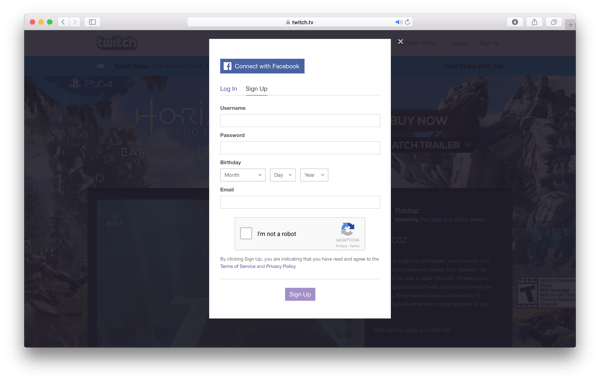
After creating your Twitch account, visit your Twitch dashboard page and click on the “Stream Key” tab. Click the “Show Key” button. Save the key, as you will need it later.
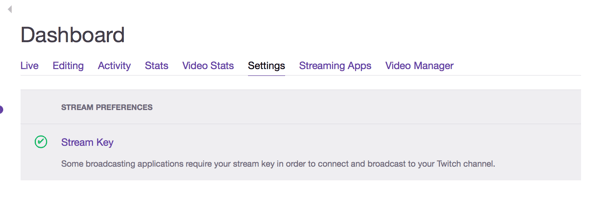
Note: DO NOT share this key with anyone. Access to this key will allow anyone to stream on your channel.
Now that you have a Twitch account, you will need to download and install OBS (also free) to share your gaming with the world. This software is compatible with Windows, Mac and Linux. Below is a quick reference to a few of the interface elements we will touch on:
Scenes – This is where you can manage all the different scenes you want to stream or record. A scene is what gets transmitted in your video feed.
Source – A source is where you choose where your stream comes from. For example, a “Game Capture” source will take a direct feed from a game window.
Status – At the bottom of the window, there is a status bar that shows you how long your stream has been running, how many frames have been dropped, the stream’s frame rate and the upload rate.
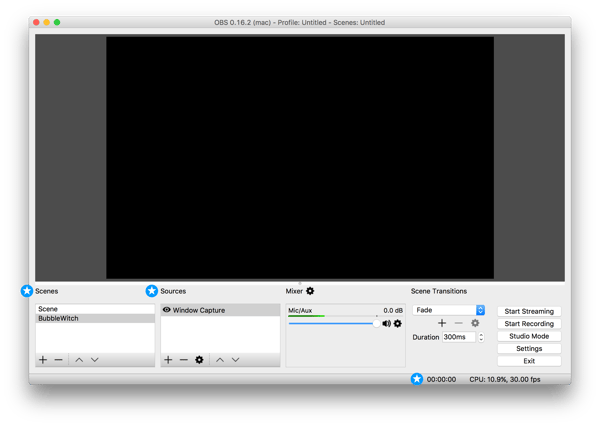
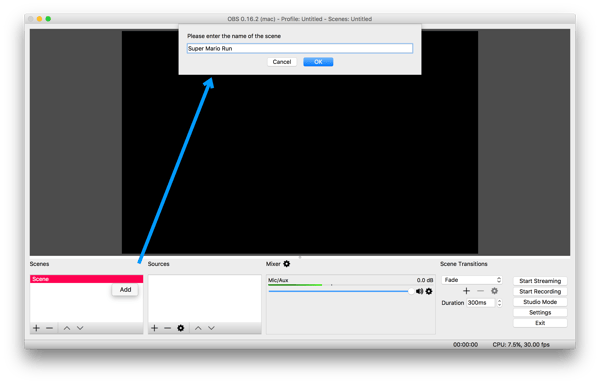
Remember your stream key from Twitch? Now you're going to use it:
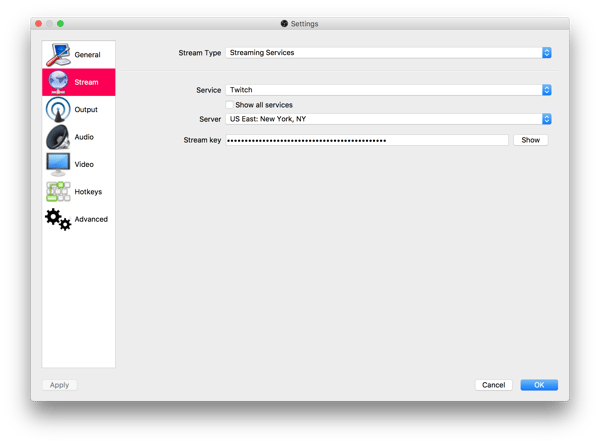
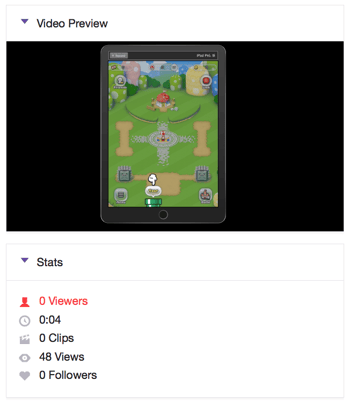
Note: It may take a few minutes to connect depending on your network conditions.
Live streaming not for you? You can record and upload your mobile gameplay videos, too.
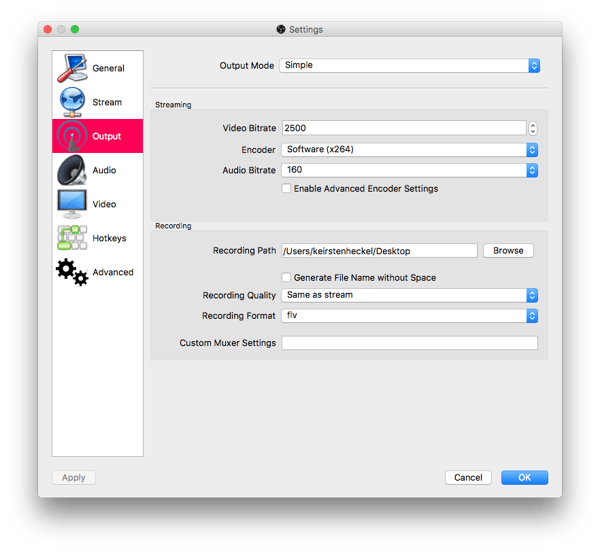
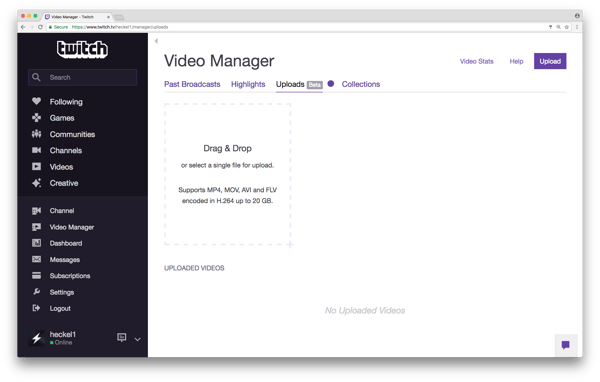
Now you’re ready to share your gaming skills with your Twitch audience! Get the Reflector screen mirroring software to begin live streaming your iOS or Android devices to Twitch.
Last updated 1/29/21
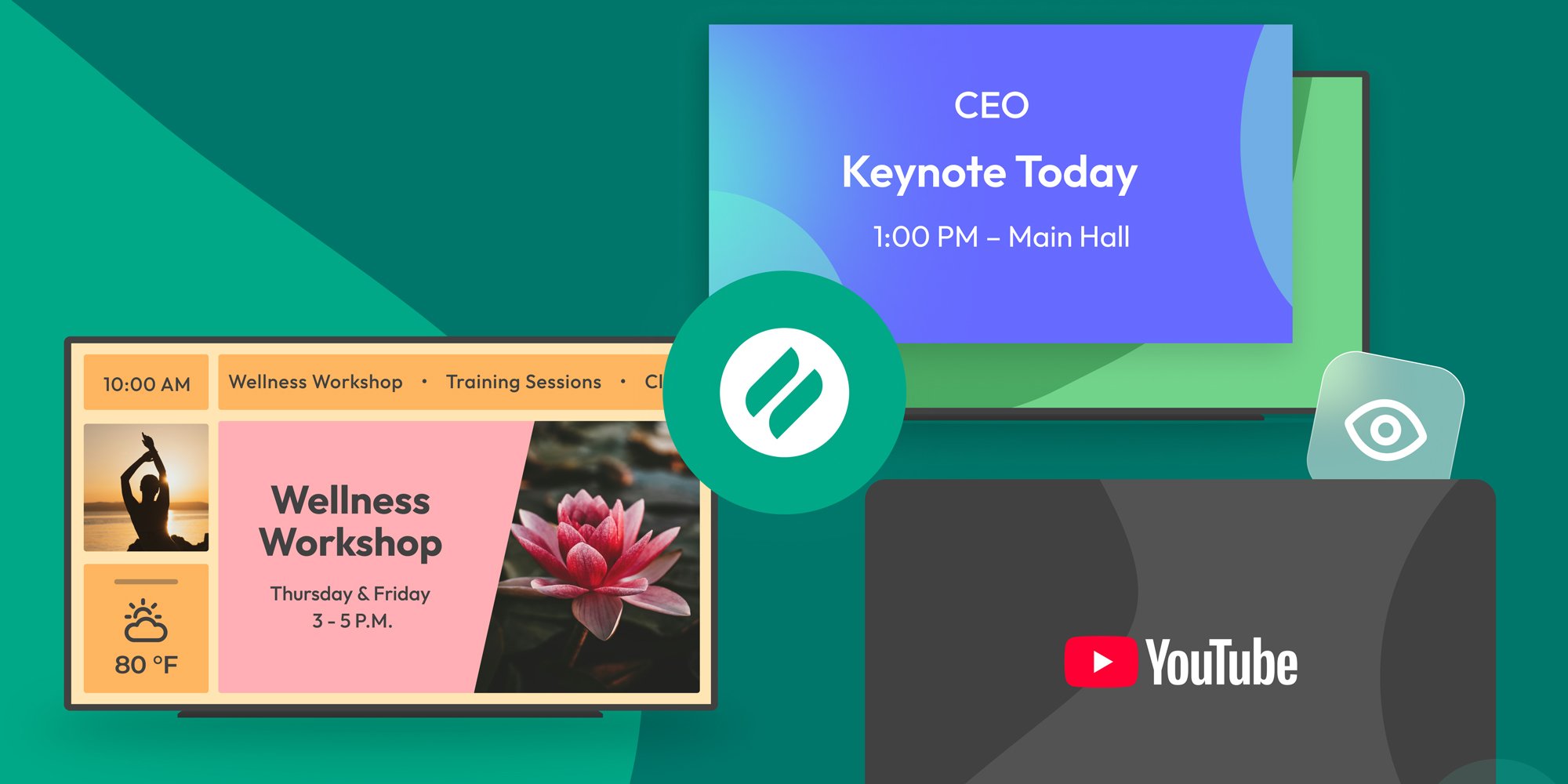
The takeover begins now. Three major Ditto digital signage updates help you bring the right signage to the right moment.

iPhone 17 makes screen sharing and media streaming fast and easy. This guide shows you how to wirelessly mirror iPhone 17 to TVs, projectors or...

HDMI cables. Document cameras. DVD players. Dongles and adapters. Many classrooms still rely on these old technologies, but students and educators...
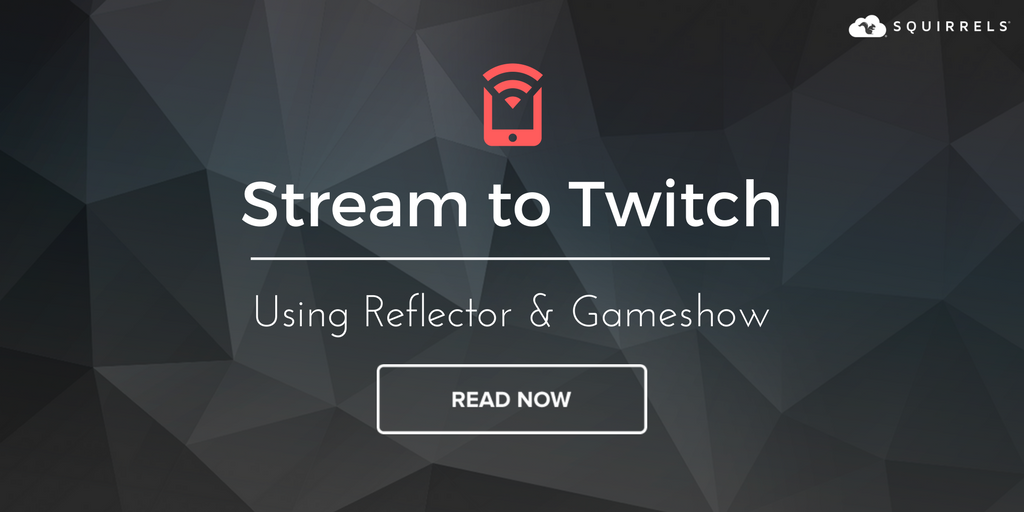
Did you know that over 800,000 mobile games are available on the App Store? That equates to over a third of the 2.2 million apps offered to iOS...
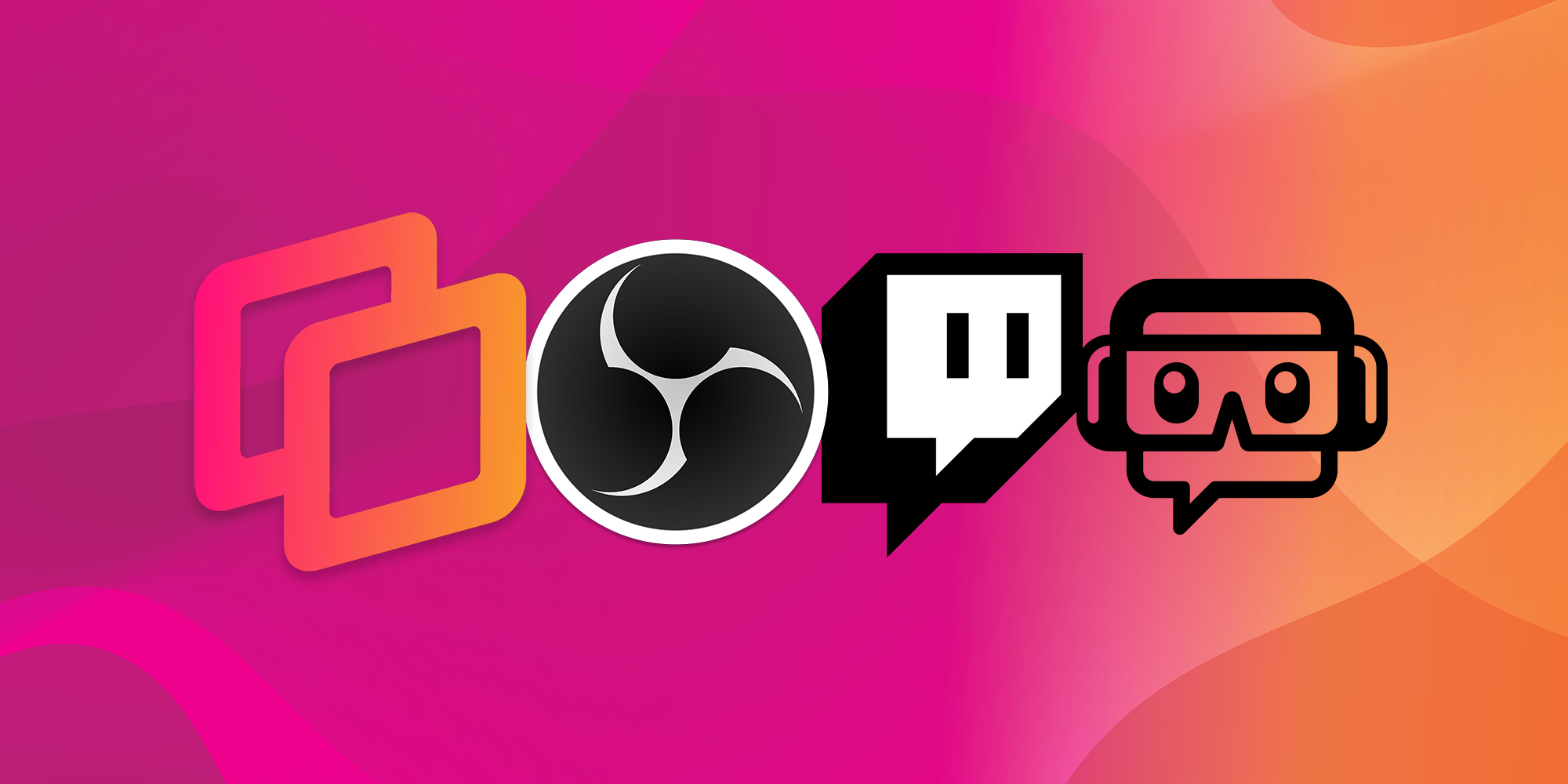
Social video platform services such as Twitch and YouTube Gaming offer gamers an opportunity to turn their recreational hobby into an interactive...
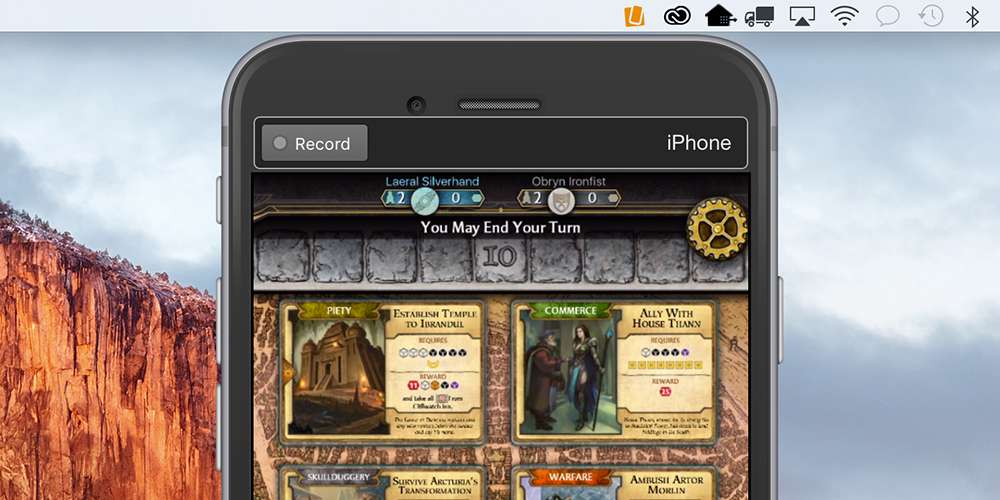
Our “Recorded with Reflector” video of the week is Bubble Witch 3 Saga, a new bubble-shooting puzzle game from the makers of Candy Crush Saga. Take...


Save when you buy AirParrot and Reflector together. One AirParrot and one Reflector license for use on either MacOS or Windows.
BUY US$

Save when you buy AirParrot and Reflector together. One AirParrot and one Reflector license for use on either MacOS or Windows.
BUY US$