Ditto Adds Digital Signage Zones, Display Takeovers, YouTube Signage
The takeover begins now. Three major Ditto digital signage updates help you bring the right signage to the right moment.
3 min read
Keirsten Heckel Updated on April 25, 2025
Did you know that over 800,000 mobile games are available on the App Store? That equates to over a third of the 2.2 million apps offered to iOS users. Did you also know that 75% of revenue generated from the App Store comes from mobile gaming?
That got us thinking: If that many games are housed on the App Store and they generate that much revenue, what technology are people using to show off their skills?
Social video platform services such as Twitch offer gamers an opportunity to turn their recreational hobby into interactive gaming experiences that others can enjoy. Programs such as Gameshow, XSplit and Open Broadcasting Software (OBS) offer a way for enthusiasts to stream gameplay and connect with friends and fans over a shared love of games.
We decided to put Gameshow to the test (we’ve already tried out OBS) to see how it works with our Reflector screen mirroring solution. Pairing Reflector with Gameshow eliminates the need for a lightning or USB cable to connect your device to your computer.
1. Create Twitch Account
To start your streaming experience, you need to sign up for the streaming service, Twitch. On the top right of the Twitch website, select “Sign Up” to create your account. Don’t worry, it’s free!
2. Download and Install Gameshow
Now that you have a Twitch account, you will need to download and install Gameshow (also free) to share your gaming with the world. This software is compatible with Windows 7 SP1 64-bit, Windows 8.1 64-bit, Windows 10 64-bit, MacOS X El Capitan and MacOS Sierra.
3. Stream Mobile Games to Twitch
To start, open Reflector to wirelessly mirror your device screen to your computer instead of using a cable. Connect your mobile device to Reflector using its native AirPlay or Cast technology. We recommend mirroring your device screen to Reflector first. Not sure how? Check these out: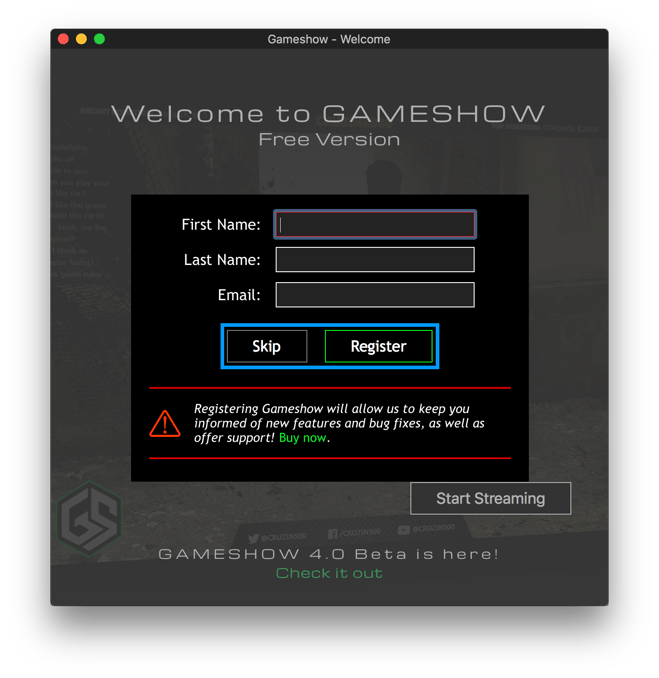
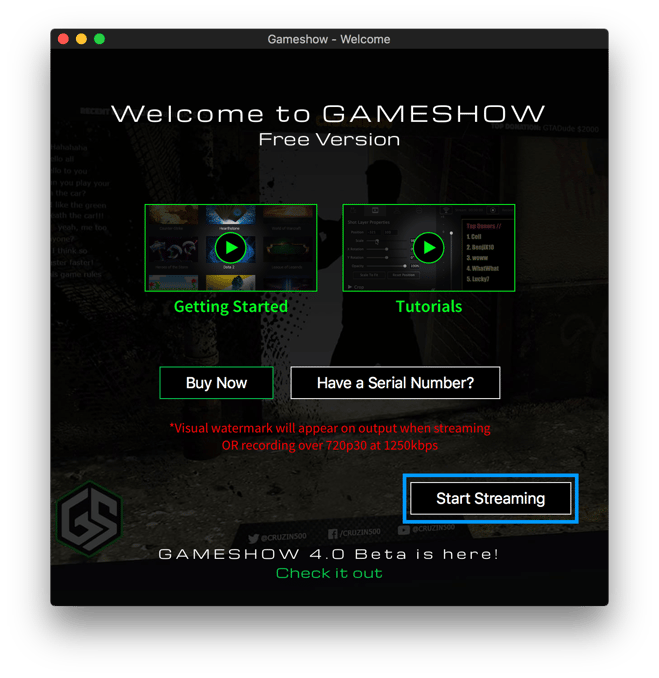
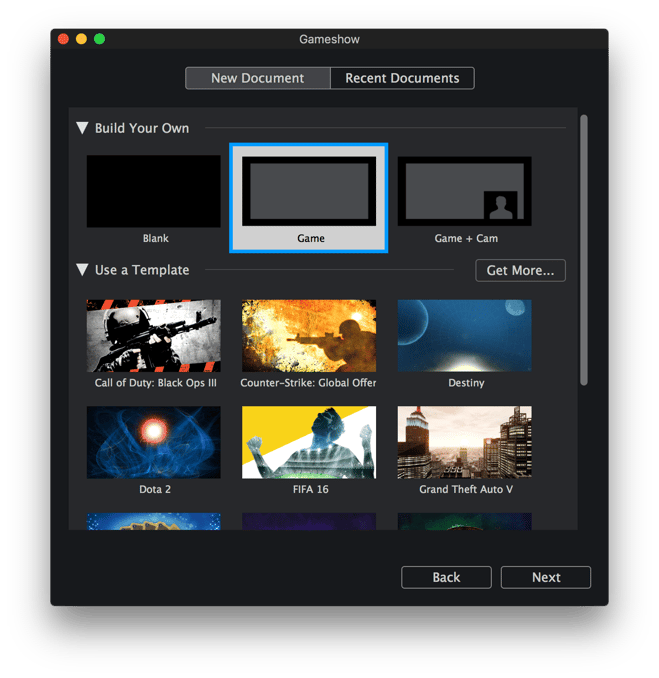
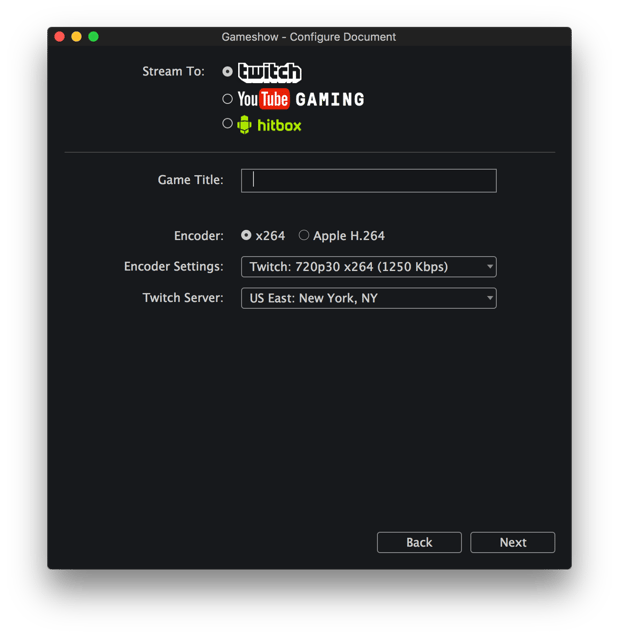
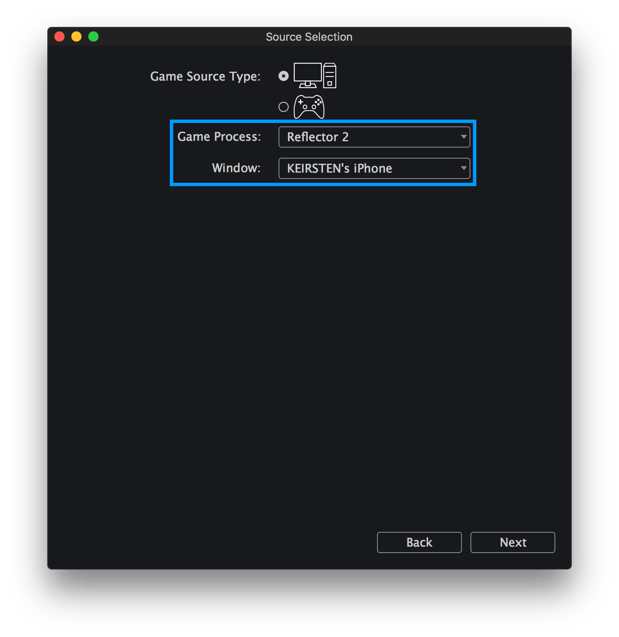
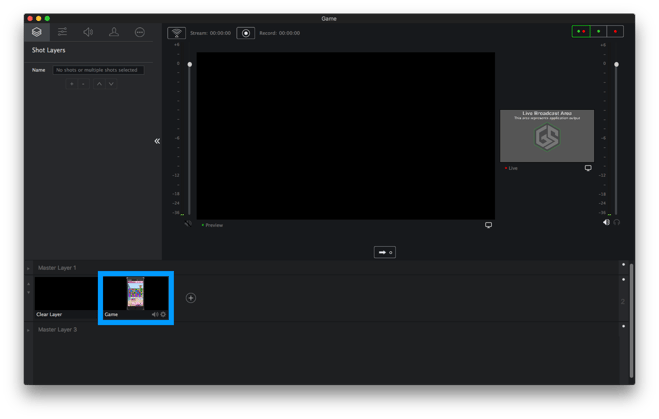
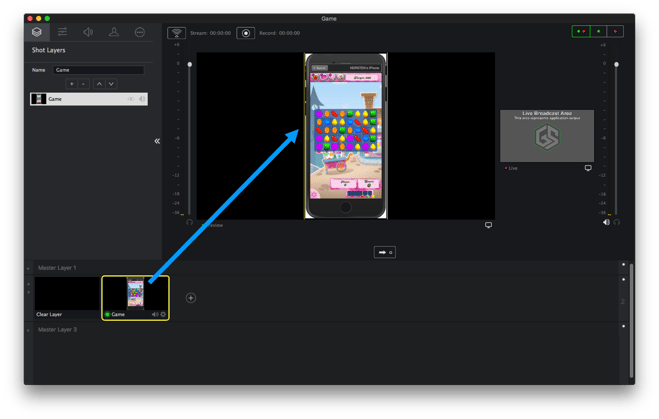
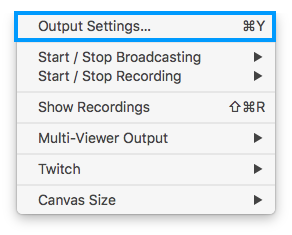
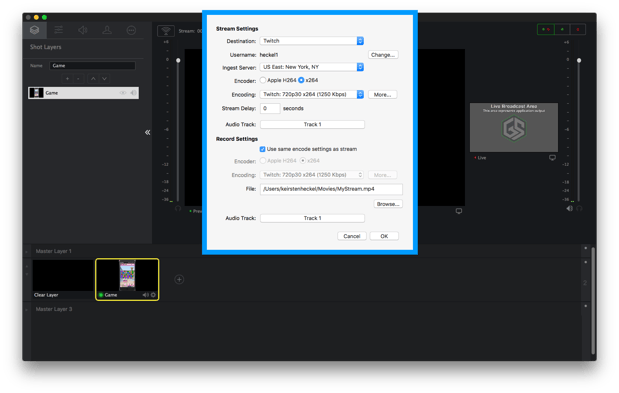
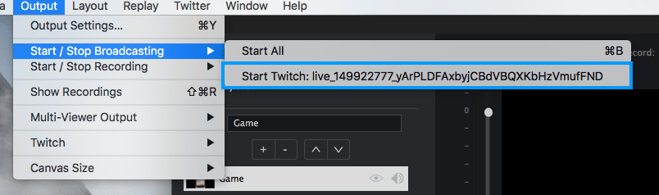
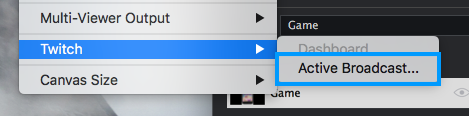
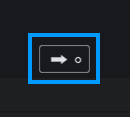
21. What you see in the Gameshow window should be the same image that appears in your “Video Preview” on your Twitch dashboard page and on your channel homepage. There may be a slight delay of up to 30 seconds.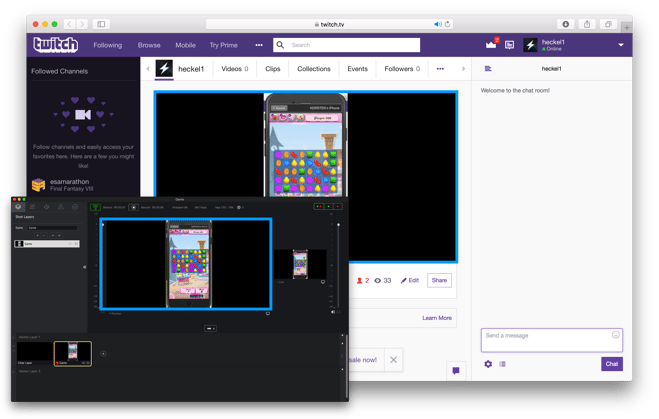
Note: It may take a few minutes to connect depending on your network conditions. Additionally, you may need to refresh the Twitch website if the stream does not appear immediately.
Now you’re ready to share your gaming skills with your Twitch audience. Get the Reflector screen mirroring software to begin live streaming your iOS or Android devices to Twitch.
Related reading
How to Live Stream Android, iPhone and iPad Games to Twitch Using Reflector and OBS
How to Mirror Oculus Go to Your TV or Computer
Updated 9/23/21
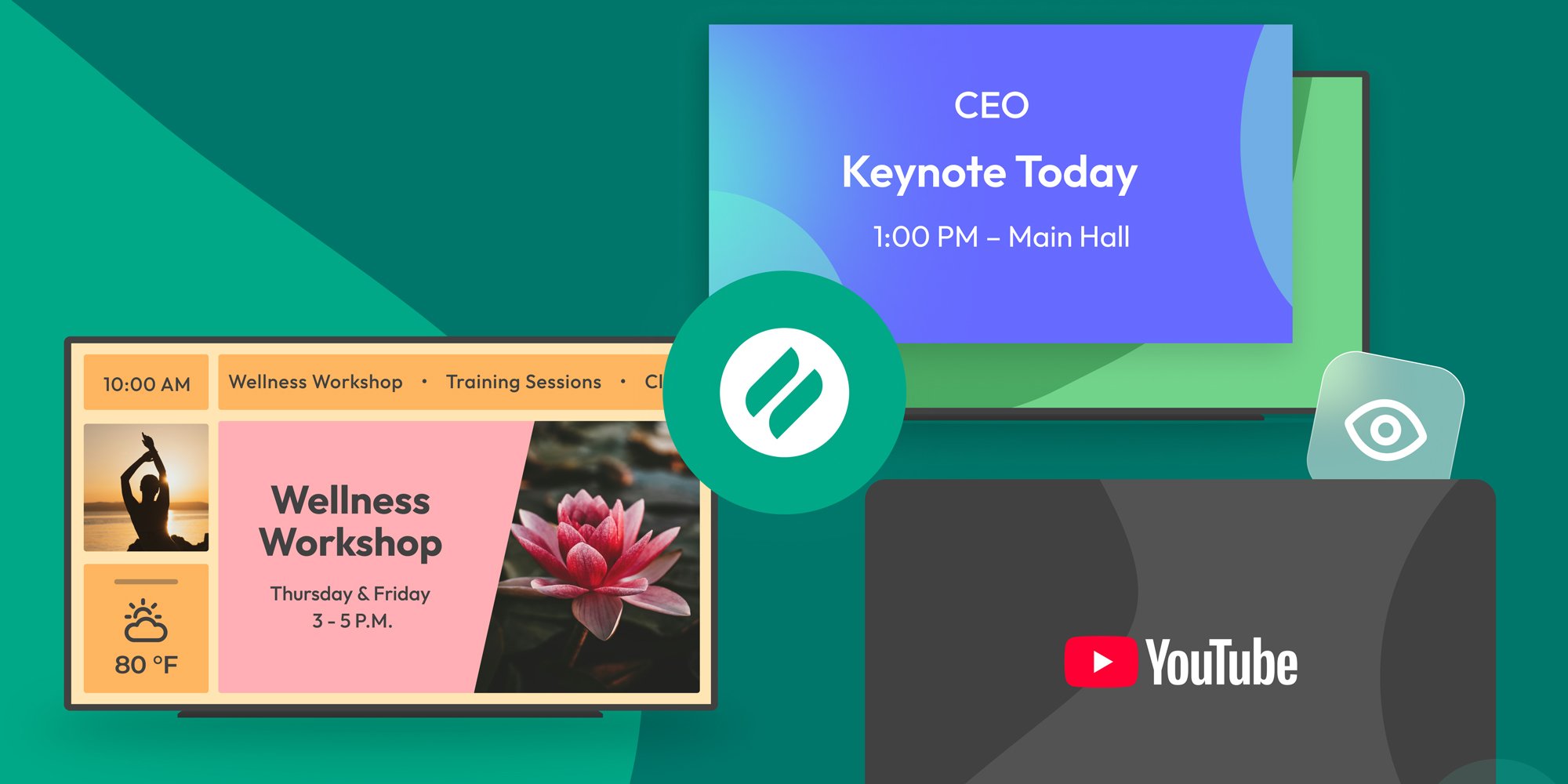
The takeover begins now. Three major Ditto digital signage updates help you bring the right signage to the right moment.

iPhone 17 makes screen sharing and media streaming fast and easy. This guide shows you how to wirelessly mirror iPhone 17 to TVs, projectors or...

HDMI cables. Document cameras. DVD players. Dongles and adapters. Many classrooms still rely on these old technologies, but students and educators...
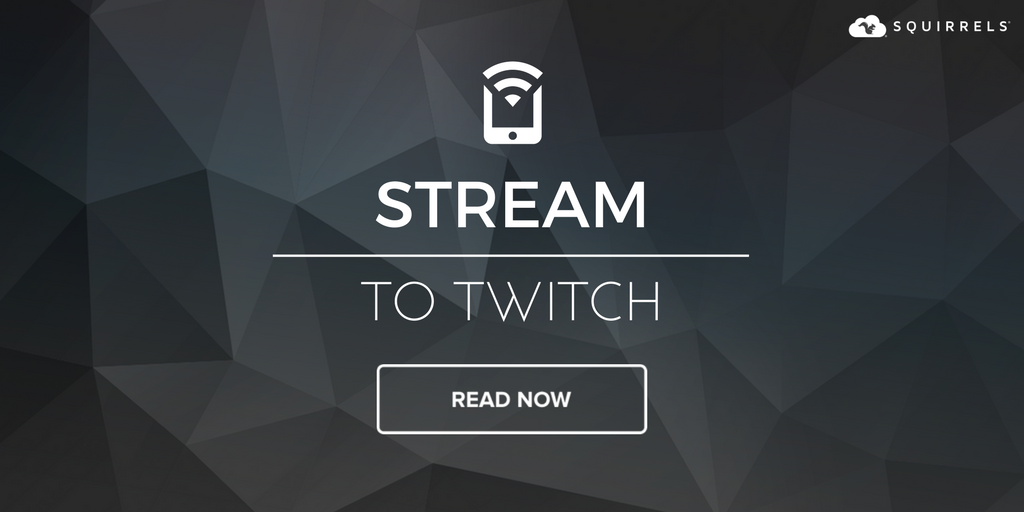
Social video platform services such as YouTube Gaming, Hitbox.tv and Twitch offer gamers an opportunity to turn their recreational hobby into an...
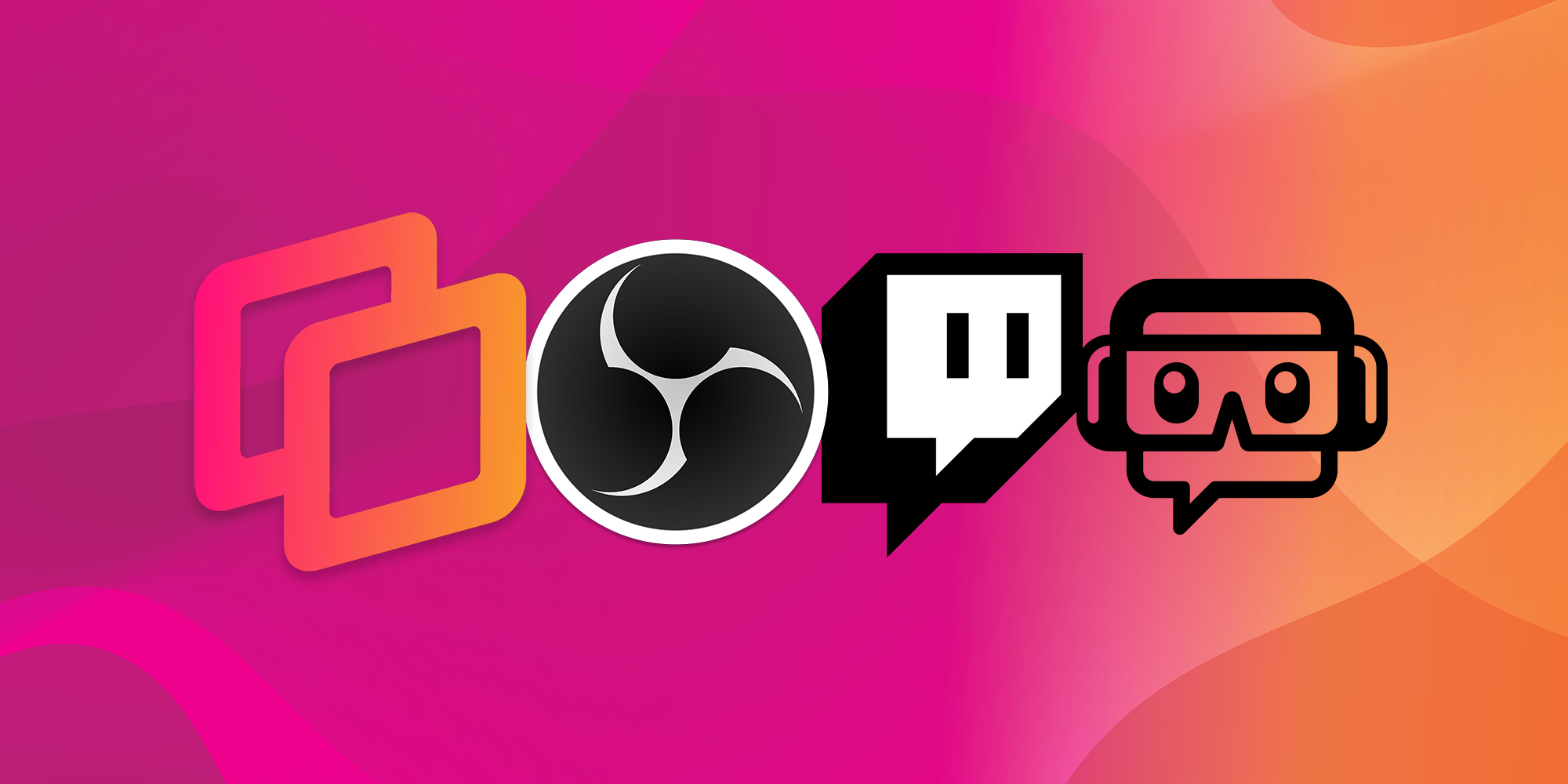
Social video platform services such as Twitch and YouTube Gaming offer gamers an opportunity to turn their recreational hobby into an interactive...
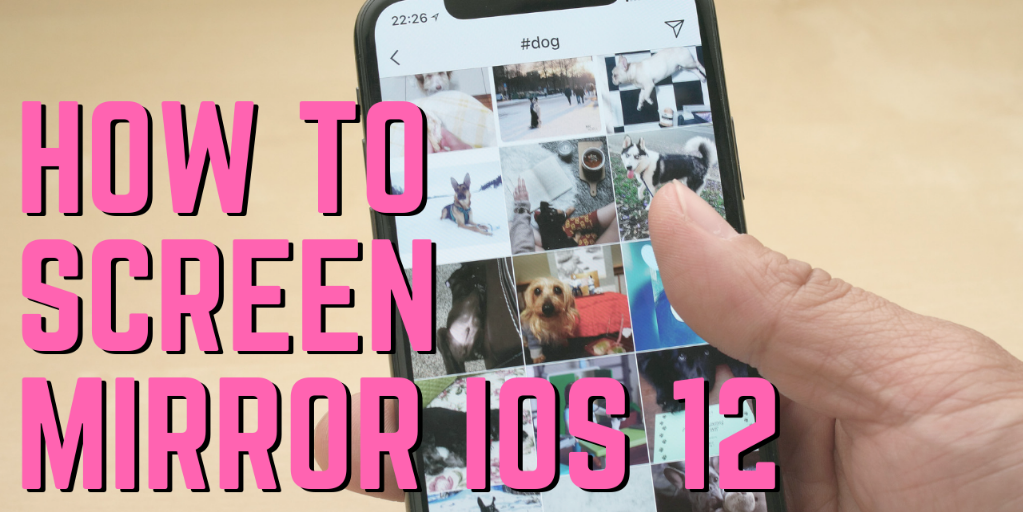
Screen mirroring iPad and iPhone screens to your Mac or Windows computer is a breeze with iOS 12. Don’t even think about using cords or cables — it’s...


Save when you buy AirParrot and Reflector together. One AirParrot and one Reflector license for use on either MacOS or Windows.
BUY US$

Save when you buy AirParrot and Reflector together. One AirParrot and one Reflector license for use on either MacOS or Windows.
BUY US$