How to Screen Mirror iPhone 17
iPhone 17 makes screen sharing and media streaming fast and easy. This guide shows you how to wirelessly mirror iPhone 17 to TVs, projectors or...
1 min read
Squirrels Oct 10, 2018 8:04:00 AM
Screen mirroring iPad and iPhone screens to your Mac or Windows computer is a breeze with iOS 12. Don’t even think about using cords or cables — it’s so simple to do it wirelessly.
How? All you need to do is add one app to your computer. It’s that easy to turn your computer into an AirPlay-compatible receiver — regardless if you’re on a Mac or Windows computer.
What app? Reflector. Hundreds of thousands of people worldwide use Reflector to mirror and record iOS devices. You can buy it or  .
.
Update: iOS 17 has arrived. We have the complete guide for screen mirroring the all-new iOS 17 — see it here.
Looking to screen mirror iPadOS instead? Here's the step-by-step iPadOS screen mirroring guide.
Download and install Reflector onto your Mac or Windows computer. Then check that your iOS 12 device and your computer are connected to the same wifi network.
Open Reflector on your computer from your applications folder.
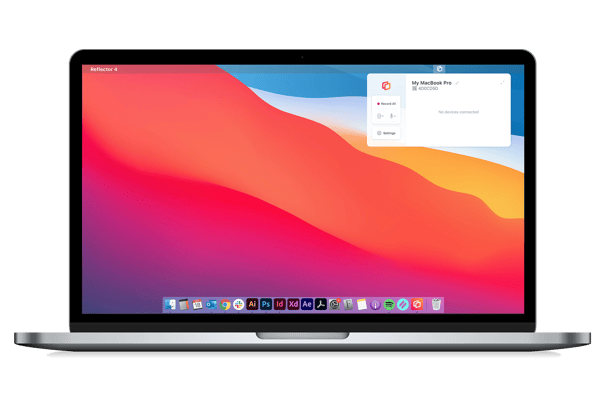
Unlock your iOS 12 device, open Control Center and tap "Screen Mirroring."
Note: Users of iPhone X or later need to swipe down from the top of the screen to access Control Center. If you’re using an iPhone 8 or older, swipe up from the bottom of the screen.
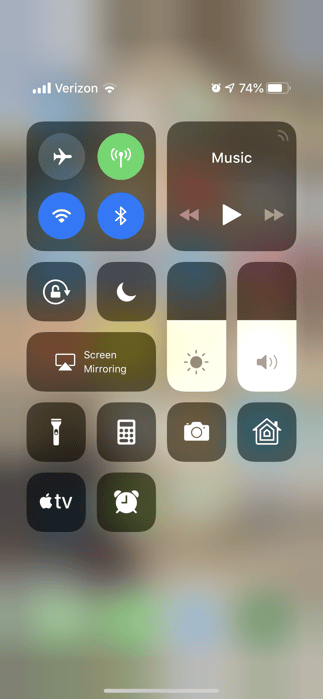
Select your computer from the list of AirPlay-enabled receivers.
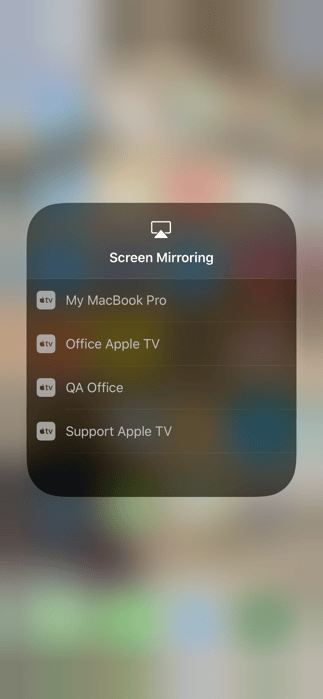
That’s it! Now your iPhone or iPad screen will wirelessly appear on your computer. Anything you do on your mobile device will reflect on your computer’s display in real time, including audio.
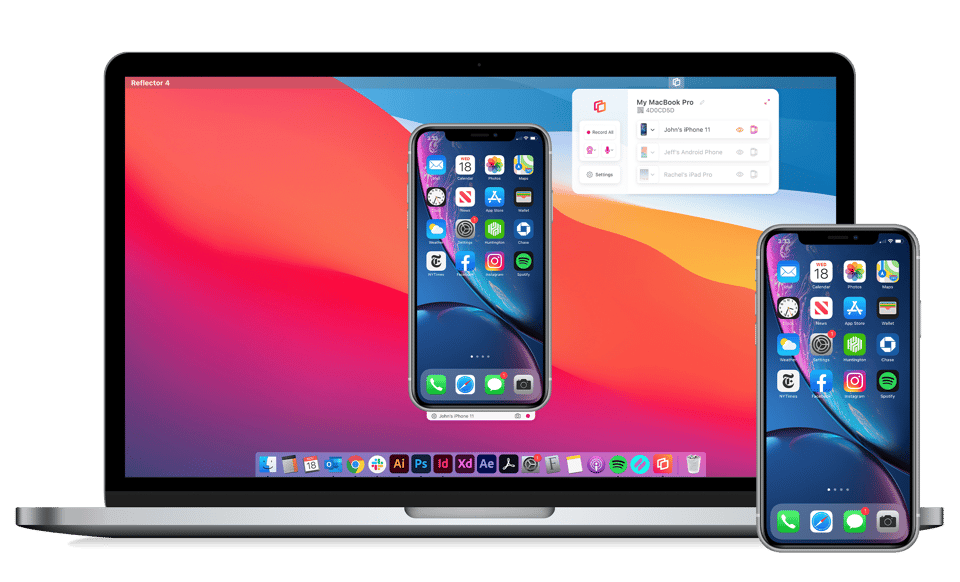
Great! With Reflector, you can. Mirror Android and Chromebook devices one at a time, side-by-side or simultaneously with any iOS device.
You can also record your mobile device screen with Reflector. Just click the record button next to the name of your connected device to begin recording your session.

Learn everything you need to know about screen mirroring here.
Get Reflector today to mirror all your iOS 12 devices!
Last updated 8/9/2023

iPhone 17 makes screen sharing and media streaming fast and easy. This guide shows you how to wirelessly mirror iPhone 17 to TVs, projectors or...

HDMI cables. Document cameras. DVD players. Dongles and adapters. Many classrooms still rely on these old technologies, but students and educators...

Digital signage is getting easier every day thanks to AI-powered design tools and signage management software. This guide helps schools and business...

Screen mirroring an iPhone is easy with iOS 14, especially with an iPhone 12. The latest operating system uses AirPlay to place content from an...

Screen mirroring iPad and iPhone screens to your Mac or Windows computer is easy with iOS 11. Update: We have the complete guide for screen mirroring...

1 min read
Wondering how to wirelessly screen mirror an iPhone running iOS 15 to a Windows device? AirPlay mirroring to Windows is a simple process if you have...


Save when you buy AirParrot and Reflector together. One AirParrot and one Reflector license for use on either MacOS or Windows.
BUY US$

Save when you buy AirParrot and Reflector together. One AirParrot and one Reflector license for use on either MacOS or Windows.
BUY US$