How to Screen Mirror iPhone 17
iPhone 17 makes screen sharing and media streaming fast and easy. This guide shows you how to wirelessly mirror iPhone 17 to TVs, projectors or...
1 min read
Keirsten Heckel Sep 21, 2017 3:39:20 PM
Screen mirroring iPad and iPhone screens to your Mac or Windows computer is easy with iOS 11.
Update: We have the complete guide for screen mirroring the all-new iOS 17. See it here.
All you need to do is add one application to your Mac or Windows computer to turn it into an AirPlay-compatible receiver.
That application is called Reflector. Hundreds of thousands of people worldwide use Reflector to mirror and record iOS devices.
Mirroring your iPhone or iPad screen to a computer running Reflector is still fundamentally the same with iOS 11. The only difference is that AirPlay Mirroring is now called Screen Mirroring in the iPad and iPhone Control Center.
Want to become a screen mirroring expert? Here's everything you need to know.
Here’s how to mirror your iPhone or iPad running iOS 11 to any Reflector-enabled Mac or Windows computer.
Step One
Check that your iOS 11 device and your computer running Reflector are connected to the same network.
Step Two
Open Reflector on your Mac or Windows computer from your applications folder.
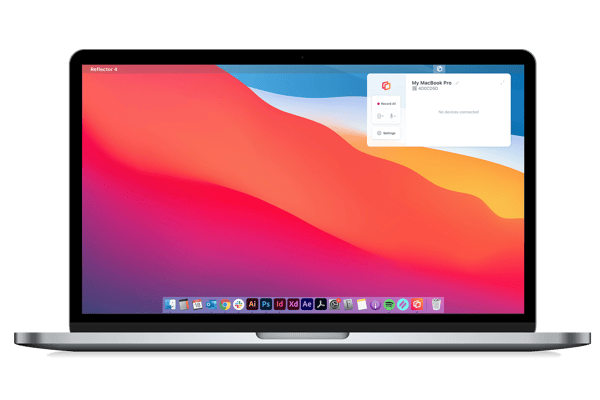
Step Three
Unlock your iOS 11 device, swipe up from the bottom of the screen to reveal the Control Center and select Screen Mirroring. Note: iPhone X users need to swipe down from the top of the screen to select Screen Mirroring.
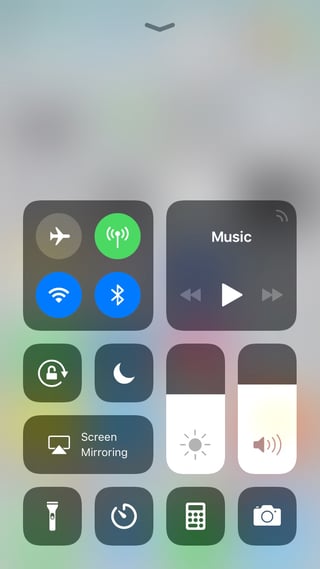
Step Four
Select your computer from the list of AirPlay-enabled receivers.
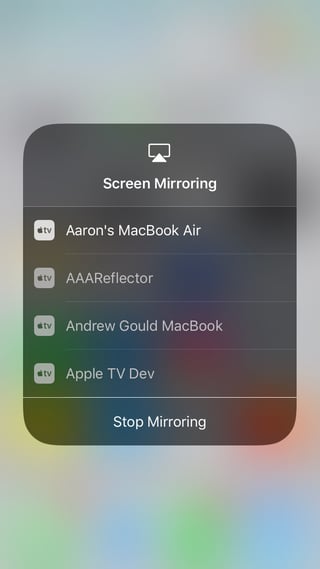
Step Five
Once you've selected your computer, your device will wirelessly appear on your computer screen. Anything you do on your mobile device will happen on your computer in real time, including audio.
Pro tip: You can wirelessly mirror more than just iPads and iPhones to your Reflector-enabled computer. You can also screen mirror Android phones and tablets and screen mirror Chromebooks and you can connect all of these devices simultaneously.
Bonus Pro tip: How to record iOS 11, Android and Chromebook devices. Once a device is connected to Reflector, you will see a “Record” button at the bottom of the mirrored device screen on your computer. Simply click that button to begin recording your session.
Get Reflector today to begin mirroring iOS 11 devices.
Last updated 8/29/2023

iPhone 17 makes screen sharing and media streaming fast and easy. This guide shows you how to wirelessly mirror iPhone 17 to TVs, projectors or...

HDMI cables. Document cameras. DVD players. Dongles and adapters. Many classrooms still rely on these old technologies, but students and educators...

Digital signage is getting easier every day thanks to AI-powered design tools and signage management software. This guide helps schools and business...
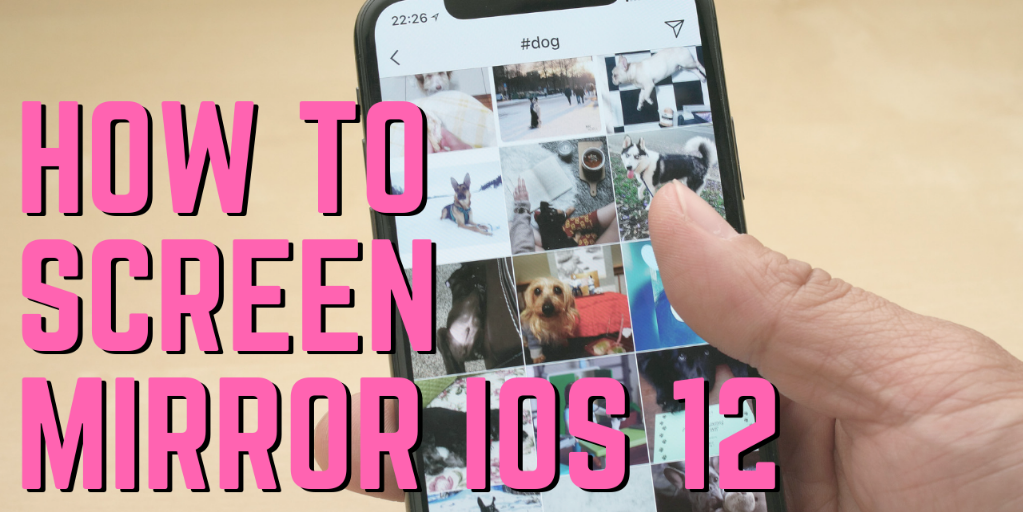
Screen mirroring iPad and iPhone screens to your Mac or Windows computer is a breeze with iOS 12. Don’t even think about using cords or cables — it’s...

Screen mirroring an iPhone is easy with iOS 14, especially with an iPhone 12. The latest operating system uses AirPlay to place content from an...

The latest iPhone operating system comes with the same great AirPlay screen mirroring we all love. Better yet, Apple included a surprising new iPhone...


Save when you buy AirParrot and Reflector together. One AirParrot and one Reflector license for use on either MacOS or Windows.
BUY US$

Save when you buy AirParrot and Reflector together. One AirParrot and one Reflector license for use on either MacOS or Windows.
BUY US$