Ditto Adds Digital Signage Zones, Display Takeovers, YouTube Signage
The takeover begins now. Three major Ditto digital signage updates help you bring the right signage to the right moment.
2 min read
Squirrels Updated on August 18, 2023
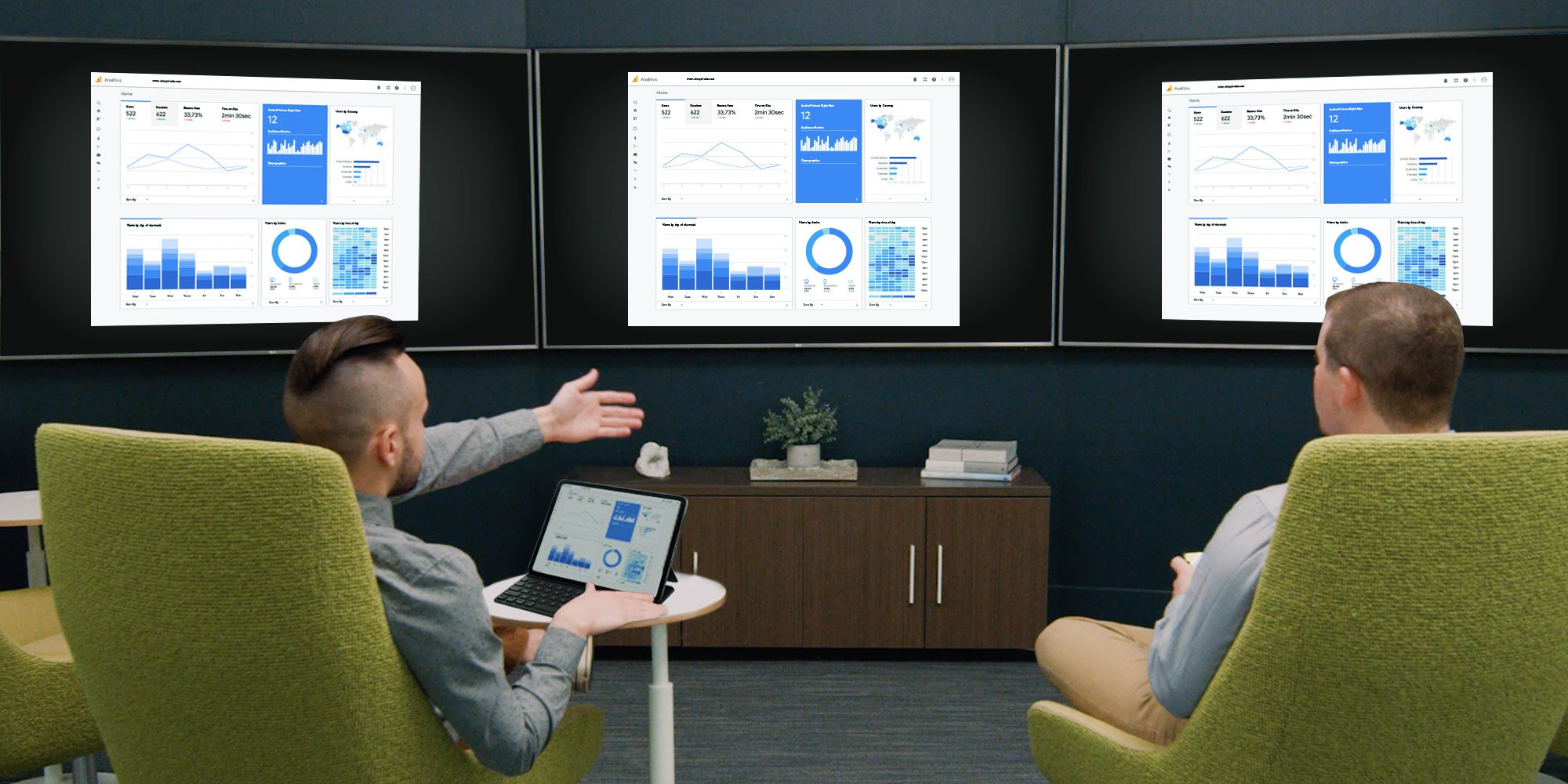
AirPlay allows you to wirelessly screen mirror an iPad to an Apple TV, but what if you need to mirror the iPad to multiple Apple TVs at the same time? You may be surprised to learn that you can send iPad audio to multiple AirPlay 2-compatible devices such as Apple TV or HomePod, but you can't use native AirPlay to mirror the iPad screen to multiple Apple TVs. Fortunately, there is a way to mirror your iPad to multiple Apple TVs simultaneously.
This quick guide shows you how to mirror your iPad to multiple Apple TVs with Ditto. After a one-time setup, you’ll be able to mirror your iPad to all your screens in seconds. Sharing your iPad to more than one display makes it easy to view what’s on your screen from anywhere in the room. Take your presentations, demonstrations and meetings to the next level and make use of all the screens in a room.
Become a screen mirroring expert. Read The Ultimate Screen Mirroring Guide.
A brief setup is required before you can begin. This should take about 10 minutes.
You need three things to wirelessly share an iPad to multiple Apple TVs simultaneously:
First, you need to create your Ditto account. Then, set up Ditto on every Apple TV you want to mirror your iPad to. Learn how to set up Ditto here.
Prefer a video tutorial instead? Watch the Ditto setup video:
You’ll need to add each Apple TV as a receiver in your Ditto Account Portal and group the Apple TVs together as part of the same “Ditto room.”
Follow the step-by-step instructions to group your Apple TVs.
Now you’re ready to mirror your iPad to all your Apple TVs!
Open the Ditto Connect application on your iPad. If you do not already have the app, you can download it here from the App Store (it’s free). Allow permissions for the app if prompted.
Make sure the Ditto Receiver application is open on your Apple TVs.
Enter the room code displayed on your Apple TV into the Ditto Connect application on your iPad and tap “Connect.”
Click “Start Sharing.”
A window will pop up. Select Ditto Sender from the list and then tap "Start Broadcast."
Your iPad will automatically mirror to every Ditto-enabled Apple TV.
That’s it. It’s that easy to wirelessly screen mirror your iPad to multiple Apple TVs at once.
Want to mirror a different device? With Ditto, you can share iPhone, Mac, Chromebook, Windows PCs and Android devices as well. Try Ditto today.
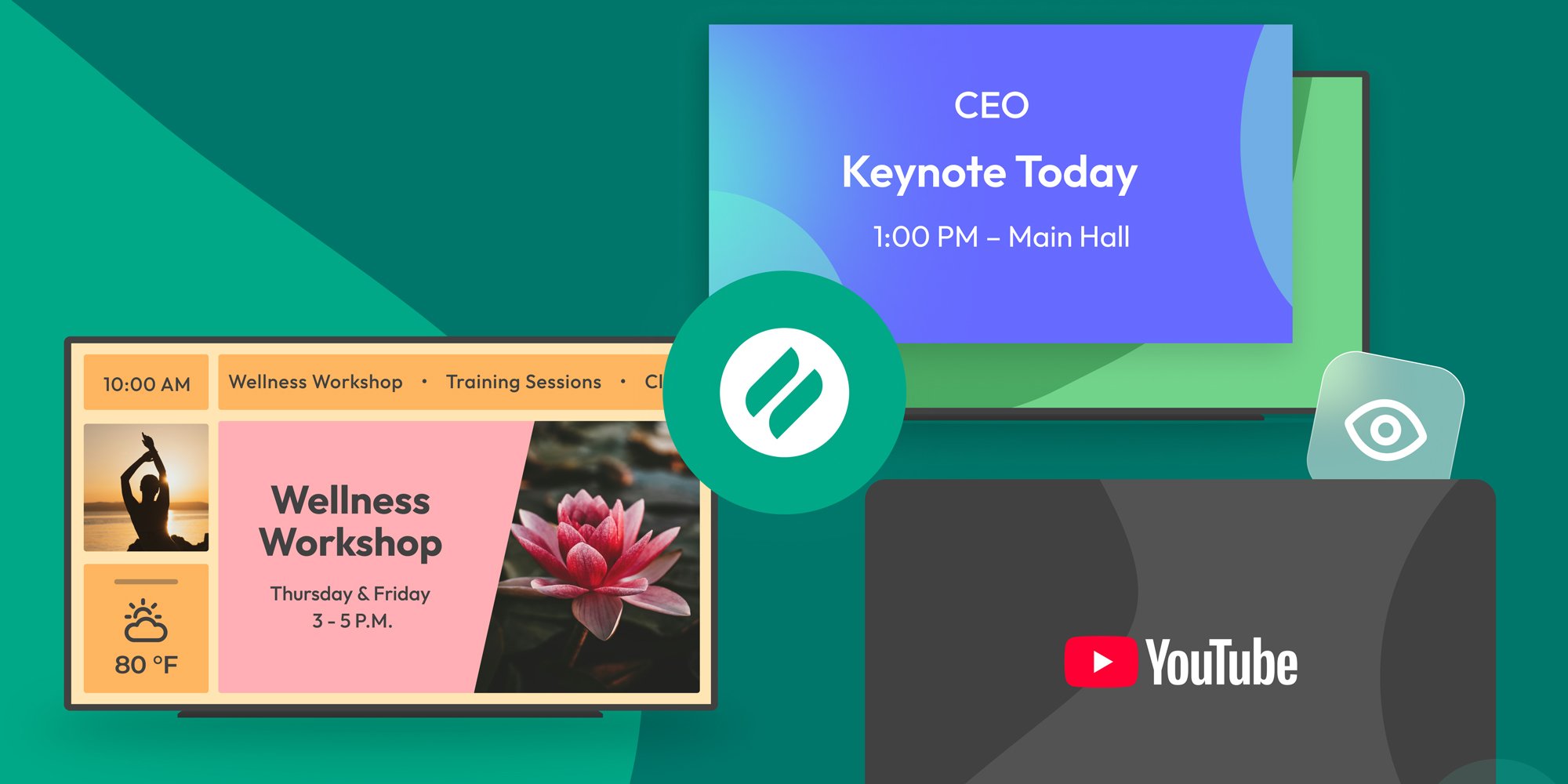
The takeover begins now. Three major Ditto digital signage updates help you bring the right signage to the right moment.

iPhone 17 makes screen sharing and media streaming fast and easy. This guide shows you how to wirelessly mirror iPhone 17 to TVs, projectors or...

HDMI cables. Document cameras. DVD players. Dongles and adapters. Many classrooms still rely on these old technologies, but students and educators...
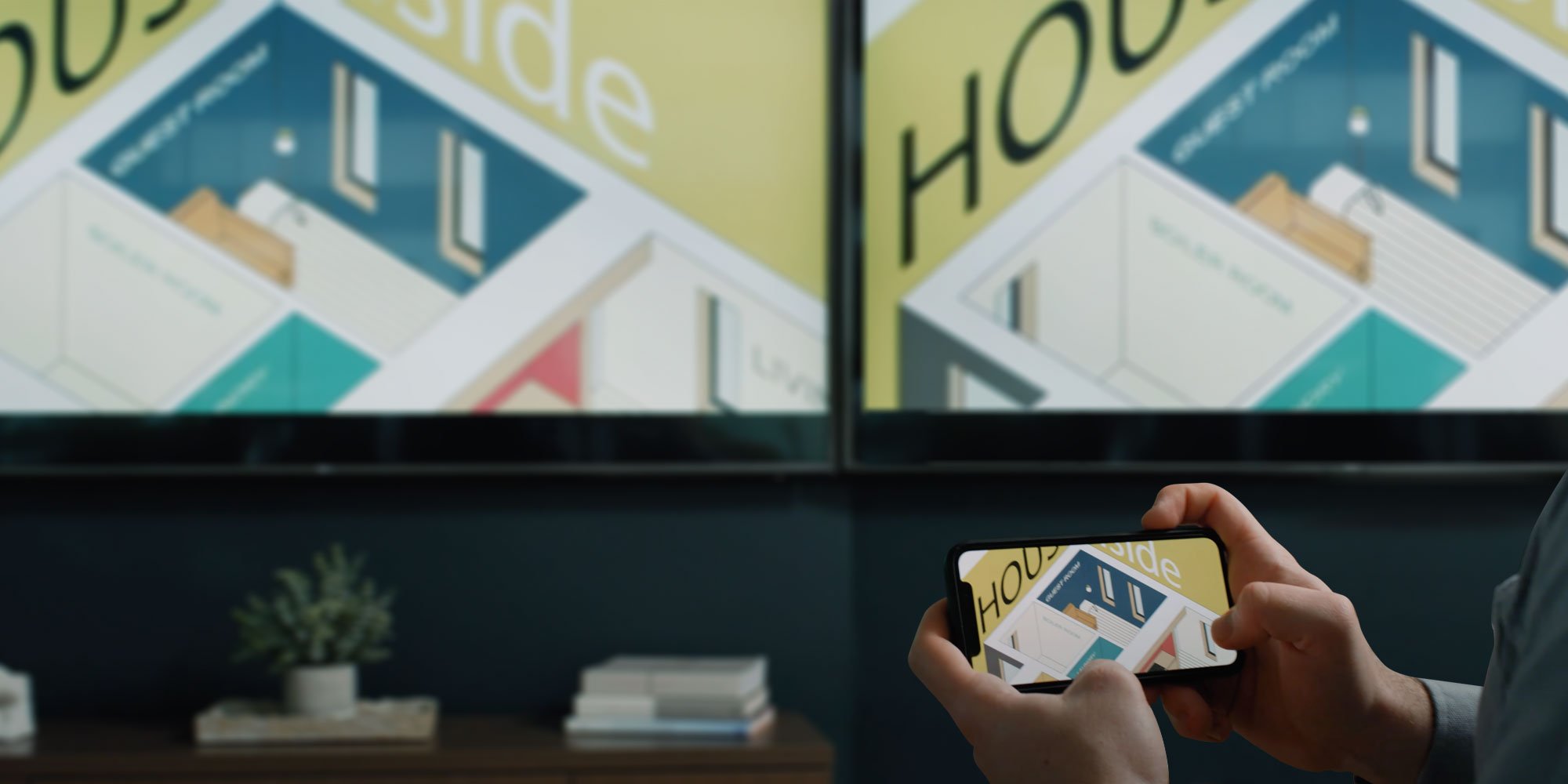
It’s simple to wirelessly mirror your iPhone screen to an Apple TV via AirPlay, but what if you want to use AirPlay to send your phone screen to...

Screen mirroring your Android device to all the Apple TVs in your space is a great way to share content during meetings, class sessions,...
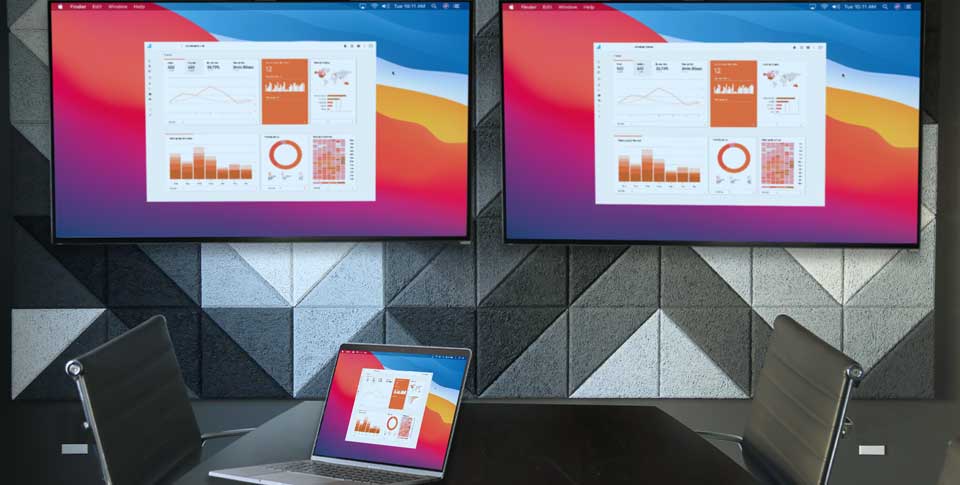
This guide shows you how to wirelessly mirror your Mac to multiple Apple TVs at the same time. It’s possible to send Mac audio to multiple AirPlay...


Save when you buy AirParrot and Reflector together. One AirParrot and one Reflector license for use on either MacOS or Windows.
BUY US$

Save when you buy AirParrot and Reflector together. One AirParrot and one Reflector license for use on either MacOS or Windows.
BUY US$