How to Screen Mirror iPhone 17
iPhone 17 makes screen sharing and media streaming fast and easy. This guide shows you how to wirelessly mirror iPhone 17 to TVs, projectors or...
2 min read
Squirrels Jul 19, 2019 10:27:57 AM
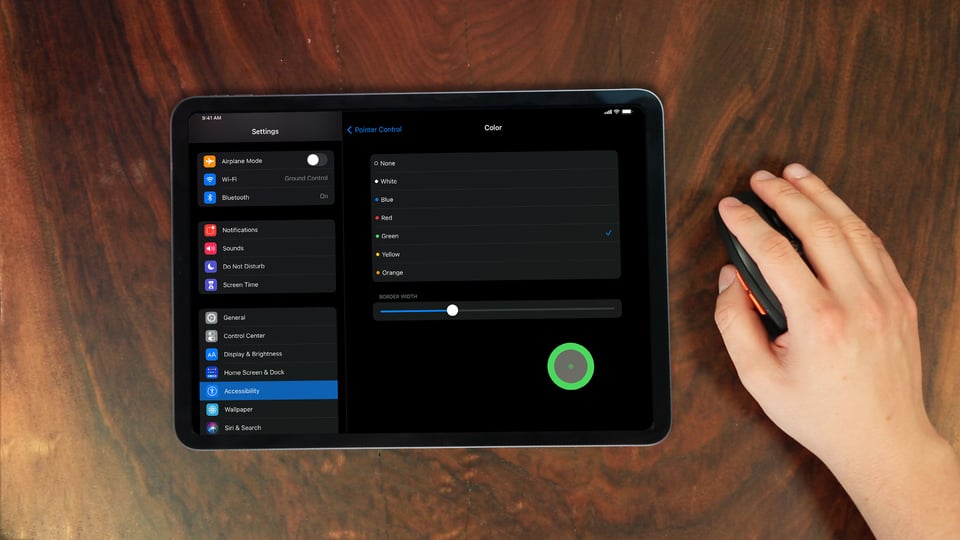
In iPadOS 14, mouse support is an accessibility feature that allows you to connect and use a Bluetooth mouse with your iPad. You can learn how to set it up yourself with the step-by-step guide on our blog.
A mouse cursor on your iPad is pretty bland from the start. Luckily, you have a lot of options to customize how your mouse acts and appears on-screen. This guide shows you how.
Note: If you need to screen mirror your iPad, follow this complete screen mirroring guide for iPad here.
Each section below shows you different customization options for your Bluetooth mouse. Before you begin, make sure you’ve set up a Bluetooth mouse and connected it to your iPad.
Each guide below requires you to navigate to the AssistiveTouch settings on your iPad. Here’s how to get there:
Open Settings on your iPad, then tap “Accessibility.”
Under Physical and Motor, tap “Touch.” Then tap “AssistiveTouch.” Ensure AssistiveTouch is toggled on.
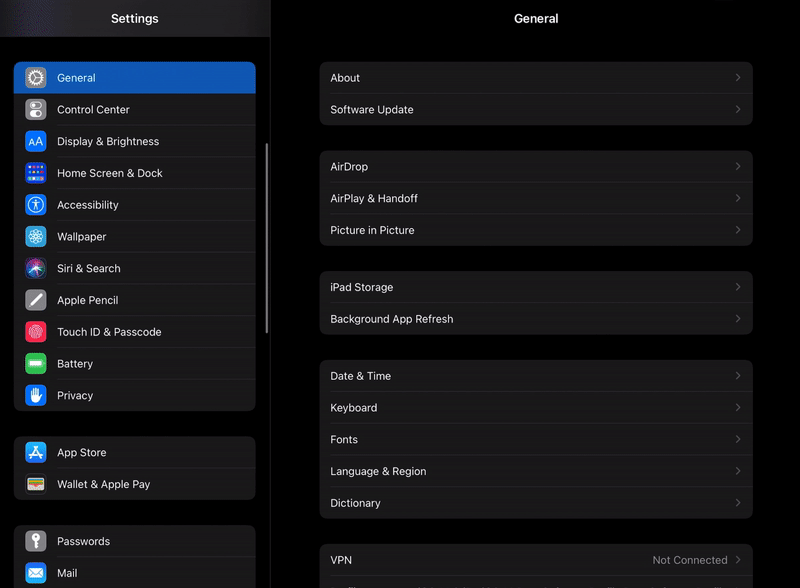
You can customize what actions the buttons on your mouse perform. Follow these steps to set specific buttons to open Control Center, go to the home screen, open Siri and more.
Inside AssistiveTouch, tap "Pointing Devices."
Tap “Bluetooth Devices…” and then tap the “i” symbol next to the name of your connected Bluetooth mouse.
Tap “Customize Mouse Buttons.”
Select the button on your mouse you’d like to customize.
Choose from the list which action you’d like the button to perform.
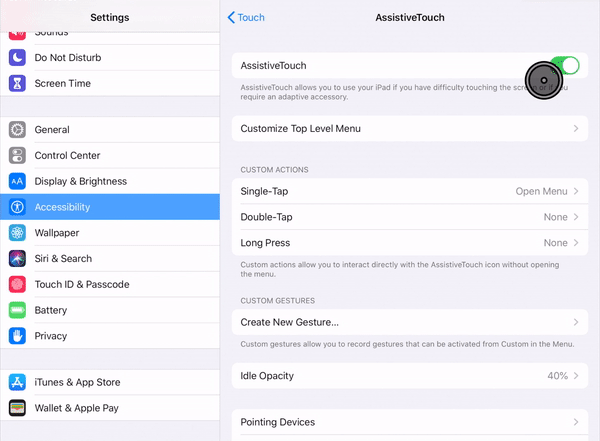
Adjusting the pointer's cursor color will only change the border of the ring, but it can be useful from an accessibility and aesthetic perspective.
Inside of AssistiveTouch, tap “Pointer Control.”
Under Appearance, tap “Color.”
Choose which color you prefer for the pointer.
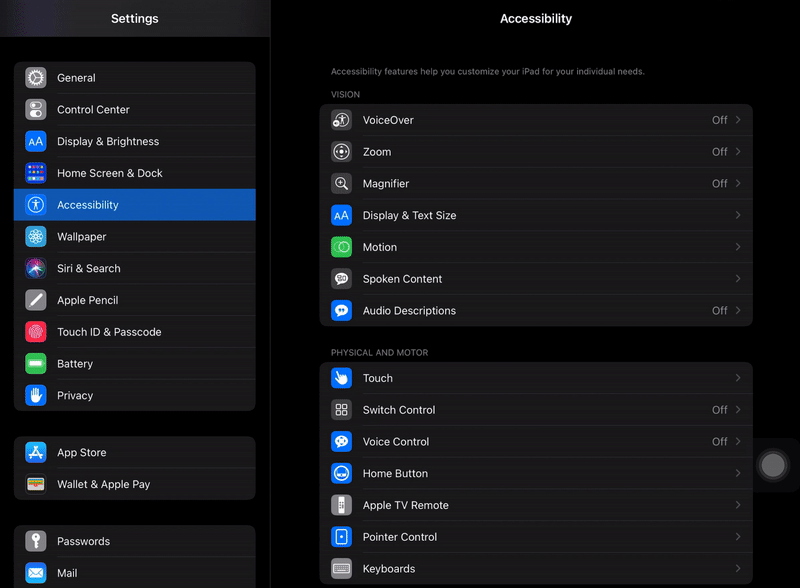
This will change the width of the outer ring of the cursor. This option is in the same location as color settings.
Inside of AssistiveTouch, tap “Pointer Control.”
Under Appearance, tap “Color.”
Move the slider to adjust the pointer's border width.
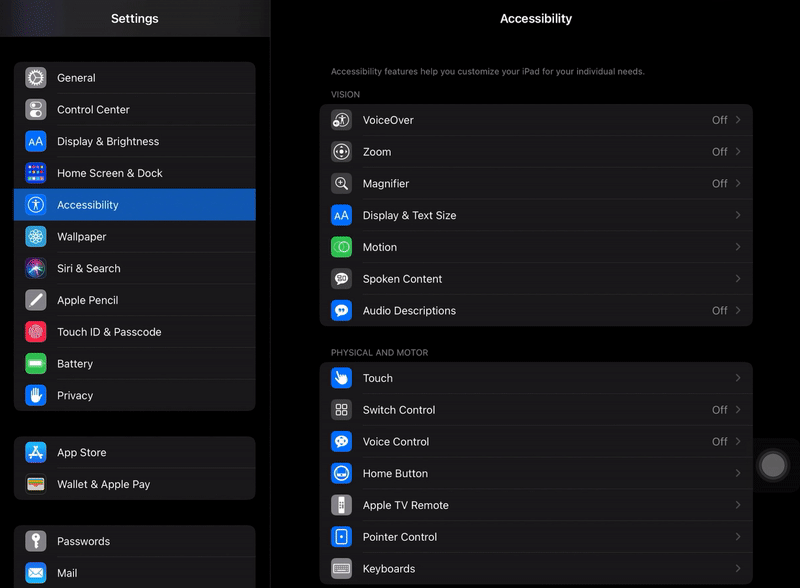
Inside of AssistiveTouch, tap “Pointer Control.”
Under Pointer Size, you can drag the slider from small to large to adjust the size of your mouse cursor.
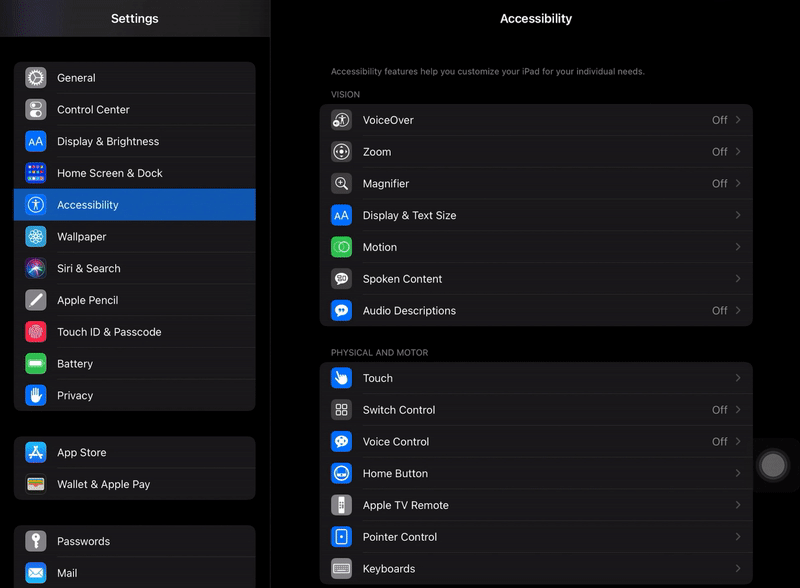
Inside of AssistiveTouch, tap “Pointer Control.”
Under Scrolling Speed, adjust the slider from slow to fast. Move your mouse around to determine what scrolling speed is best for you.
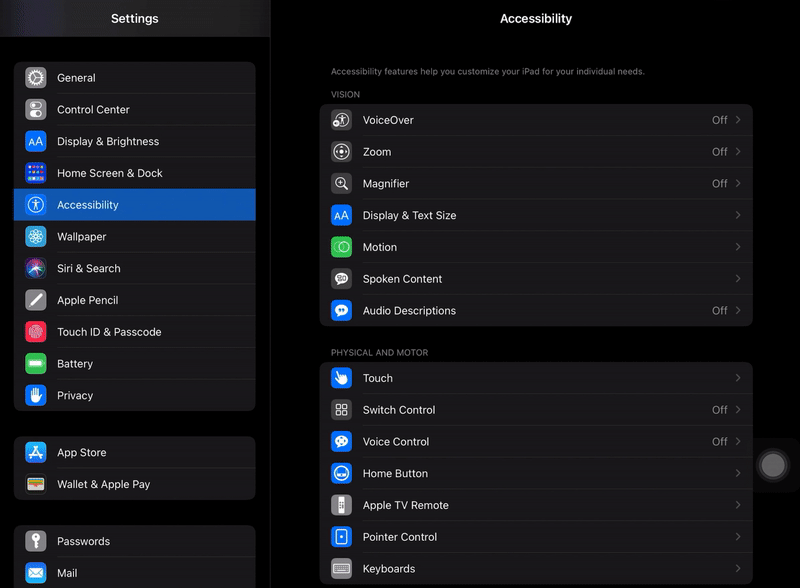
Need to screen mirror or record your iPad and mouse? Check out this helpful video.
Looking to customize your iPhone mouse setup? Check out this guide.

iPhone 17 makes screen sharing and media streaming fast and easy. This guide shows you how to wirelessly mirror iPhone 17 to TVs, projectors or...

HDMI cables. Document cameras. DVD players. Dongles and adapters. Many classrooms still rely on these old technologies, but students and educators...

Digital signage is getting easier every day thanks to AI-powered design tools and signage management software. This guide helps schools and business...

Your iPad is a great tool for light use at home and in the office. But to be truly productive, sometimes you need a little more control. The new...
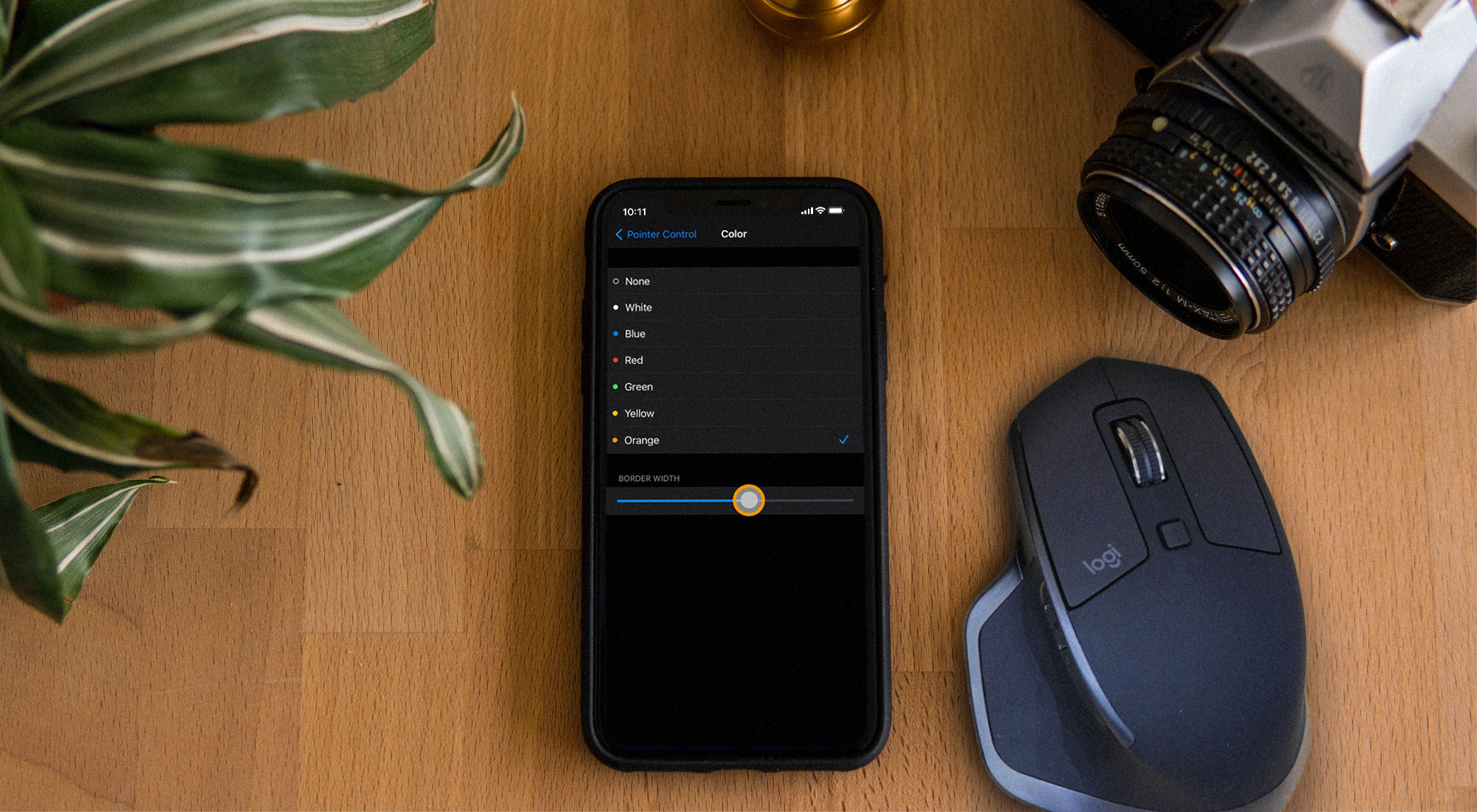
iOS 14 makes controlling your iPhone in new ways even easier, especially the iPhone 12. You can use accessibility settings to connect a Bluetooth...
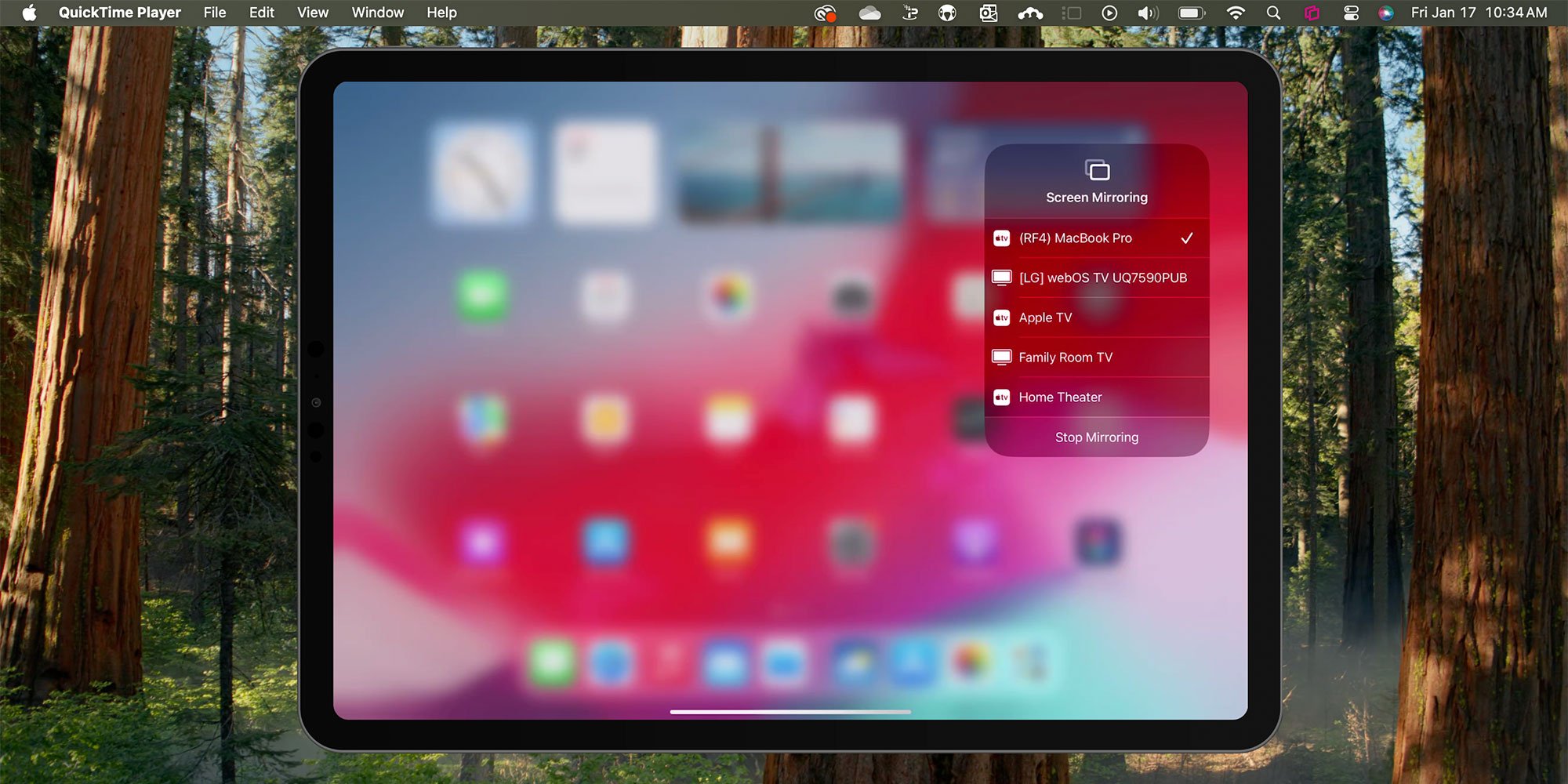
You can screen mirror any iPad running iPadOS 18 in a few quick steps. Fortunately, AirPlay functionality in the latest iPadOS from Apple remains...


Save when you buy AirParrot and Reflector together. One AirParrot and one Reflector license for use on either MacOS or Windows.
BUY US$

Save when you buy AirParrot and Reflector together. One AirParrot and one Reflector license for use on either MacOS or Windows.
BUY US$