Ditto Adds Digital Signage Zones, Display Takeovers, YouTube Signage
The takeover begins now. Three major Ditto digital signage updates help you bring the right signage to the right moment.
1 min read
Tom Crilley Updated on August 29, 2023
Update: How to screen mirror iOS 17 iPhones. Plus, how to screen mirror iPadOS 17 iPads.
Wirelessly sharing your iPhone or iPad screen to your Mac or PC is simple with iOS 10.
All you need is our Reflector software running on your Mac or PC. If you are already a Reflector user, you’re good to go! Just make sure you are updated to the latest version of Reflector.
Step One
Make sure your iOS 10 device and your computer running Reflector are connected to the same network.
Step Two
Open the Reflector software on your computer.
Step Three
After unlocking your iOS 10 device, swipe up from the bottom of the screen to reveal the control center.
Step Four
The iOS 10 control center is slightly different than predecessors. You're now able to scroll left and right through the control center to reveal more options. For screen mirroring, you need to be on the first screen.
Step Five
Tap the AirPlay Mirroring icon to reveal the AirPlay list.
Step Six
Select your computer from the list.
That’s all! There are no more steps. We promise. Wirelessly mirroring your iOS 10 device to your Mac or PC is that simple. Anything you do on your mobile device will appear on your computer.
Pro tip: You can mirror multiple iOS devices to your computer at the same time. Simply repeat steps three through six for each device you want to connect.
Bonus Pro tip – Recording iOS 10 devices: Once an iOS 10 device is connected to Reflector, you will see a “Record” button in the top left corner of the mirrored device screen on your computer. Simply click that button to begin recording your session.
Get it today.
BUY $19.99
Last updated 8/29/2023
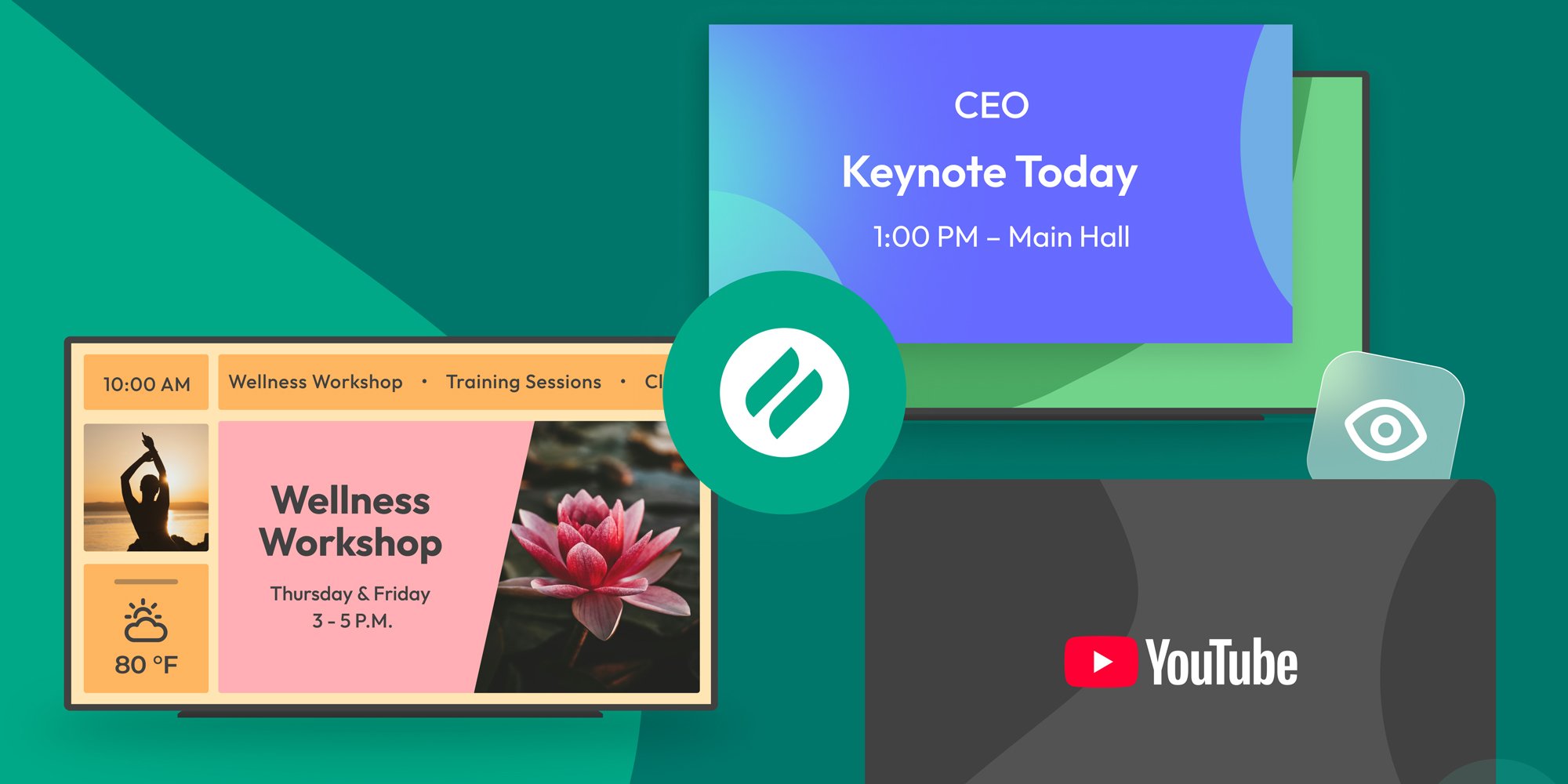
The takeover begins now. Three major Ditto digital signage updates help you bring the right signage to the right moment.

iPhone 17 makes screen sharing and media streaming fast and easy. This guide shows you how to wirelessly mirror iPhone 17 to TVs, projectors or...

HDMI cables. Document cameras. DVD players. Dongles and adapters. Many classrooms still rely on these old technologies, but students and educators...

This quick guide shows you how to share your iPhone, iPad and Android screen during a Slack call. Slack is a messaging and collaboration platform...
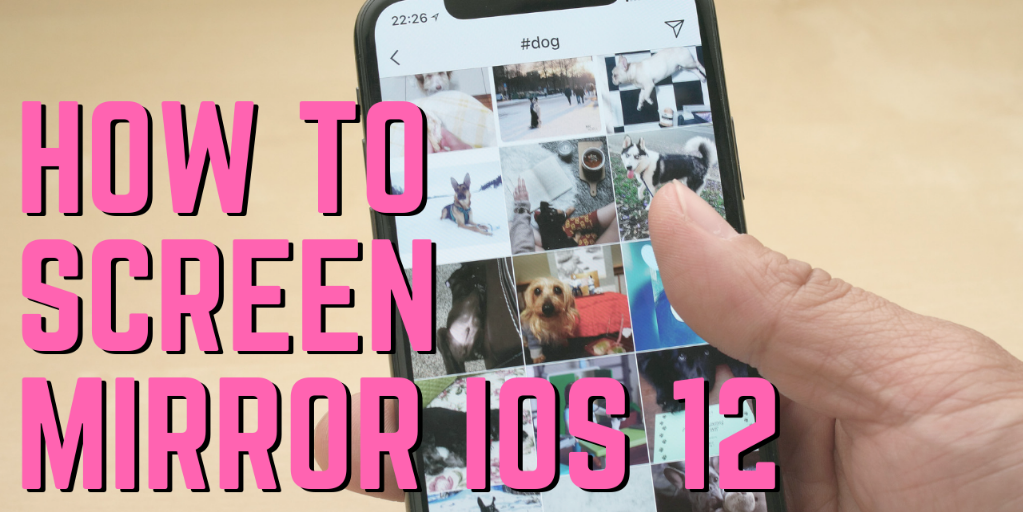
Screen mirroring iPad and iPhone screens to your Mac or Windows computer is a breeze with iOS 12. Don’t even think about using cords or cables — it’s...

Screen mirroring an iPhone is easy with iOS 14, especially with an iPhone 12. The latest operating system uses AirPlay to place content from an...


Save when you buy AirParrot and Reflector together. One AirParrot and one Reflector license for use on either MacOS or Windows.
BUY US$

Save when you buy AirParrot and Reflector together. One AirParrot and one Reflector license for use on either MacOS or Windows.
BUY US$