How to Screen Mirror iPhone 17
iPhone 17 makes screen sharing and media streaming fast and easy. This guide shows you how to wirelessly mirror iPhone 17 to TVs, projectors or...
1 min read
Tom Crilley Jun 12, 2017 8:06:00 AM
Educators no longer need to peer over a student’s shoulder to monitor progress or gauge how the student is progressing through a task. In fact, they don’t even have to leave their desks.
While students are busy using their devices to work on an assignment, complete group work or take a test, teachers can use device management software called ClassHub to see what is happening on every student device in real time.
The ClassHub Screen Peek feature allows teachers to see student devices from their computer to ensure students are on task and using devices in the classroom as directed.
Once a teacher starts a class in the ClassHub Classroom Manager, each student in the classroom is listed along with a student avatar. Selecting the Screen Peek View option in the Classroom Manager presents a live view of every student device in the classroom. The teacher can see what each student is working on (or not working on) and how each student is performing in a matter of seconds.
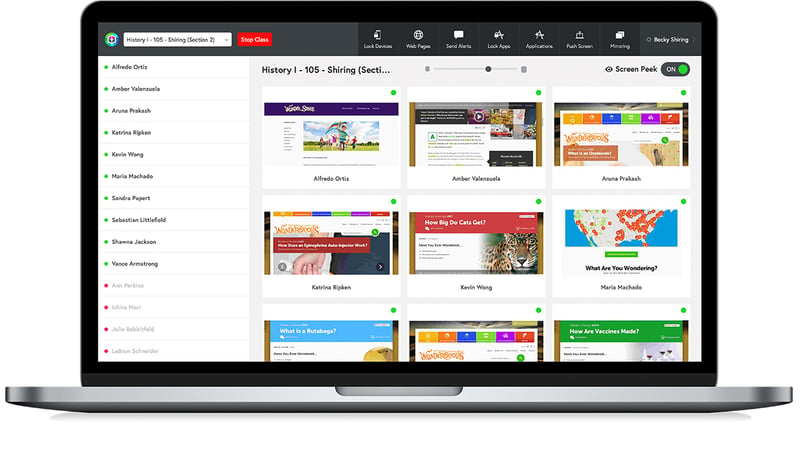 To access a larger view of a specific student’s device, teachers simply click on the device in the Classroom Manager. The enlarged view also presents several device management actions, including the ability to:
To access a larger view of a specific student’s device, teachers simply click on the device in the Classroom Manager. The enlarged view also presents several device management actions, including the ability to:
Does ClassHub sound like something you’ve been wishing for since the day devices appeared in the classroom? We’re happy to help bring it to your school or district.

iPhone 17 makes screen sharing and media streaming fast and easy. This guide shows you how to wirelessly mirror iPhone 17 to TVs, projectors or...

HDMI cables. Document cameras. DVD players. Dongles and adapters. Many classrooms still rely on these old technologies, but students and educators...

Digital signage is getting easier every day thanks to AI-powered design tools and signage management software. This guide helps schools and business...
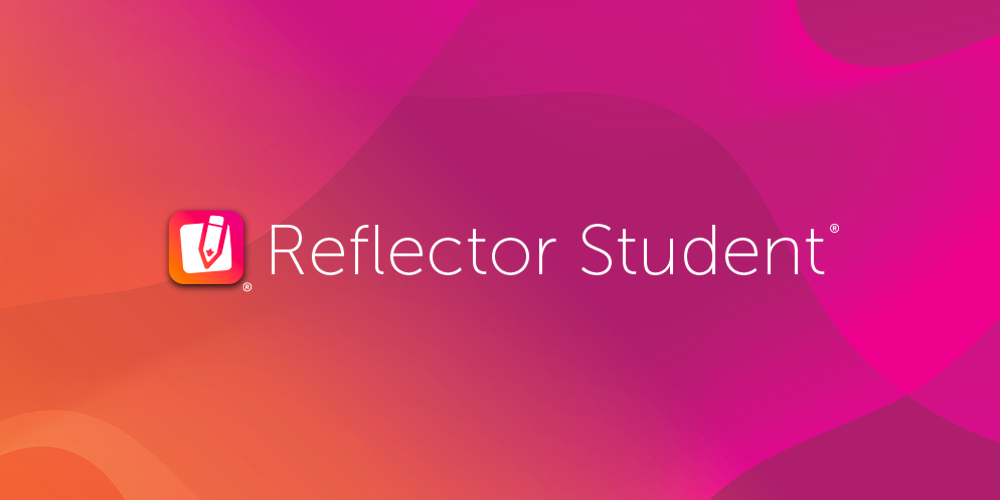
Reflector Student 4.0 is now available for iPhone and iPad. This new update includes a refreshed UI, Dark Mode support, bug fixes and performance...

Your school's bring-your-own-device (BYOD) policy shouldn't require a survival guide for screen sharing. It should just work. A mix of MacBooks,...

A video began circulating on Facebook about a week ago that showed elementary-aged kids frantically throwing dodgeballs at a wall trying to smash...


Save when you buy AirParrot and Reflector together. One AirParrot and one Reflector license for use on either MacOS or Windows.
BUY US$

Save when you buy AirParrot and Reflector together. One AirParrot and one Reflector license for use on either MacOS or Windows.
BUY US$