How to Screen Mirror iPhone 17
iPhone 17 makes screen sharing and media streaming fast and easy. This guide shows you how to wirelessly mirror iPhone 17 to TVs, projectors or...
Screen mirroring an iPhone is easy with iOS 14, especially with an iPhone 12. The latest operating system uses AirPlay to place content from an iPhone to another display, such as a TV or computer. This guide shows you how to screen mirror with iOS 14 and how one computer app gives you many more screen mirroring features.
UPDATE: Want to screen mirror iPhone with iOS 18 instead? Get the new guide here.
The video above and the steps listed here show you how to AirPlay mirror to the computer app  , but you can jump to step 4 to learn how to AirPlay mirror to other AirPlay receivers, such as Apple TV. The process is the same. Just make sure your iPhone and the AirPlay device you are connecting to are on the same wifi network.
, but you can jump to step 4 to learn how to AirPlay mirror to other AirPlay receivers, such as Apple TV. The process is the same. Just make sure your iPhone and the AirPlay device you are connecting to are on the same wifi network.
Reflector makes screen mirroring iPhone to Mac and Windows devices simple, easy and completely wireless — no need for cords or cables. This method is budget friendly and works great for most people, but if you need an advanced iPhone/iPad screen mirroring solution at work or school, consider checking out Ditto screen mirroring instead.
Download and install Reflector on your computer. It’s a screen mirroring app available for both macOS and Windows.
Connect your computer and iPhone to the same wifi network.
Open Reflector on your computer.
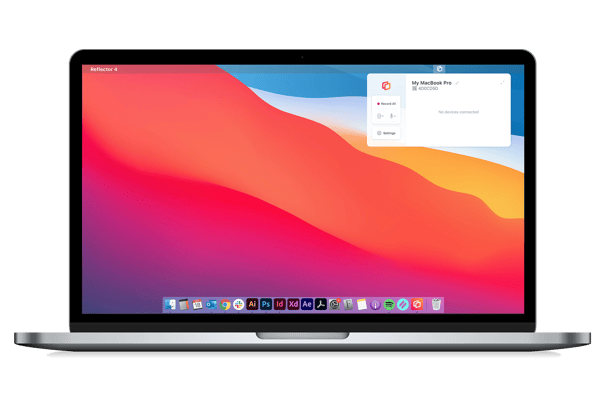
Open Control Center on your iPhone. The way you do this varies depending on what device you use:
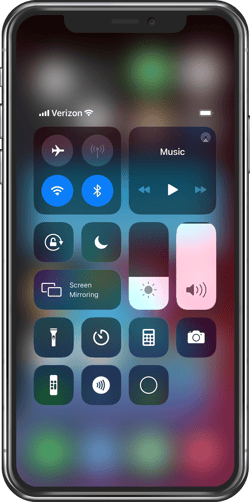
Tap “Screen Mirroring.”
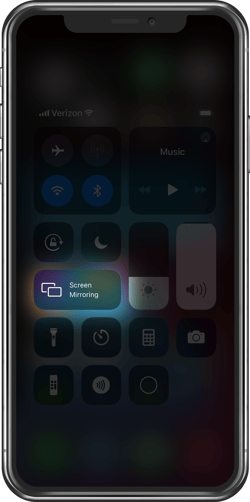
Scroll through the list of receivers and select where you want to mirror your screen. If you’re using Reflector, this will be the name of your computer.
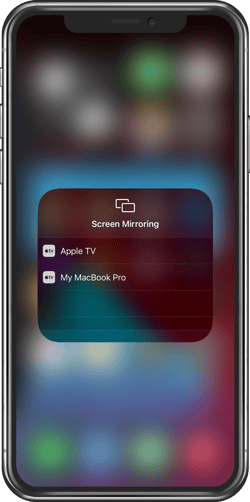
That’s it! Now you’re wirelessly screen mirroring your device with iOS 14.
Want to screen mirror a different device? With Reflector, you can also mirror iPad and Android devices.
If you want to screen mirror to another display like an Apple TV, the steps to connect will remain the same. All you have to do is choose the name of your Apple TV or other wireless receiver from the screen mirroring list. Want to become a screen mirroring expert? Here’s everything you need to know.

Get Reflector today to screen mirror all of your devices to the big screen.
Last updated 8/29/2023

iPhone 17 makes screen sharing and media streaming fast and easy. This guide shows you how to wirelessly mirror iPhone 17 to TVs, projectors or...

HDMI cables. Document cameras. DVD players. Dongles and adapters. Many classrooms still rely on these old technologies, but students and educators...

Digital signage is getting easier every day thanks to AI-powered design tools and signage management software. This guide helps schools and business...
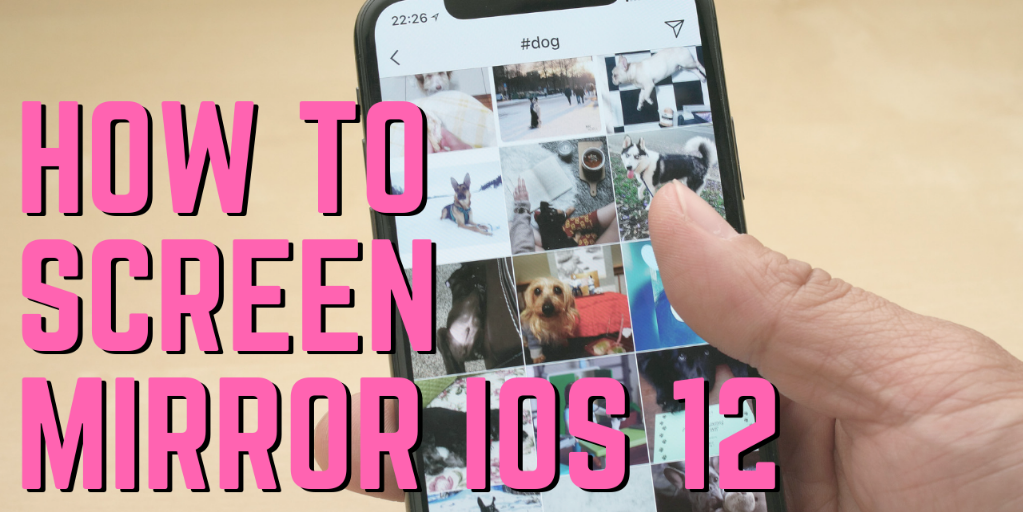
Screen mirroring iPad and iPhone screens to your Mac or Windows computer is a breeze with iOS 12. Don’t even think about using cords or cables — it’s...

1 min read
Wondering how to wirelessly screen mirror an iPhone running iOS 15 to a Windows device? AirPlay mirroring to Windows is a simple process if you have...
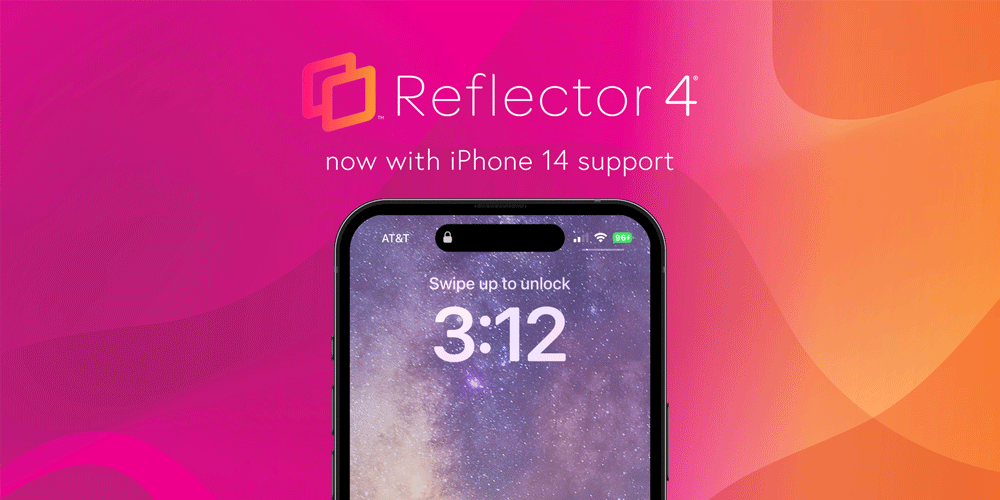
The new iPhone 14 is now available as a Reflector 4 frame option. Reflector users love the ability to include device frames with their mirrored...


Save when you buy AirParrot and Reflector together. One AirParrot and one Reflector license for use on either MacOS or Windows.
BUY US$

Save when you buy AirParrot and Reflector together. One AirParrot and one Reflector license for use on either MacOS or Windows.
BUY US$