Ditto Adds Digital Signage Zones, Display Takeovers, YouTube Signage
The takeover begins now. Three major Ditto digital signage updates help you bring the right signage to the right moment.
3 min read
Squirrels Updated on May 4, 2023

Survival in the retail and food industry might depend on your ability to quickly create and edit eye-catching digital menu boards. Yeah, it’s that important. Luckily for you, a slideshow app like Apple’s Keynote is perfect for the job. (Plus, Keynote is free for macOS, iOS and iPadOS devices. ✌️)
Get free Keynote templates for digital menu boards right here. No need to design menus yourself. We made them for you, with love.
People in the food and retail industry all run into the same problem: Customers get confused about what you have to offer. 🚨 ATTENTION: The issue is not what you’re serving, it’s how you let people know what you’re serving.
Customers have a million questions and don’t read. Nobody reads anymore, so...congratulations on reading this. If your store’s digital menu board is clear, accessible and up to date, you’re one step closer to solving the problem.
That’s why we created this comprehensive guide: If you can edit a Keynote slide, you can make a digital menu board. It’s that simple. This guide shows you how to configure Apple’s easy-to-use presentation app Keynote for digital menu boards. In just minutes, you can turn a slideshow into signage that makes people pay attention and take action.
Make sure your slides are the correct size to best fit the displays in your organization. Don’t place square menus on widescreen TVs.
How to change your slide size:
Creating and designing content for digital menu boards doesn’t have to be difficult. Start with Apple’s default Keynote templates if you need design inspiration. Keep things simple, legible and relevant.
It’s right there. ⬆️ Click that link to make everything easier!
How to access default Keynote templates:
Want to learn more about menu boards and digital signage? Check out these helpful articles:
Now it’s time to turn your Keynote presentation into digital menu board assets:
Ensure the file format you choose is compatible with your digital signage service. Most digital signage content management systems (CMS) will accept common image and video files. For example, Ditto digital signage is compatible with a variety of media file types, such as PNG, JPEG, GIF and MP4.
Make sure to set up your slides to the correct aspect ratio and export them to the correct dimensions. Your slides should fill up the entire screen of your TVs and monitors.
Common display dimensions:
|
|
HDTV |
4K TV |
|
Pixel dimensions: |
1920 x 1080 px |
3840 × 2160 px |
|
Aspect ratio: |
16:9 |
16:9 |
These dimensions can vary depending on what displays your organization uses.
You can export your slides as static images or use Keynote to combine them into a single video file that plays all slides for a set amount of time.
Now that you have exported your slides, it’s time to get them up on your screens. Some digital signage solutions only play files from a physical source like a USB drive. However, the best type of menu board and digital signage service includes a CMS that is touch-free and accessible from anywhere.
Organize your content and set scheduling and duration parameters. To do this you’ll need to upload the files to your preferred signage solution or deploy physical hard drives loaded with your content to each display. The digital signage solution you use can make this process super simple or incredibly time-consuming — opt for a centrally managed solution that has a built-in CMS, like Ditto.
Now your displays will begin playing the digital menu board content you created from Keynote. ✨
Save design time and free up your workflow with these easy templates.
GET FREE TEMPLATES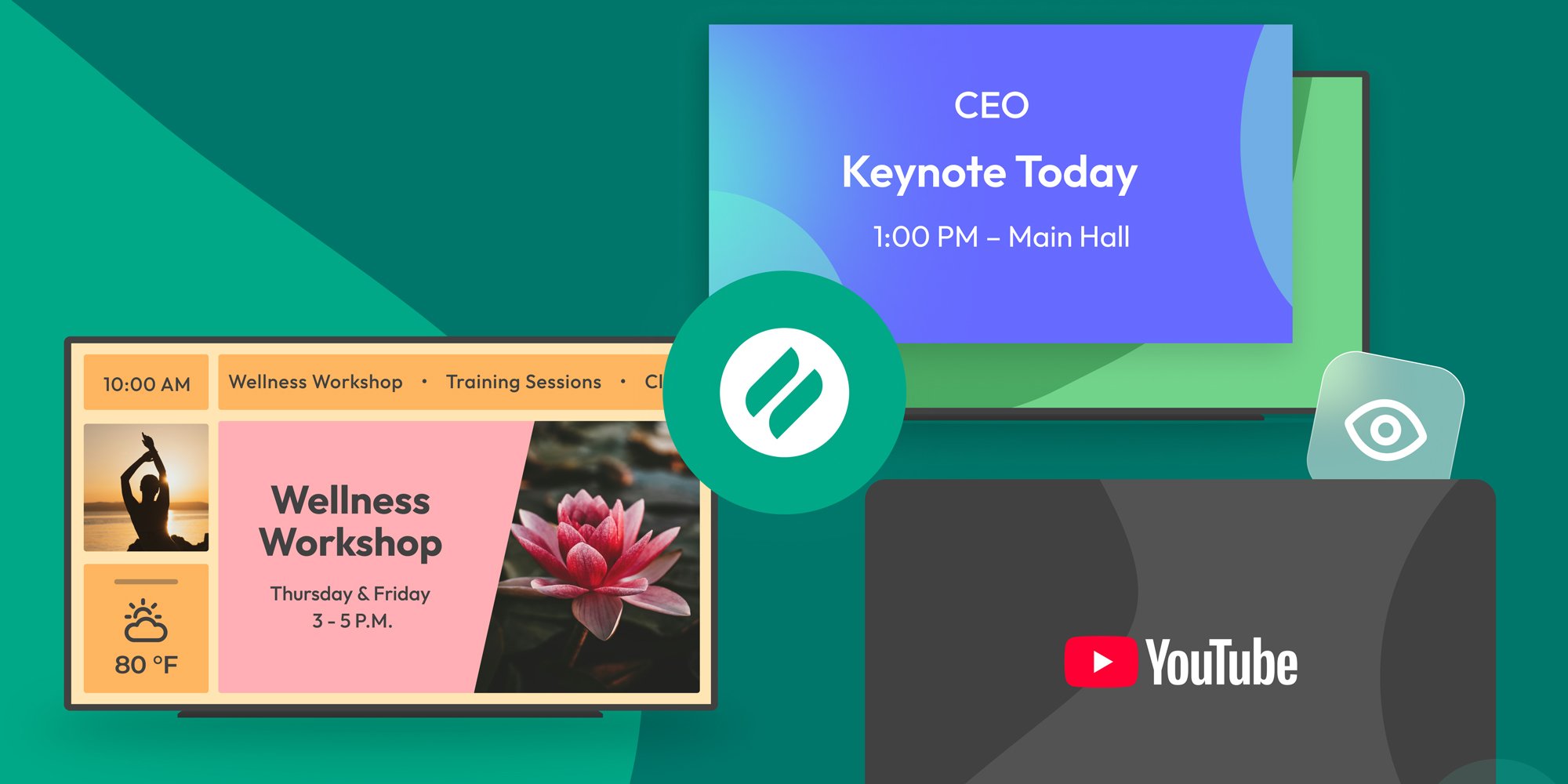
The takeover begins now. Three major Ditto digital signage updates help you bring the right signage to the right moment.

iPhone 17 makes screen sharing and media streaming fast and easy. This guide shows you how to wirelessly mirror iPhone 17 to TVs, projectors or...

HDMI cables. Document cameras. DVD players. Dongles and adapters. Many classrooms still rely on these old technologies, but students and educators...

1 min read
Creating and editing digital menu boards has never been easier. Digital menu boards are prominent features of many retail stores and food businesses....
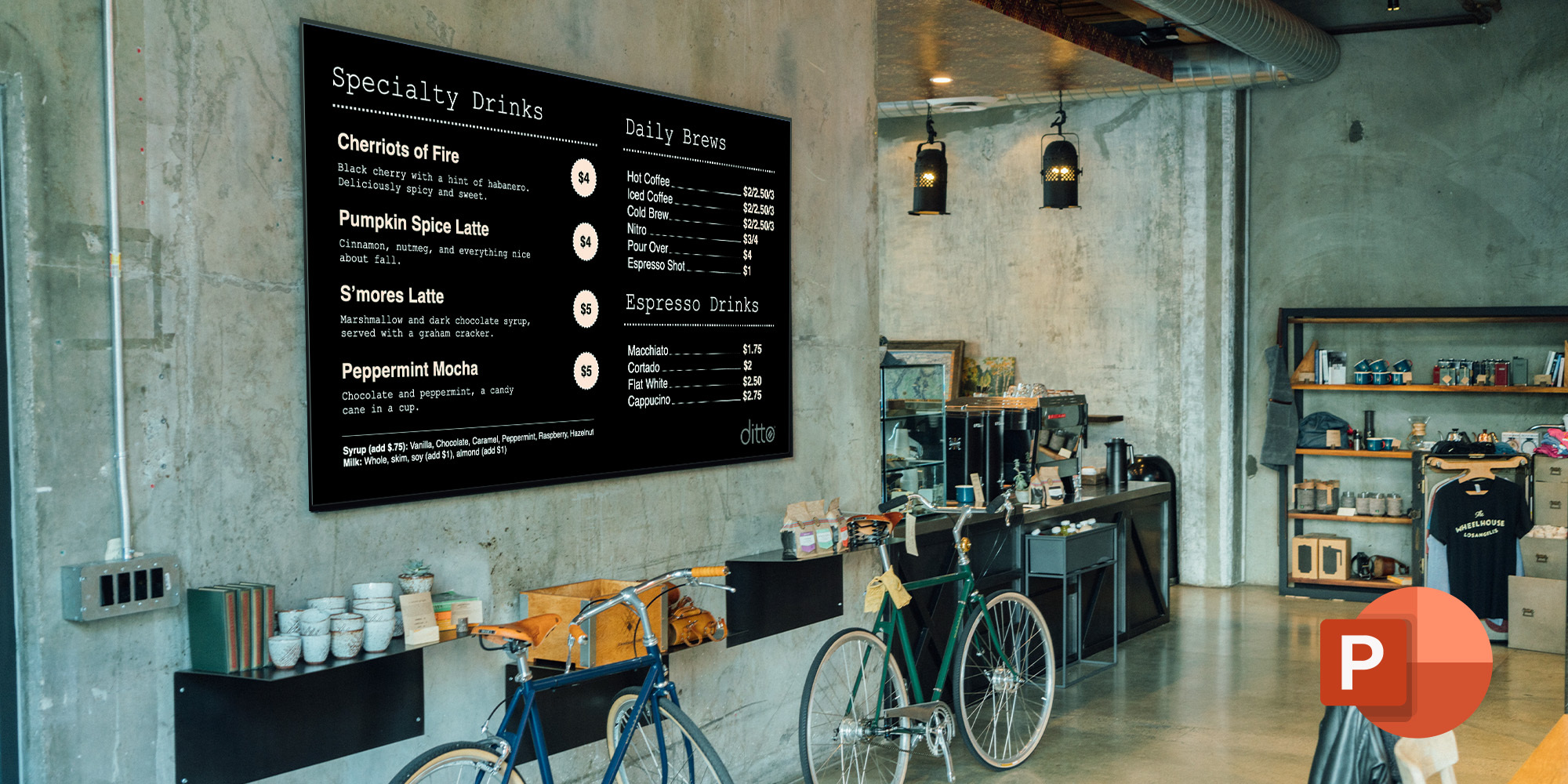
1 min read
Digital menu boards are key to any retail or service business — be it a bar, restaurant, retail shop or cafeteria. You can easily create and edit ...
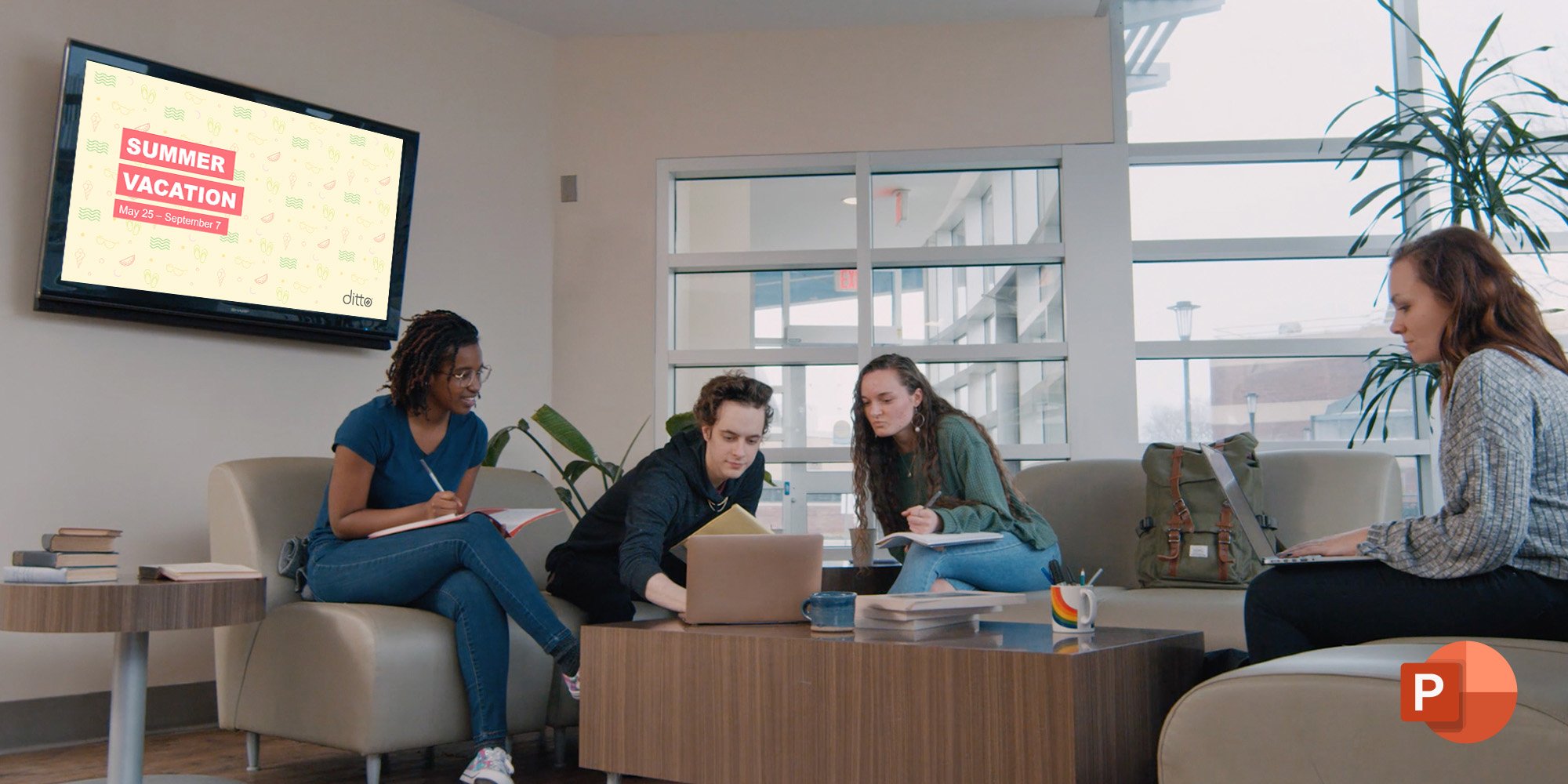
Microsoft PowerPoint is a familiar tool you can use to quickly create attention-grabbing digital signage. You won’t believe how easy it is to create...


Save when you buy AirParrot and Reflector together. One AirParrot and one Reflector license for use on either MacOS or Windows.
BUY US$

Save when you buy AirParrot and Reflector together. One AirParrot and one Reflector license for use on either MacOS or Windows.
BUY US$