How to Screen Mirror iPhone 17
iPhone 17 makes screen sharing and media streaming fast and easy. This guide shows you how to wirelessly mirror iPhone 17 to TVs, projectors or...
iPhone 17 makes screen sharing and media streaming fast and easy. This guide shows you how to wirelessly mirror iPhone 17 to TVs, projectors or Mac/Windows computers.
Plus, you’ll discover the best way to wirelessly mirror and stream iPhone 17 and other devices in collaborative spaces, like schools and businesses.
Jump ahead:
These instructions show you how to use AIrPlay to screen mirror iPhone 17, iPhone 17 Pro, iPhone 17 Pro Max and iPhone Air, but the same steps can be used to screen mirror older iPhones running iOS 26.
Note: Make sure the device you are trying to mirror to is a compatible AirPlay receiver, like an Apple TV or a TV/Projector with AirPlay receiving capabilities.
Connect the iPhone 17 and the destination device to the same wifi network.
Swipe down from the top of the iPhone 17 screen to access Control Center.

Tap the screen mirroring icon in Control Center. It’s the icon with two overlapping rectangles. It may also say “Screen Mirroring” depending on your Control Center layout.

A list of available AirPlay receivers on your network will appear. Select the one you want to mirror to. Approve permissions if prompted.

That’s it! You are now wirelessly mirroring your iPhone 17 screen.
To disconnect, open Control Center again, tap the screen mirroring icon and tap “Stop Mirroring.”
Schools and businesses are diverse collaboration environments that require wireless presentation solutions designed for presentations, meetings and lessons. Native mirroring protocols like AirPlay, Cast and Miracast are often not flexible enough to meet the needs of users and IT teams in these spaces.
Use Ditto to present wirelessly from your devices in schools and businesses. Ditto provides one easy and consistent way to share from all of your devices to TVs, projectors and large displays. It’s packed with features designed for collaboration, like screen mirroring, annotations, moderator controls, streaming and more.
Ditto also allows schools and businesses to show digital signage on their displays and send on-screen alerts at any moment to keep people safe and informed.
Try Ditto free and start using it today to see how easy it is to share screens, display signage and send alerts across your organization’s displays.

Many popular music and video apps like Spotify, YouTube and others include built-in streaming capabilities. These features let you wirelessly stream media from your iPhone 17 to TVs, speakers or other AirPlay-enabled devices.
When you stream media, you can control playback from your iPhone while continuing to use the phone for other tasks. Send messages, browse the web or scroll social apps without interrupting the stream.
Make sure you have local network access turned on for the app you want to stream in iPhone settings.

Connect the iPhone 17 and the destination device (TV, speaker or computer) to the same wifi network.
Open the app you want to stream and begin playing a video or music.
Tap the AirPlay/Cast icon in the app you want to stream. This icon is usually a rectangle with curved broadcast lines.

A list of compatible receivers will appear. Select your target device from the list. Approve permissions if prompted.
Congrats! You’re now streaming video and/or audio from iPhone 17.
Pro tip: Want to stream or mirror from different device types in the same space? Tools like Ditto make it easy to share wirelessly from iPhone, Android, Chromebook and Windows devices without the usual hardware headaches.

Use Reflector to wirelessly mirror and share content from iPhone 17 to a Mac or Windows computer. Download Reflector software on your computer. Then follow the same steps above to begin mirroring.
Reflector turns your computer into an Airplay and Cast receiver. It allows you to:
Note: Reflector delivers more advanced mirroring capabilities than the built-in AirPlay receiver on newer Macs.

iPhone 17 makes screen sharing and media streaming fast and easy. This guide shows you how to wirelessly mirror iPhone 17 to TVs, projectors or...

HDMI cables. Document cameras. DVD players. Dongles and adapters. Many classrooms still rely on these old technologies, but students and educators...

Digital signage is getting easier every day thanks to AI-powered design tools and signage management software. This guide helps schools and business...
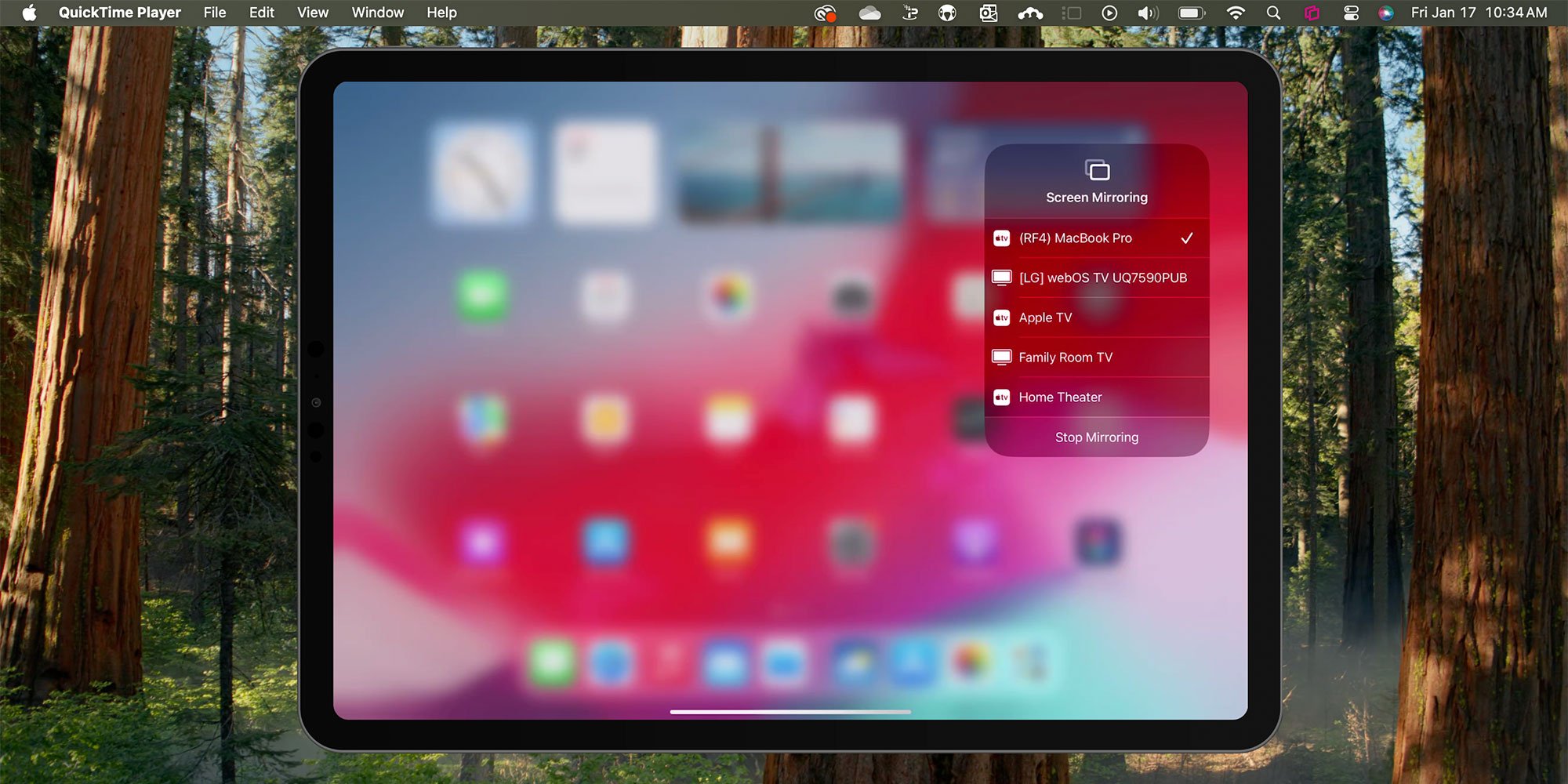
You can screen mirror any iPad running iPadOS 18 in a few quick steps. Fortunately, AirPlay functionality in the latest iPadOS from Apple remains...

The latest iPhone operating system comes with the same great AirPlay screen mirroring we all love. Better yet, Apple included a surprising new iPhone...
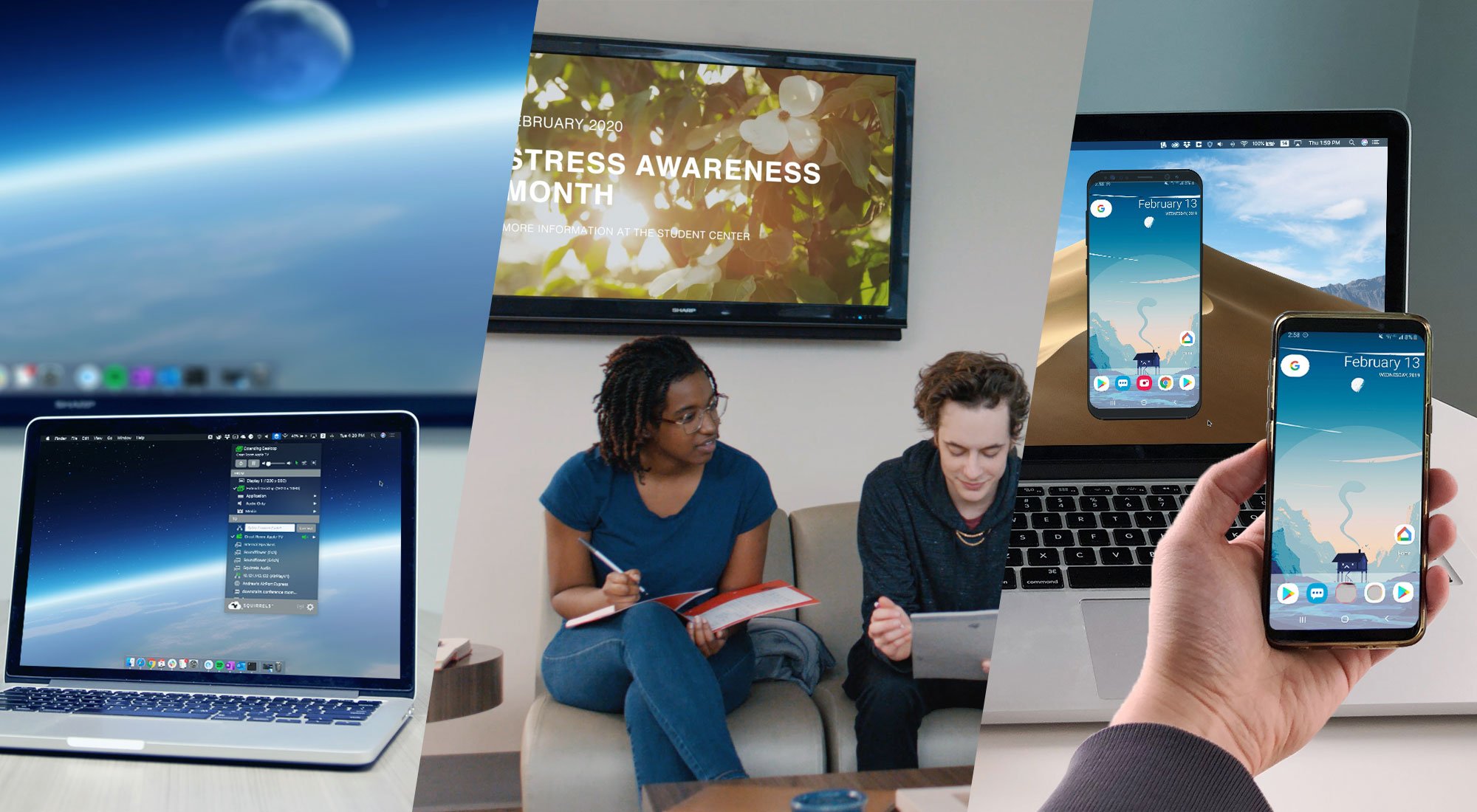
Ditto, AirParrot and Reflector are wireless presentation and screen mirroring technologies, but the core functionality differs for each. Use this...


Save when you buy AirParrot and Reflector together. One AirParrot and one Reflector license for use on either MacOS or Windows.
BUY US$

Save when you buy AirParrot and Reflector together. One AirParrot and one Reflector license for use on either MacOS or Windows.
BUY US$