How to Screen Mirror iPhone 17
iPhone 17 makes screen sharing and media streaming fast and easy. This guide shows you how to wirelessly mirror iPhone 17 to TVs, projectors or...
2 min read
Squirrels Mar 12, 2020 11:34:56 AM
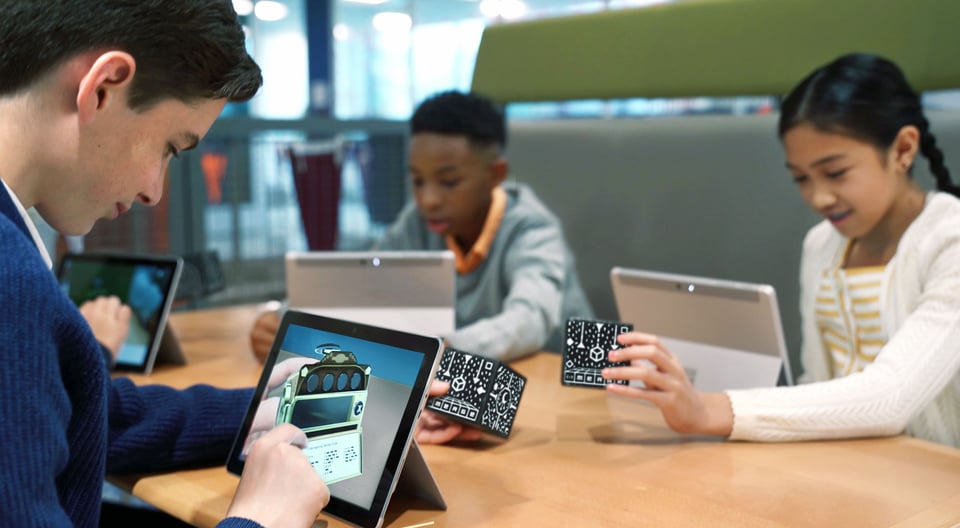
Welcome to part three of a bite-sized series about tools and techniques educators use to teach augmented reality (AR) and virtual reality (VR) in the classroom. Read part two here.
Merge Cube is an inventive and tactile way to learn with augmented reality (AR) in the classroom. It’s an effective tool because it’s a physical, tangible object that springs to life as a hologram when viewed through your phone or tablet. Bring the water cycle, ocean ecosystems, archeological digs and more to the palm of your hand.
The Merge Cube is a dense foam cube with a patterned design. When viewed through your device’s camera with any of Merge’s apps, the Cube transforms into a digital hologram, displaying objects, environments and diagrams in virtual 3D space.
You can rotate the cube and your device to see the virtual environment your Merge Cube creates in 360 degrees.

Similar to Google Expeditions, Merge Explorer is the Merge content library app. Merge Explorer has a vast catalog of VR and AR experiences, environments, objects and other interactive content. Divided into topical categories, Merge Explorer helps students investigate science, engineering, art, math and other subjects using the Merge Cube as a visual guide.
Step 1
Have your Merge Cube handy.
Step 2
Open the Merge Explorer app and select your preferred experience.
Step 3
Tap the play icon and point your device at the Merge Cube.
Step 4
The Merge Cube will now render as a 3D augmented reality object through your device’s camera. You can move and rotate the Cube to explore all sides of its contents.
Step 5
Tap the Next button to see your Merge Cube render additional content. The example in this video shows the different states of the water cycle.
If you need an easy way to share what’s on your phone screen to the whole class — like in the video — read part one in this series to learn how to screen mirror with Reflector Teacher.
Stay tuned for part four!
This blog series is created by Alpha Squirrel Christine Danhoff. An Ohio-based educator and member of the Alpha Squirrel program, Christine is an ambassador for Squirrels and is an expert on developing creative ways to educate students and other educators with technology.

iPhone 17 makes screen sharing and media streaming fast and easy. This guide shows you how to wirelessly mirror iPhone 17 to TVs, projectors or...

HDMI cables. Document cameras. DVD players. Dongles and adapters. Many classrooms still rely on these old technologies, but students and educators...

Digital signage is getting easier every day thanks to AI-powered design tools and signage management software. This guide helps schools and business...

Welcome to part four of a bite-sized series about tools and techniques educators use to teach augmented reality (AR) and virtual reality (VR) in the...

Welcome to part two of a bite-sized series about tools and techniques educators use to teach augmented reality (AR) and virtual reality (VR) in the...

What’s one of the most vital teaching techniques today? Sharing your screen. The digital content you teach in class needs to be easily accessible and...


Save when you buy AirParrot and Reflector together. One AirParrot and one Reflector license for use on either MacOS or Windows.
BUY US$

Save when you buy AirParrot and Reflector together. One AirParrot and one Reflector license for use on either MacOS or Windows.
BUY US$