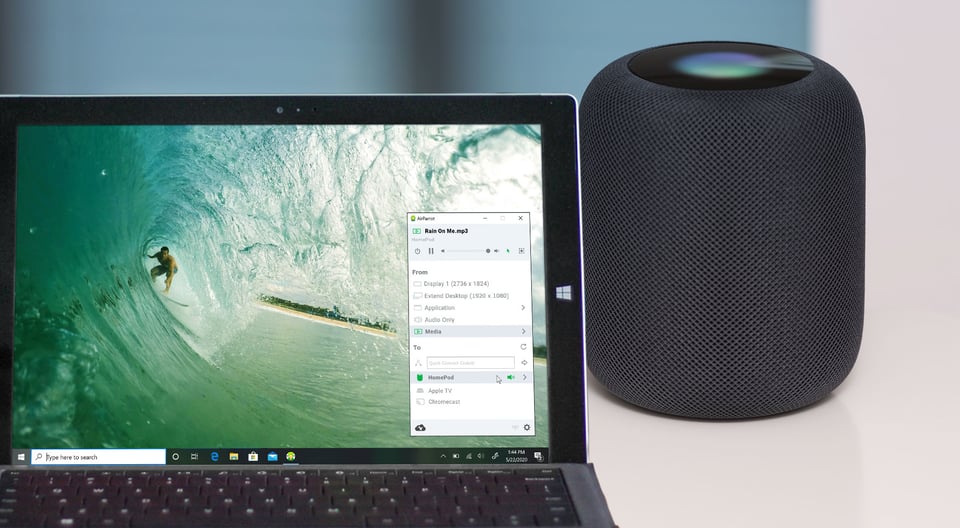
It’s easy to stream music from your Windows PC to your Apple HomePod. You don’t need any other devices made by Apple to stream audio to the HomePod smartspeaker as long as you follow this guide. In just a few minutes, you can play songs and other audio to one or many HomePods from nearly any computer.
What you need:
- Your Windows computer
- HomePod smartspeaker
- The app AirParrot 3 on your computer
What's AirParrot? AirParrot is an app for your Mac or Windows PC that lets you wirelessly stream and send content from your computer to AirPlay and Google Cast devices like Apple TV, Chromecast and HomePod. It’s perfect for streaming songs and other audio throughout the house.
While this guide shows you how to stream music from a Windows computer to a HomePod, the process is nearly the same if you need to learn how to stream music from a Mac to a HomePod.
How to Stream Music to Apple HomePod from Windows PC:
Step 1
Download and install AirParrot on your computer. It's available for Mac or Windows.
Step 2
Make sure your HomePod and computer are on the same wifi network. Ensure you’ve set up your HomePod according to Apple’s instructions.
Step 3
Launch AirParrot on your PC. Under the “From” section in the AirParrot menu, select either “Audio Only” or “Media.”
- Audio Only will stream your computer’s system audio like Spotify, Apple Music, YouTube, etc. directly to your HomePod (or other preferred destination).
- Media streams media files on your computer such as MP3, MP4 and others to your destination. Select this option and choose your preferred media file from the dropdown.
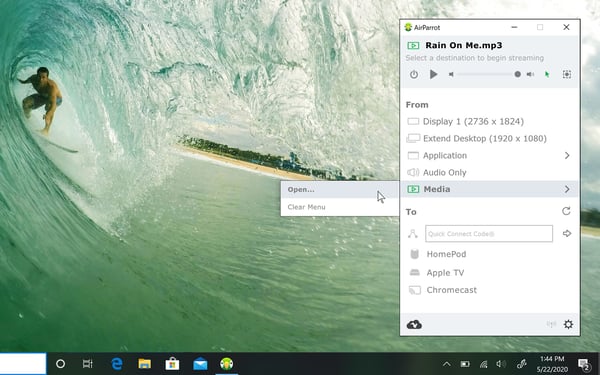
Step 4
Under the “To” section in the AirParrot menu, select the name of your HomePod(s) to begin streaming.
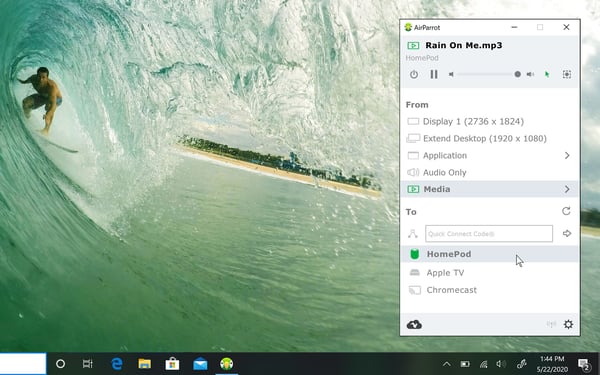
Now you’re wirelessly streaming audio from your Windows PC to your HomePod.
Get AirParrot to stream audio nearly anywhere.
What else can you do with AirParrot?
Wirelessly extend your desktop, screen mirror your PC to your TV, and stream the audio almost anywhere from a movie playing on your computer. To see everything you can do with AirParrot and more, check out the helpful guides below.
Related Reading
- How to Extend Windows Desktop to Your TV
- How to Move Video Calls and Remote Meetings to Your TV
- How to Cast a Windows PC to another computer or projector
- The Ultimate Work From Home Guide: Essential Tech




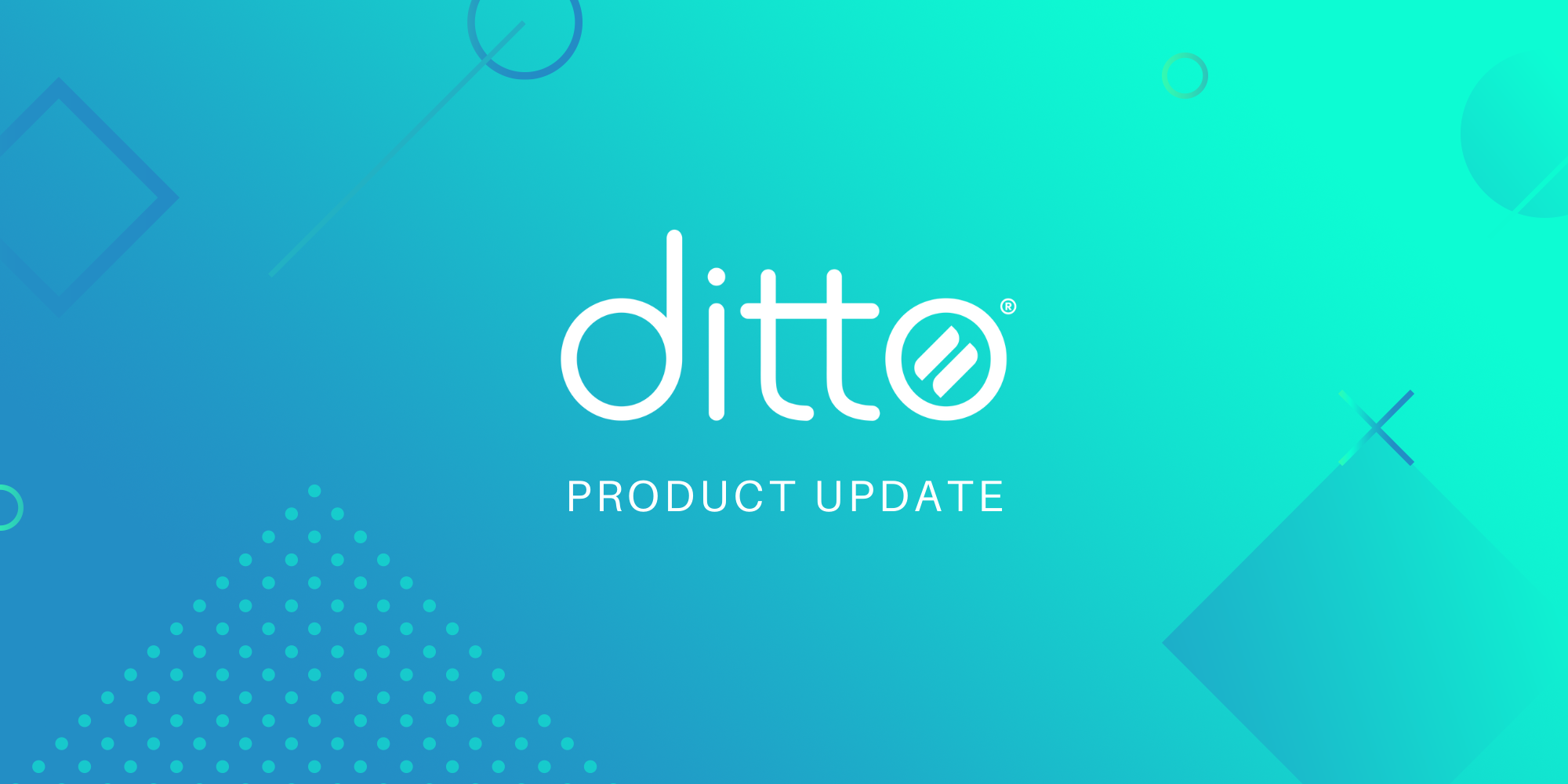
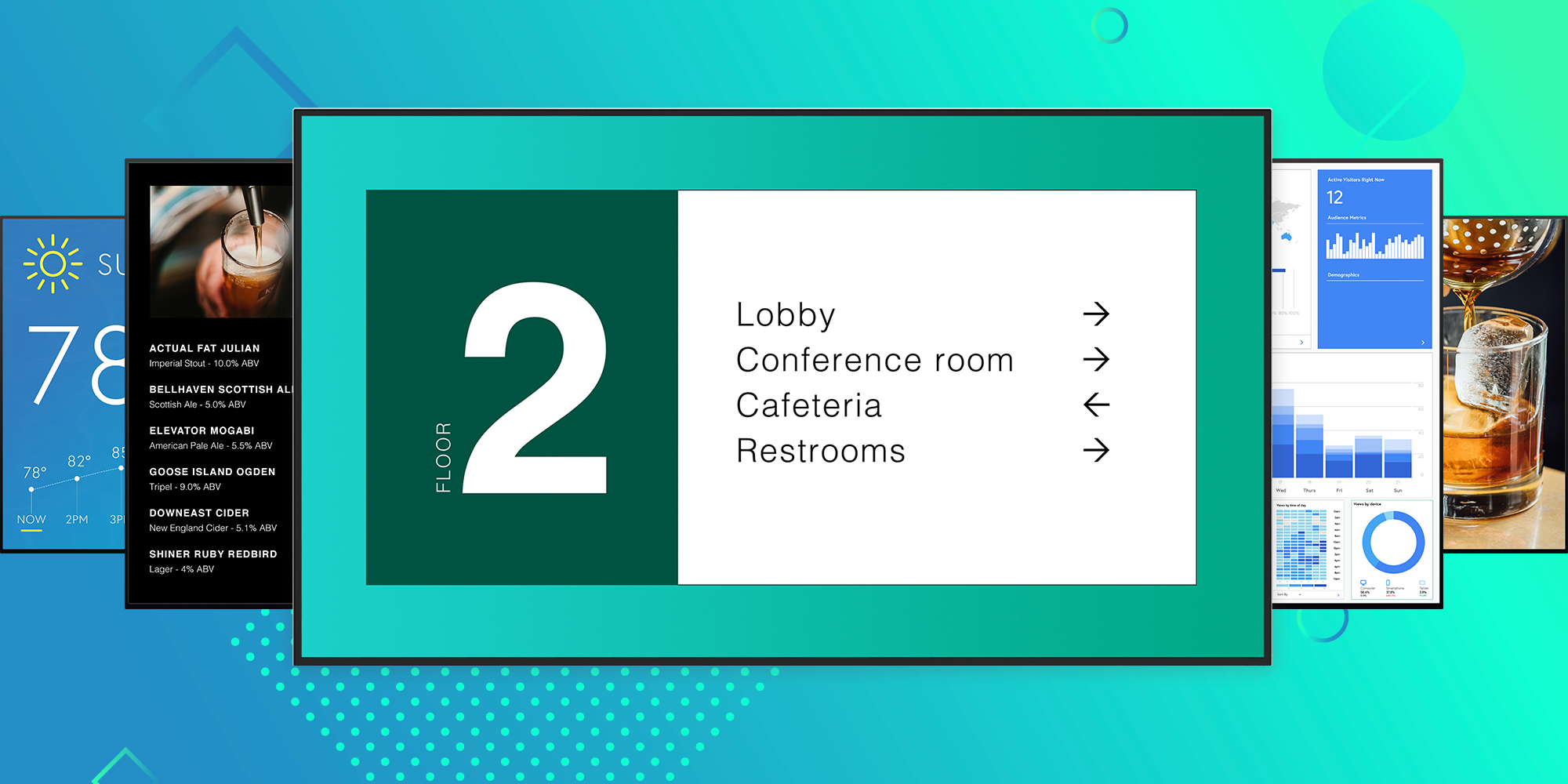


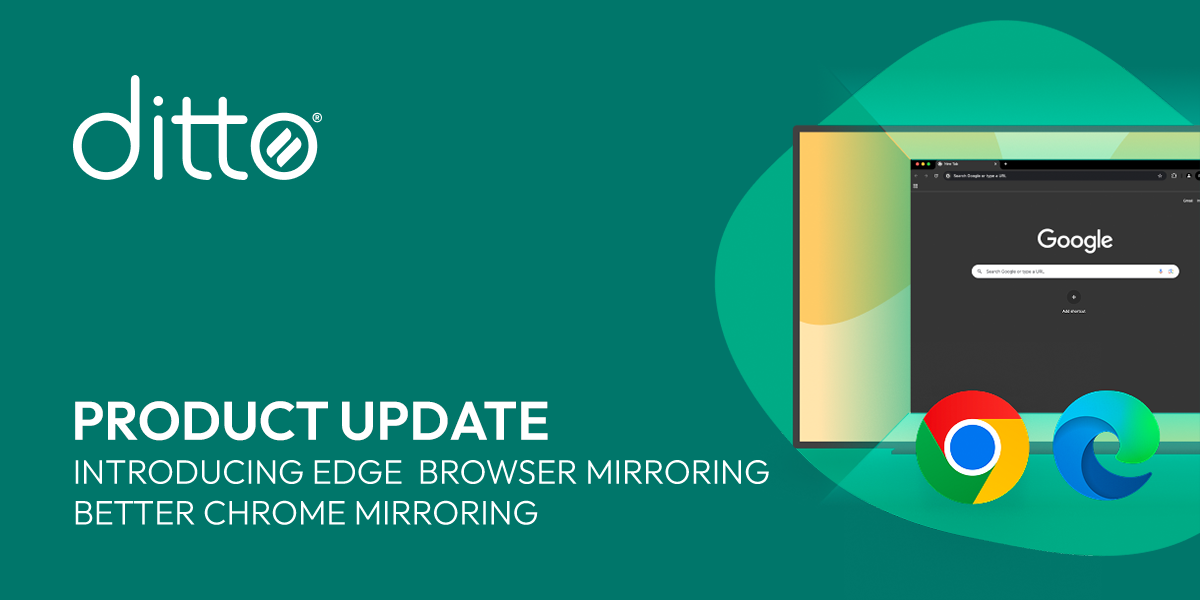
Comment