How to Screen Mirror iPhone 17
iPhone 17 makes screen sharing and media streaming fast and easy. This guide shows you how to wirelessly mirror iPhone 17 to TVs, projectors or...
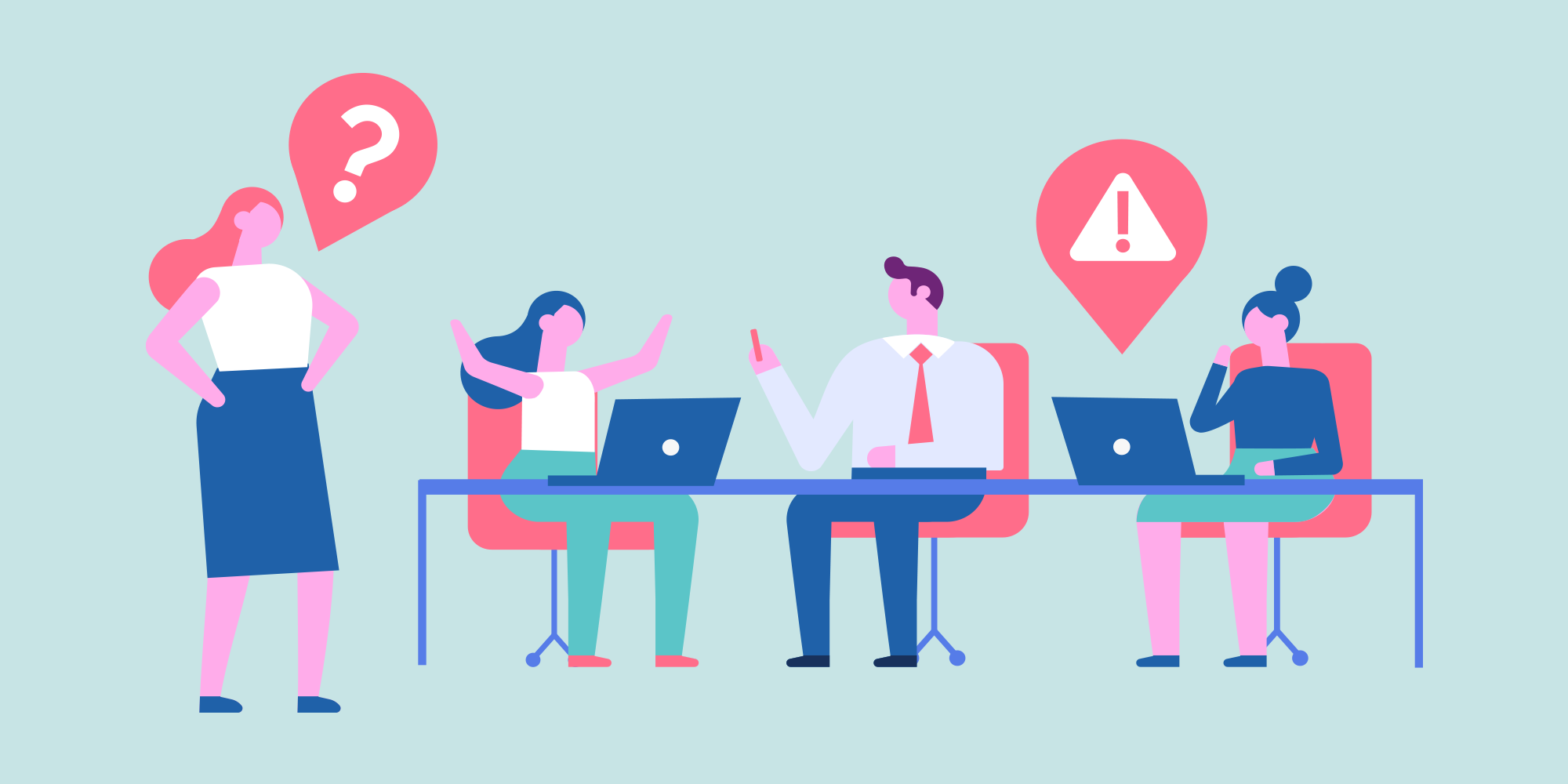
Do you feel like you can’t escape the onslaught of meeting requests on your calendar? From sales calls and project kickoffs to financial reviews and steering meetings, Americans alone attend 55 million meetings every day.
With all of these meetings demanding your time, energy and brainpower, the stress can add up. Barco reports technology problems are a leading culprit: 90% of people experience elevated stress levels in meetings thanks to technology alone.
It’s really easy to get stressed out every time you attend a meeting. Technology isn’t the only culprit, however. Anxiety about public speaking and having no time to complete your own work are a few other common meeting stressors we’ve seen. Here are some tips to deal with each:
Everyone gets nervous sooner or later when presenting to a large audience. When common nerves turn into debilitating stress and anxiety during every presentation, it’s helpful to use a combination of techniques to present comfortably and confidently again.
Crack a joke every once in a while. Laughter reduces stress by releasing endorphins in your body, increasing oxygen intake and relaxing your muscles.
Exercise beforehand. The day of your presentation, take a break and walk outside if you can. If you can’t venture outdoors, take a walk around your office building, including staircases and long hallways.
Give yourself enough time to prepare. Set yourself up for success by adequately reviewing your notes, rehearsing what you’ll say and practicing with your slideshow or other visual aid. Preparing daily for even a few minutes several days in advance will dramatically increase your confidence and poise in front of your audience.
Breathe. Slow down your breathing and focus on taking longer, steadier breaths. Inhale deeply for 7 to 8 seconds and exhale for the same amount of time. Count out the seconds yourself or use a guided breathing app on your phone or smartwatch.
Technology problems are some of the most egregious stressors in the business world. It probably won’t take you long to think of a time when you relied on a piece of technology for a presentation — only to have it fail on you in front of an audience.
In fact, research from Barco demonstrated workers’ heart rates increased to 179 bpm when the technology they were trying to use in a meeting didn’t work. What’s a normal, resting heart rate? 60-100 bpm.
Familiarize yourself with the tech beforehand. If you’re using a computer or network connection you haven’t used before, take a couple minutes in advance to know which network you need to connect to or where to access your files on the device.
Remain calm. If your computer, cable or connection fails on you in the middle of a presentation, don’t freak out. Focus on your breathing and ask for help if you need it. Tell your audience a story while attempting to solve the problem. This famous example shows how Steve Jobs dealt with a slideshow malfunction in front of thousands of people: cracking a joke, sharing a story and diffusing tension while the backstage crew figured out the problem.
Pro tip: Follow Steve Jobs’ example — don’t go the Michael Bay route. Yikes. 😬
Have a backup plan. While distributing materials like slideshow printouts might save your presentation if your technology fails, it’s important to realize that you are your biggest asset, not your technology. Positioning your content to work with or without media and visual aids will create a more dynamic presentation. You’ll gain your audience’s trust and attention by crafting a compelling message based on research and presenting it with poise and conviction. How you make your audience feel is up to you — not your PowerPoint.
Solve the problem before it exists. The easiest way to avoid problems is to not encounter them at all. Reliable, easy-to-use tools that both the tech novice and tech expert can use drastically reduce stress and headaches for everyone in the organization. A tool like Ditto, for example, makes wireless presentations really simple and consistent.
Believe us, we’ve all been there: You’re stuck watching paint dry in Conference Room 13 and all you can think about is the huge stack of work back at your desk that needs attention. If you find yourself in a meeting that’s veering off course or has devolved into off-topic chit chat, try these techniques to get everything back on track (so you can get back to your own work):
Prioritize goals at the start. Type out a few main objectives that you’d like the meeting to accomplish, and leave them on the conference room big screen so everyone can see them at all times.
Ask questions (tactfully) that steer the conversation back to where it should go. If the new sales strategy discussion has gotten off track, ask “What are some ways that idea will engage our customers?” If the team’s brainstorming session has become stuck in the details, try asking, “How can we accomplish this campaign’s larger goal with our ideas so far?”
Assign action items. If the meeting has petered out but no one has clearly committed to specific tasks, assign responsibilities to everyone involved. Giving participants a task to champion will increase their ownership and help everyone on the team contribute to a shared goal. Assigning action items also signifies the meeting has concluded — so everyone can get back to work.
Not every meeting is as stress-free as it should be. But if you’re armed with a few techniques to help when things go wrong or take too long, you’ll tackle meetings with ease, your audience will engage and your technology will help everything run smoothly.
Ditto is a really simple presentation tool that reduces stress in meetings. Wirelessly.
TRY IT FREE

iPhone 17 makes screen sharing and media streaming fast and easy. This guide shows you how to wirelessly mirror iPhone 17 to TVs, projectors or...

HDMI cables. Document cameras. DVD players. Dongles and adapters. Many classrooms still rely on these old technologies, but students and educators...

Digital signage is getting easier every day thanks to AI-powered design tools and signage management software. This guide helps schools and business...
![Think That Meeting Was a Waste of Time? You're Not Alone [Infographic]](https://blog.airsquirrels.com/hubfs/Blog%20Images/B295%20-%20Unproductive%20Meetings%20Infographic/Featured-Image.png)
Do you dread checking your work calendar each morning? Do you scroll through the list of meeting requests, rescheduled start times, location changes...

One of the most important ways to collaborate and share information while working remotely is to share your screen. While screensharing for your...
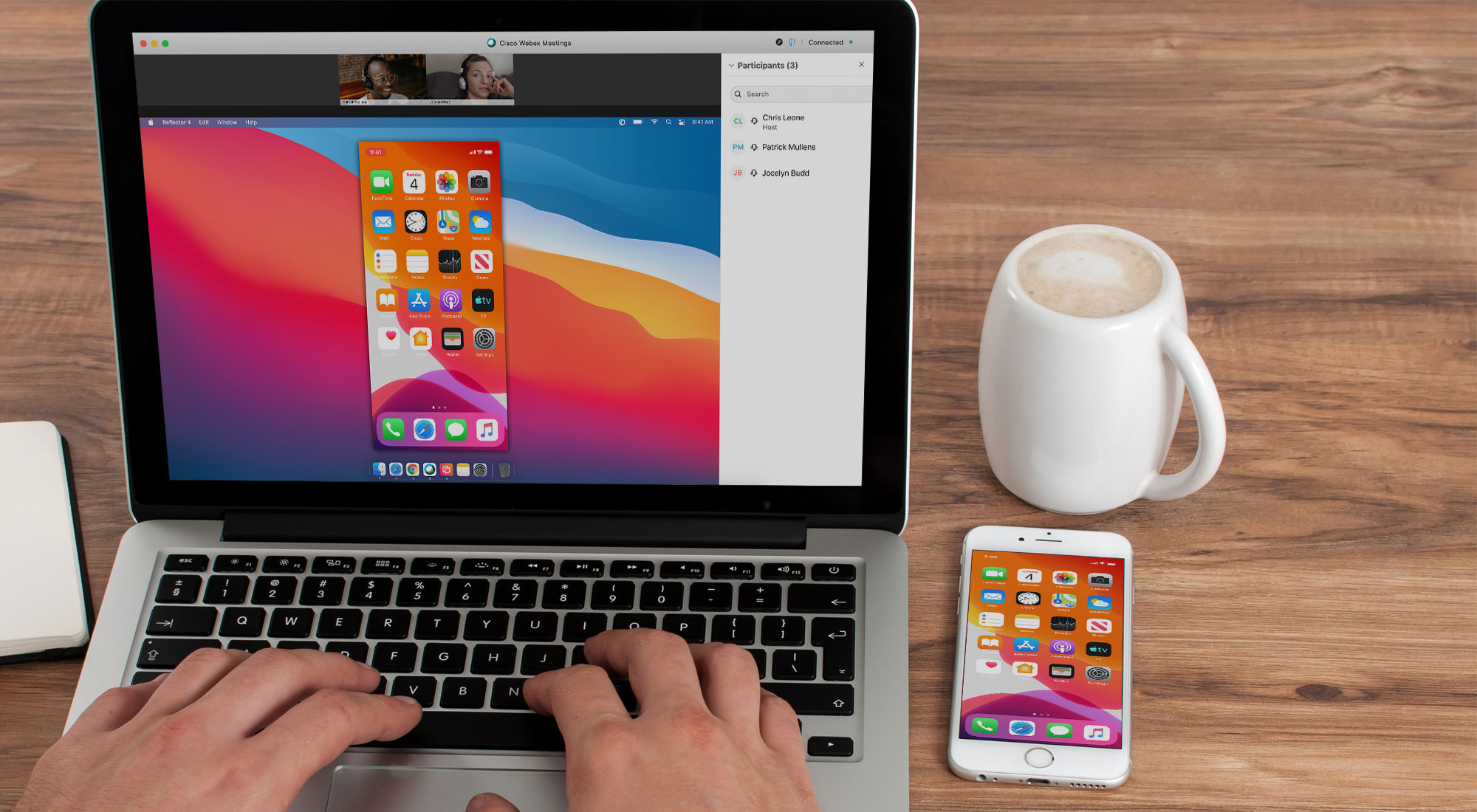
This quick guide shows you how to share your iPhone, iPad and Android screen while using Cisco Webex. Cisco Webex is virtual meeting software that...


Save when you buy AirParrot and Reflector together. One AirParrot and one Reflector license for use on either MacOS or Windows.
BUY US$

Save when you buy AirParrot and Reflector together. One AirParrot and one Reflector license for use on either MacOS or Windows.
BUY US$