How to Screen Mirror iPhone 17
iPhone 17 makes screen sharing and media streaming fast and easy. This guide shows you how to wirelessly mirror iPhone 17 to TVs, projectors or...
2 min read
Squirrels Jul 30, 2021 10:56:50 AM
If you need to learn how to screen mirror your iPadOS 15 iPad to your Windows PC, you’re in the right place. Mirroring iPad with AirPlay to Windows is quick and simple with this guide. All you need is your iPad, your PC, and the computer app Reflector.
The video and steps listed here show you how to screen mirror to the computer app  . Jump to step 4 to learn how to mirror your iPad to other devices that accept AirPlay connections, such as Apple TV. The process is the same, just make sure your iPad and the AirPlay device you are connecting to are on the same wifi network.
. Jump to step 4 to learn how to mirror your iPad to other devices that accept AirPlay connections, such as Apple TV. The process is the same, just make sure your iPad and the AirPlay device you are connecting to are on the same wifi network.
If you’re someone who records instructional videos, teaches remotely, develops mobile apps, games or livestreams, Reflector is the computer app you need. Reflector makes screen mirroring wireless and incredibly easy, and it has many pro tools and features that improve how you share and record content.
Download and install Reflector on your Windows PC.
Connect your computer and iPad to the same wifi network.
Open Reflector on your computer.
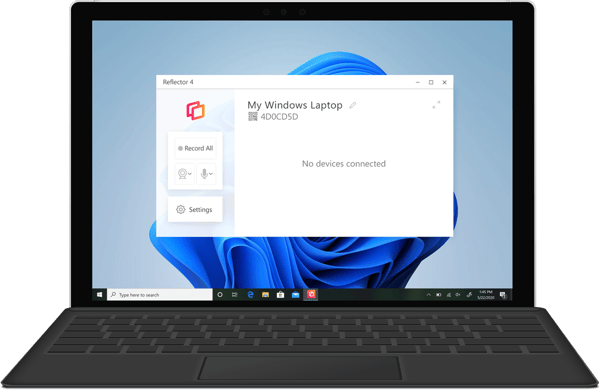
Open Control Center on your iPad by swiping down from the top right corner.
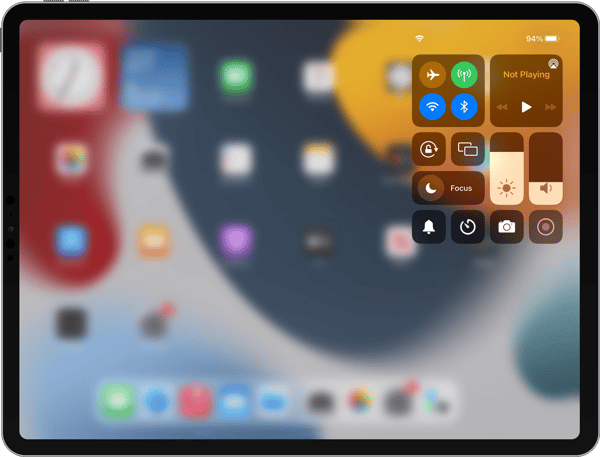
Tap the Screen Mirroring button — it’s the icon with two overlapping rectangles.
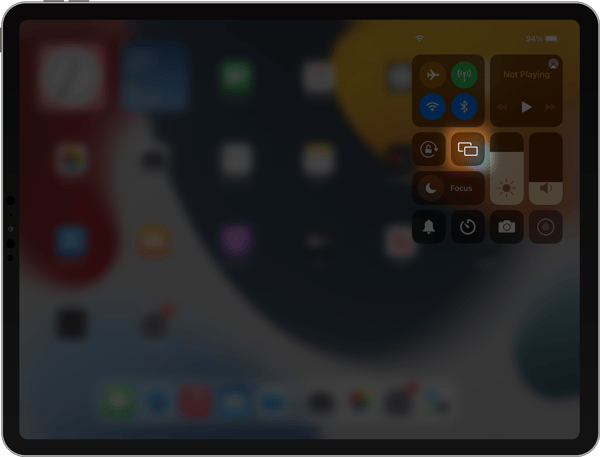
Scroll through the list of AirPlay destinations and select where you want to mirror your screen. If you’re using Reflector, this will be the name of your computer.
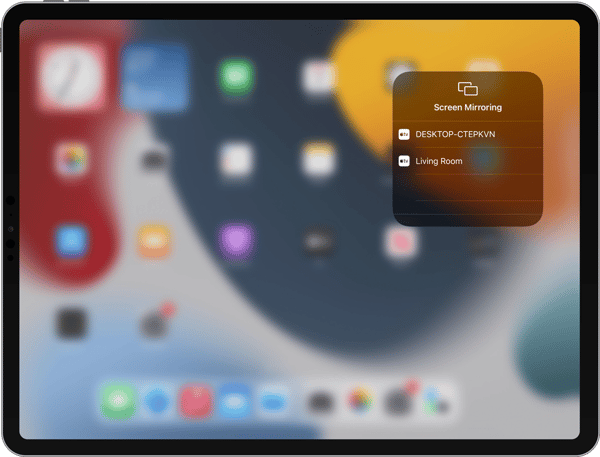
Your iPadOS 15 iPad will now be screen mirroring to your computer.

Need to mirror a different device? With Reflector, you can also screen mirror iPhone, Android devices and even other computers.
If you want to screen mirror to another AirPlay destination like an Apple TV, the steps to connect will remain the same for your iPad. All you have to do is choose the name of your Apple TV or other AirPlay device from the screen mirroring list in step 6.
Get Reflector today to screen mirror all of your devices to the big screen.
Last updated 8/9/2023

iPhone 17 makes screen sharing and media streaming fast and easy. This guide shows you how to wirelessly mirror iPhone 17 to TVs, projectors or...

HDMI cables. Document cameras. DVD players. Dongles and adapters. Many classrooms still rely on these old technologies, but students and educators...

Digital signage is getting easier every day thanks to AI-powered design tools and signage management software. This guide helps schools and business...

Need to know how to screen mirror an iPad to a Mac computer? Curious about sharing content with AirPlay? You found the best guide to learn all about...
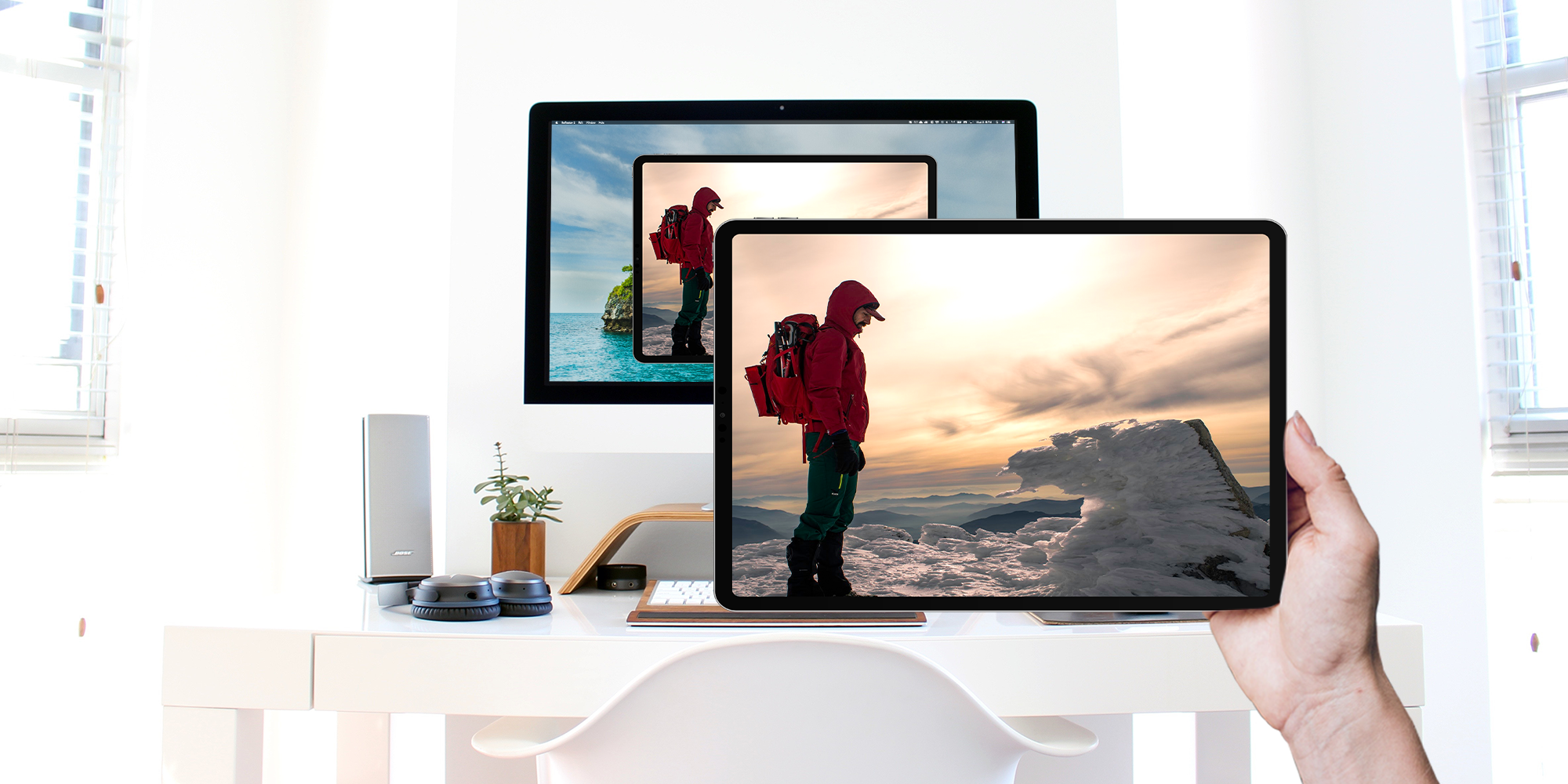
The introduction of iPadOS makes the iPad a powerhouse for both work and play. UPDATE: Need to screen mirror iPad with iPadOS 17 instead? Get the new...
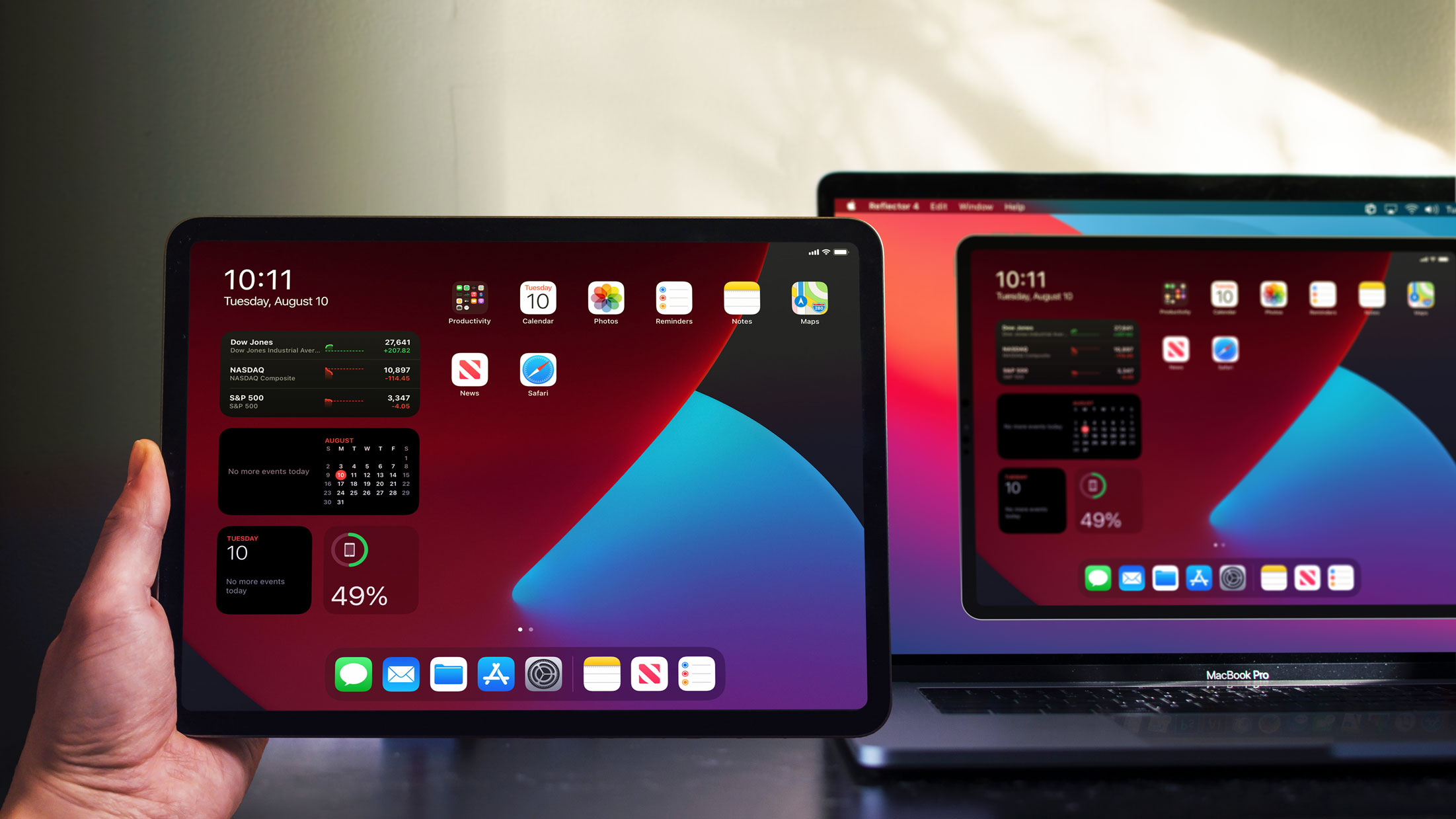
iPadOS 14 makes it easy toscreen mirror your iPad to TVs, computers and other displays. This iPad operating system uses AirPlay to wirelessly share...


Save when you buy AirParrot and Reflector together. One AirParrot and one Reflector license for use on either MacOS or Windows.
BUY US$

Save when you buy AirParrot and Reflector together. One AirParrot and one Reflector license for use on either MacOS or Windows.
BUY US$