How to Screen Mirror iPhone 17
iPhone 17 makes screen sharing and media streaming fast and easy. This guide shows you how to wirelessly mirror iPhone 17 to TVs, projectors or...
1 min read
Squirrels Dec 22, 2021 2:48:36 PM
![]()
Wirelessly cast your Google Pixel to a TV or computer. This quick guide shows you how to cast with your Google Pixel 6 on the Android 12 operating system.
Update: Learn how to screen mirror and cast Google Pixel 8, 8 Pro and Pixel Tablets.
This guide shows you how to cast wirelessly to a computer, however, to cast to other wireless receivers such as a smart TV or Chromecast, skip to step 3.
You need a receiver app on your computer to display mirrored content from your Pixel. We recommend Reflector.
 is a simple app for your Mac or Windows computer. You can wirelessly mirror your phone, tablet or another computer to any Reflector-enabled computer.
is a simple app for your Mac or Windows computer. You can wirelessly mirror your phone, tablet or another computer to any Reflector-enabled computer.
Download and install Reflector on your Mac or Windows computer. It is important to verify that your computer and Google Pixel 6 are connected to the same wifi network. You will be unable to screen mirror if your devices are on different networks.
Once installed, open Reflector on your computer.
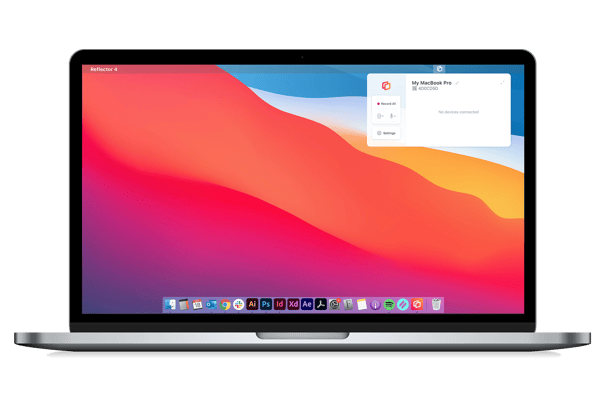
On your Google Pixel 6, navigate to Settings > Connected devices.
![]()
Once in Connected devices, tap Connection preferences.
![]()
Tap Cast.
![]()
Select the name of your computer (or other preferred Cast receiver) that appears in the list.
![]()
Tap Start Now and your Pixel will begin casting its screen.
![]()
Mirror all of your devices to the big screen when you get Reflector today.
The Google Pixel phone allows you to cast natively. There’s no need to download additional apps on your phone. Additionally, if you want to cast to another compatible display, the steps to connect will remain the same. Simply find the name of your TV or wireless receiver from the receiver list and begin casting.
It's time you became a screen mirroring expert. Here’s everything you need to know.
![]()
Last updated 5/3/2023

iPhone 17 makes screen sharing and media streaming fast and easy. This guide shows you how to wirelessly mirror iPhone 17 to TVs, projectors or...

HDMI cables. Document cameras. DVD players. Dongles and adapters. Many classrooms still rely on these old technologies, but students and educators...

Digital signage is getting easier every day thanks to AI-powered design tools and signage management software. This guide helps schools and business...

Smart View is an easy way to screen mirror content from your Samsung phone or tablet to a larger display. Most new Samsung mobile devices come with...
You can cast your Google Pixel wirelessly to a TV or computer. Whether you’re on the newest Google Pixel 5 with Android 11 or on previous versions of...

1 min read
It's easy to wirelessly cast the screen of a Samsung phone or tablet with the Smart View app. But if you have a Samsung device running Android 11 or...


Save when you buy AirParrot and Reflector together. One AirParrot and one Reflector license for use on either MacOS or Windows.
BUY US$

Save when you buy AirParrot and Reflector together. One AirParrot and one Reflector license for use on either MacOS or Windows.
BUY US$