How to Screen Mirror iPhone 17
iPhone 17 makes screen sharing and media streaming fast and easy. This guide shows you how to wirelessly mirror iPhone 17 to TVs, projectors or...
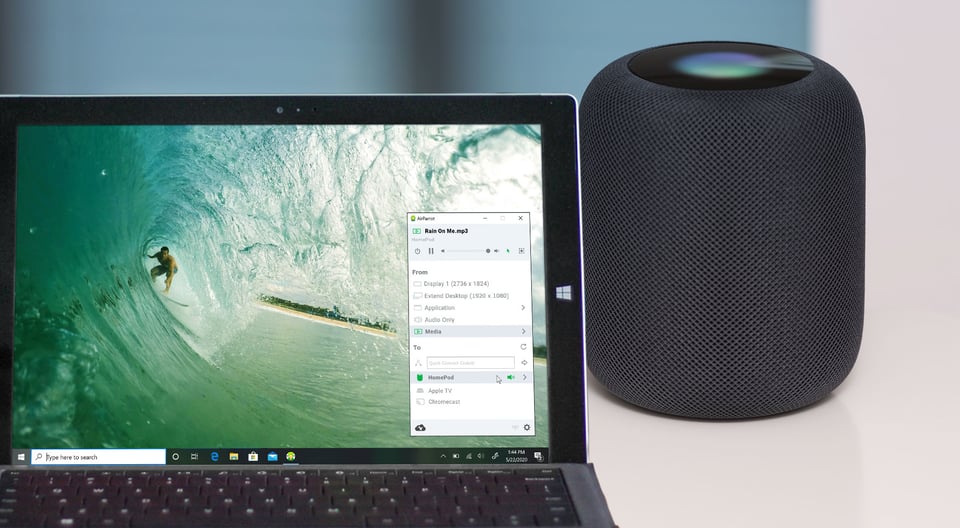
It’s easy to stream music from your Windows PC to your Apple HomePod. You don’t need any other devices made by Apple to stream audio to the HomePod smartspeaker as long as you follow this guide. In just a few minutes, you can play songs and other audio to one or many HomePods from nearly any computer.
What's AirParrot? AirParrot is an app for your Mac or Windows PC that lets you wirelessly stream and send content from your computer to AirPlay and Google Cast devices like Apple TV, Chromecast and HomePod. It’s perfect for streaming songs and other audio throughout the house.
While this guide shows you how to stream music from a Windows computer to a HomePod, the process is nearly the same if you need to learn how to stream music from a Mac to a HomePod.
Download and install AirParrot on your computer. It's available for Mac or Windows.
Make sure your HomePod and computer are on the same wifi network. Ensure you’ve set up your HomePod according to Apple’s instructions.
Launch AirParrot on your PC. Under the “From” section in the AirParrot menu, select either “Audio Only” or “Media.”
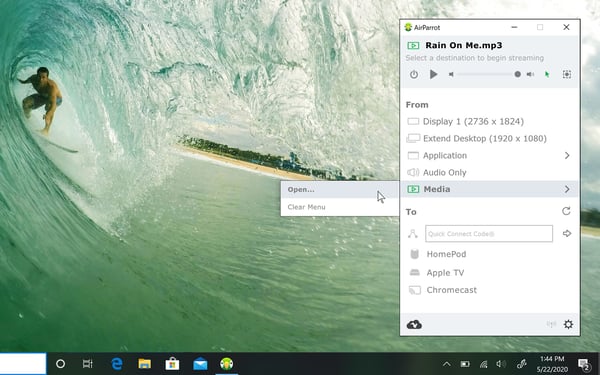
Under the “To” section in the AirParrot menu, select the name of your HomePod(s) to begin streaming.
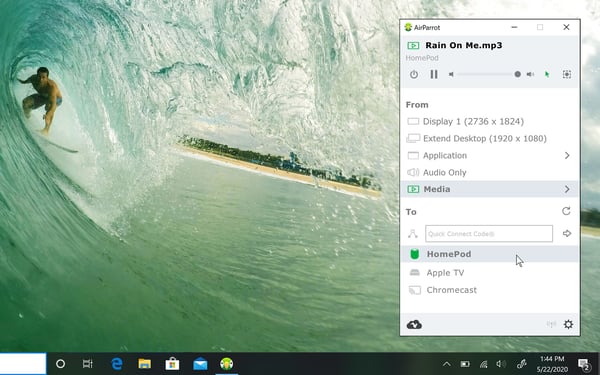
Now you’re wirelessly streaming audio from your Windows PC to your HomePod.
Get AirParrot to stream audio nearly anywhere.
Wirelessly extend your desktop, screen mirror your PC to your TV, and stream the audio almost anywhere from a movie playing on your computer. To see everything you can do with AirParrot and more, check out the helpful guides below.

iPhone 17 makes screen sharing and media streaming fast and easy. This guide shows you how to wirelessly mirror iPhone 17 to TVs, projectors or...

HDMI cables. Document cameras. DVD players. Dongles and adapters. Many classrooms still rely on these old technologies, but students and educators...

Digital signage is getting easier every day thanks to AI-powered design tools and signage management software. This guide helps schools and business...

When you have a million windows open and your browser is chock-full of tabs, it’s hard to be productive or even find necessary information on your...
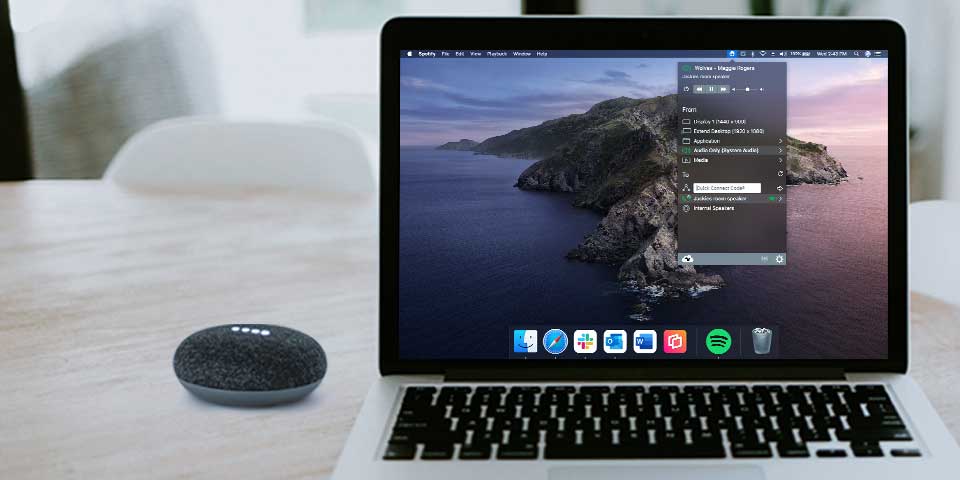
This guide shows you how to stream music and other audio to your Google Nest Audio or Nest Mini speaker from your laptop. It’s possible to send audio...
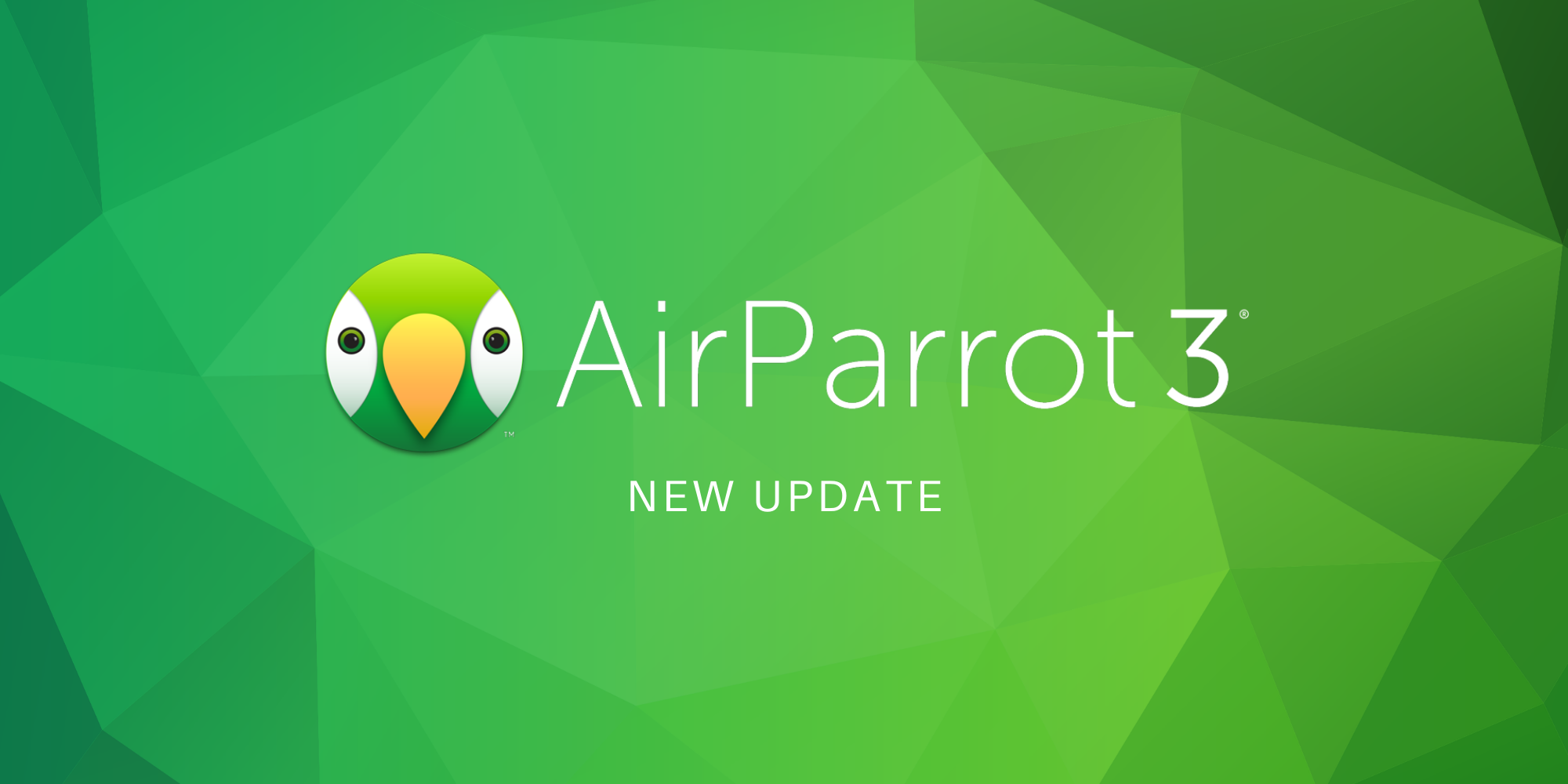
AirParrot 3 is now available for Mac and Windows. Big performance boosts, Windows extended desktop and HomePod support highlight this all new screen...


Save when you buy AirParrot and Reflector together. One AirParrot and one Reflector license for use on either MacOS or Windows.
BUY US$

Save when you buy AirParrot and Reflector together. One AirParrot and one Reflector license for use on either MacOS or Windows.
BUY US$