Ditto Adds Digital Signage Zones, Display Takeovers, YouTube Signage
The takeover begins now. Three major Ditto digital signage updates help you bring the right signage to the right moment.
The introduction of iPadOS makes the iPad a powerhouse for both work and play.
Presenting that next big keynote or sharing the funny new video you found is easy with your computer and an iPad. All you need is the app Reflector on your computer. People around the world use Reflector to screen mirror and record iOS devices, and now you can do it on iPadOS.
If you want to know more about screen mirroring, this article breaks down everything you need to know.
Note: This tutorial shows how to screen mirror iPadOS to Reflector, but you can follow the same steps on the iPad for traditional AirPlay screen mirroring.
Download and install Reflector on your Mac or Windows computer. Then connect your computer and iPad to the same wifi network.
Launch Reflector on your computer.
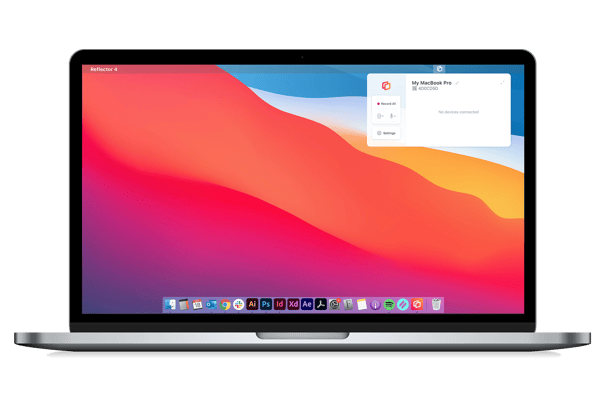
On your iPad, open Control Center by swiping down from the top right corner. Tap "Screen Mirroring."
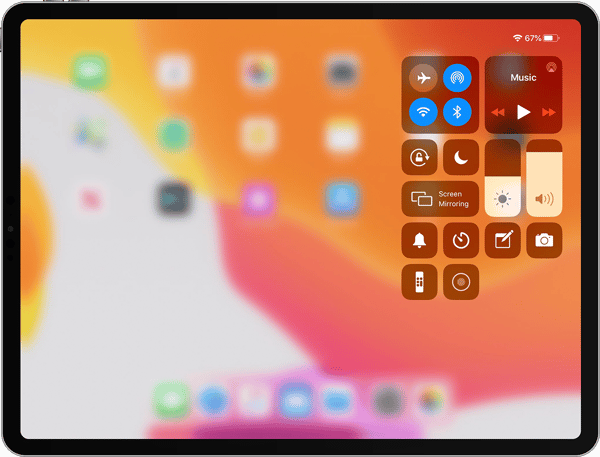
Select the name of your computer from the list of available receivers.
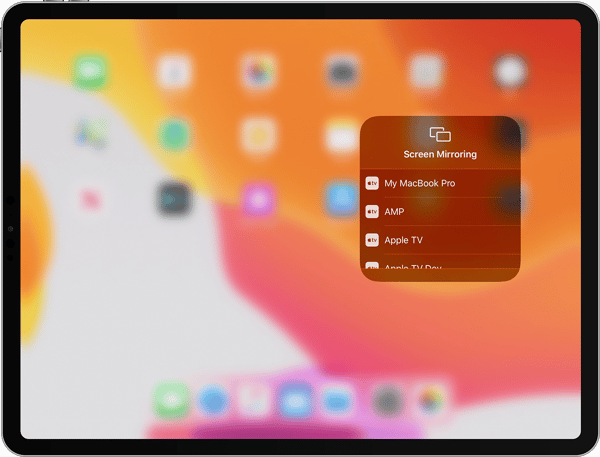
That’s it! Now your iPad will wirelessly display on your computer. Anything you do on your iPad will reflect on your computer’s screen in real time, including audio.
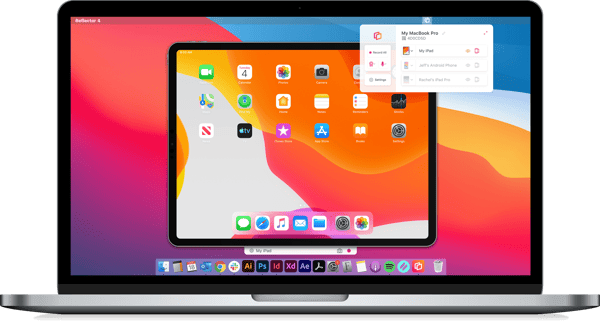
You can also take screenshots and record your iPad screen with Reflector. To take a screenshot, just click the camera icon in the Reflector menu bar above your connected device. To record your iPad screen, just click the red button.
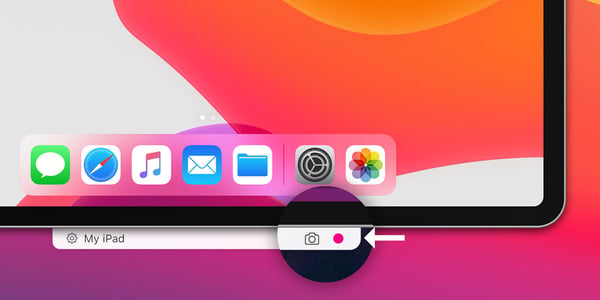
Want to mirror your iPad to the TV? Just connect your computer to your TV with an HDMI cable, and you’ll be wirelessly mirroring your iPad to the big screen.
With Reflector, you can screen mirror iPhones, Android devices, Chromebooks and other computers one at a time or simultaneously.
Get Reflector today to mirror all of your devices.
Last updated 5/3/2023
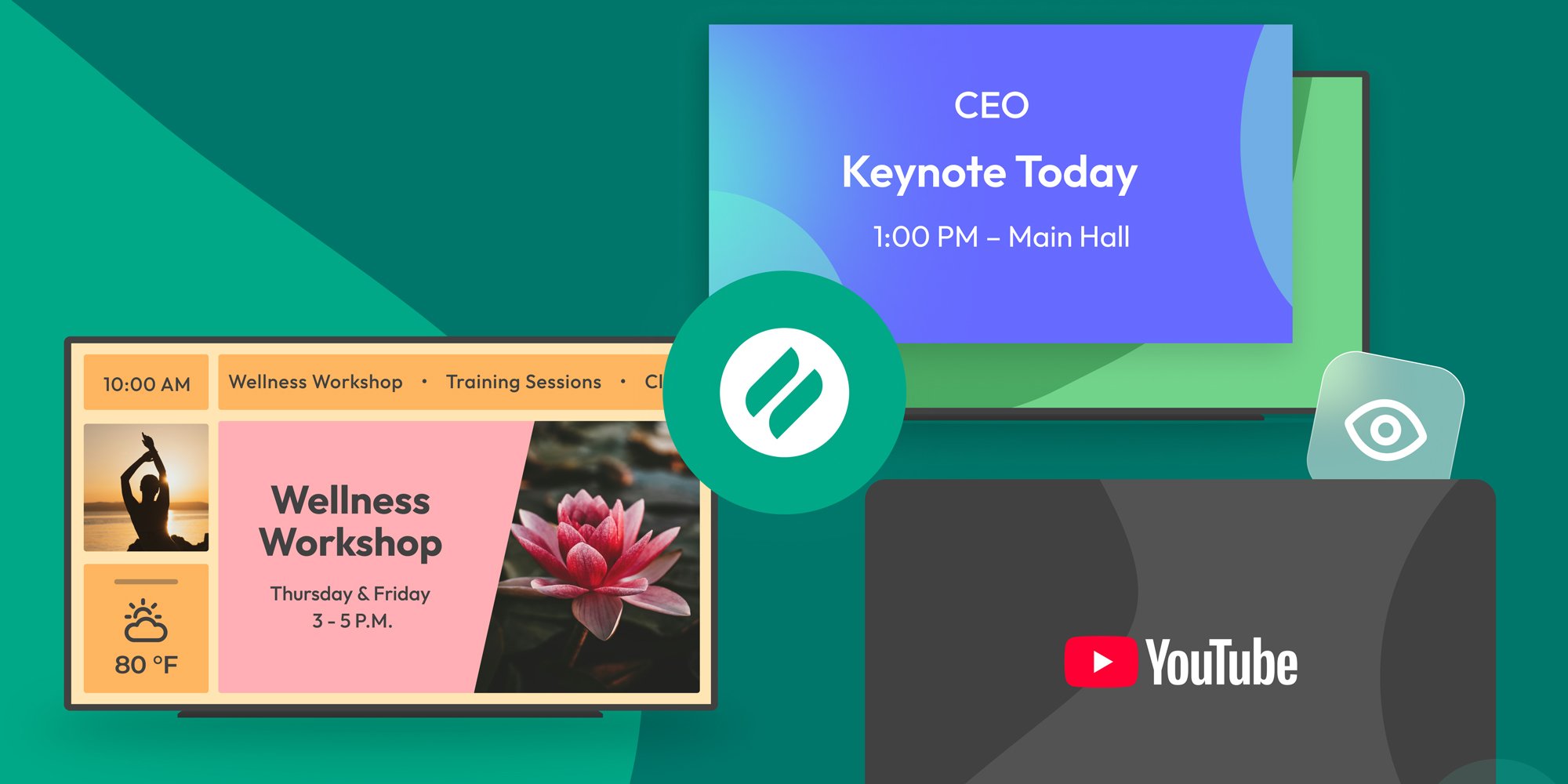
The takeover begins now. Three major Ditto digital signage updates help you bring the right signage to the right moment.

iPhone 17 makes screen sharing and media streaming fast and easy. This guide shows you how to wirelessly mirror iPhone 17 to TVs, projectors or...

HDMI cables. Document cameras. DVD players. Dongles and adapters. Many classrooms still rely on these old technologies, but students and educators...

Need to know how to screen mirror an iPad to a Mac computer? Curious about sharing content with AirPlay? You found the best guide to learn all about...

If you need to learn how to screen mirror your iPadOS 15 iPad to your Windows PC, you’re in the right place. Mirroring iPad with AirPlay to Windows...
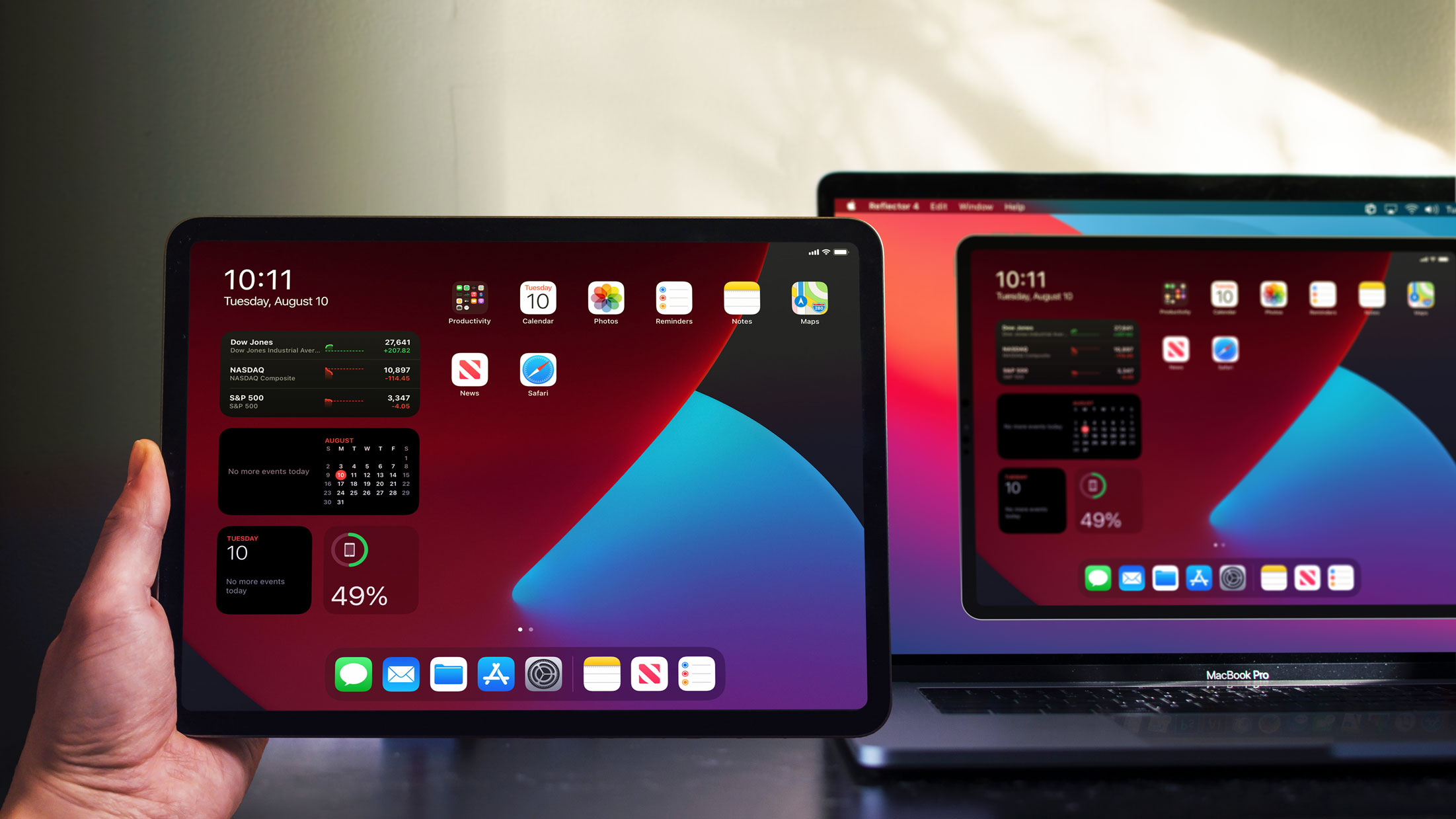
iPadOS 14 makes it easy toscreen mirror your iPad to TVs, computers and other displays. This iPad operating system uses AirPlay to wirelessly share...


Save when you buy AirParrot and Reflector together. One AirParrot and one Reflector license for use on either MacOS or Windows.
BUY US$

Save when you buy AirParrot and Reflector together. One AirParrot and one Reflector license for use on either MacOS or Windows.
BUY US$