Ditto Adds Digital Signage Zones, Display Takeovers, YouTube Signage
The takeover begins now. Three major Ditto digital signage updates help you bring the right signage to the right moment.
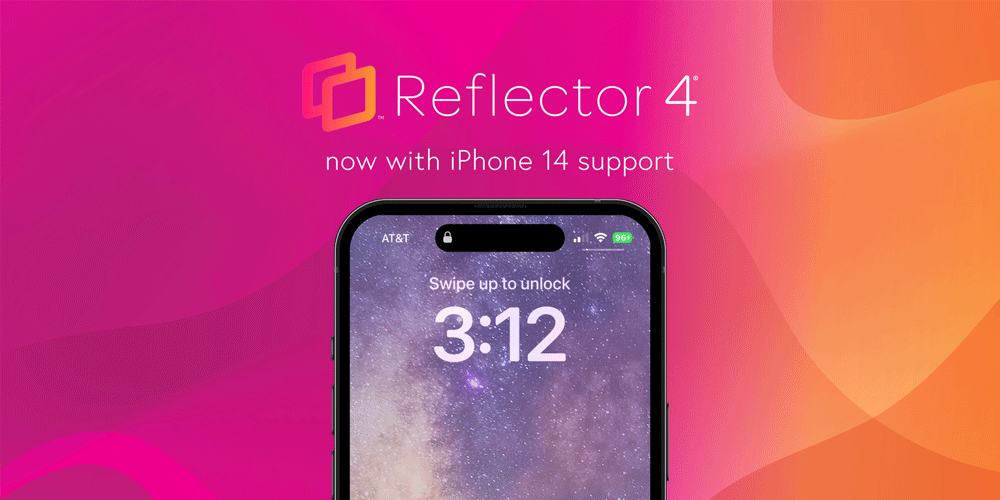
The new iPhone 14 is now available as a Reflector 4 frame option. Reflector users love the ability to include device frames with their mirrored content. Frames bring a unique quality and a more polished feel to any mirroring session — something that is not possible with native AirPlay, Cast and other screen sharing technology.
The new Reflector iPhone 14 frames include iPhone 14, iPhone 14 Plus, iPhone 14 Pro and iPhone 14 Pro Max in gold, black and silver colors. Additionally, the frames accommodate the dynamic pill design element of iPhone 14, replacing the old iPhone notch.
Using frames is easy in Reflector 4. After mirroring a device to your Reflector software, simply click the settings cog icon on the mirrored device and click the frame option. This enables you to change the frame surrounding your device. You may also edit frame settings in the Reflector menu or turn frames off entirely.

This update includes fixes for a few alignment issues that occurred when mirroring a device to macOS Ventura.
Download the latest version of Reflector 4 here or in the app to enjoy this release.
Don’t have Reflector 4? Get it here.
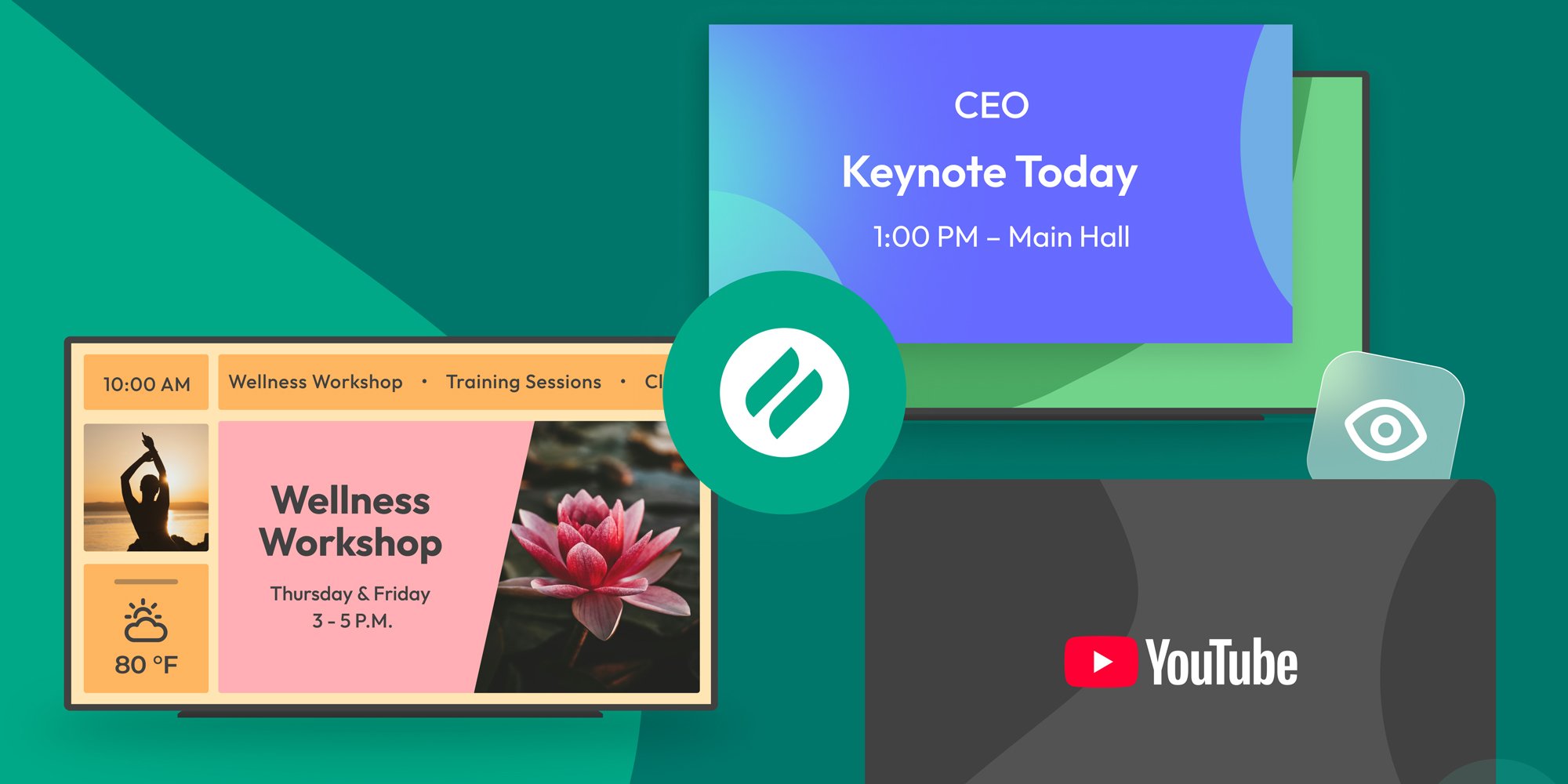
The takeover begins now. Three major Ditto digital signage updates help you bring the right signage to the right moment.

iPhone 17 makes screen sharing and media streaming fast and easy. This guide shows you how to wirelessly mirror iPhone 17 to TVs, projectors or...

HDMI cables. Document cameras. DVD players. Dongles and adapters. Many classrooms still rely on these old technologies, but students and educators...

The latest Reflector 4 update for Mac and Windows adds new iPhone frames and improves iOS connection speeds.
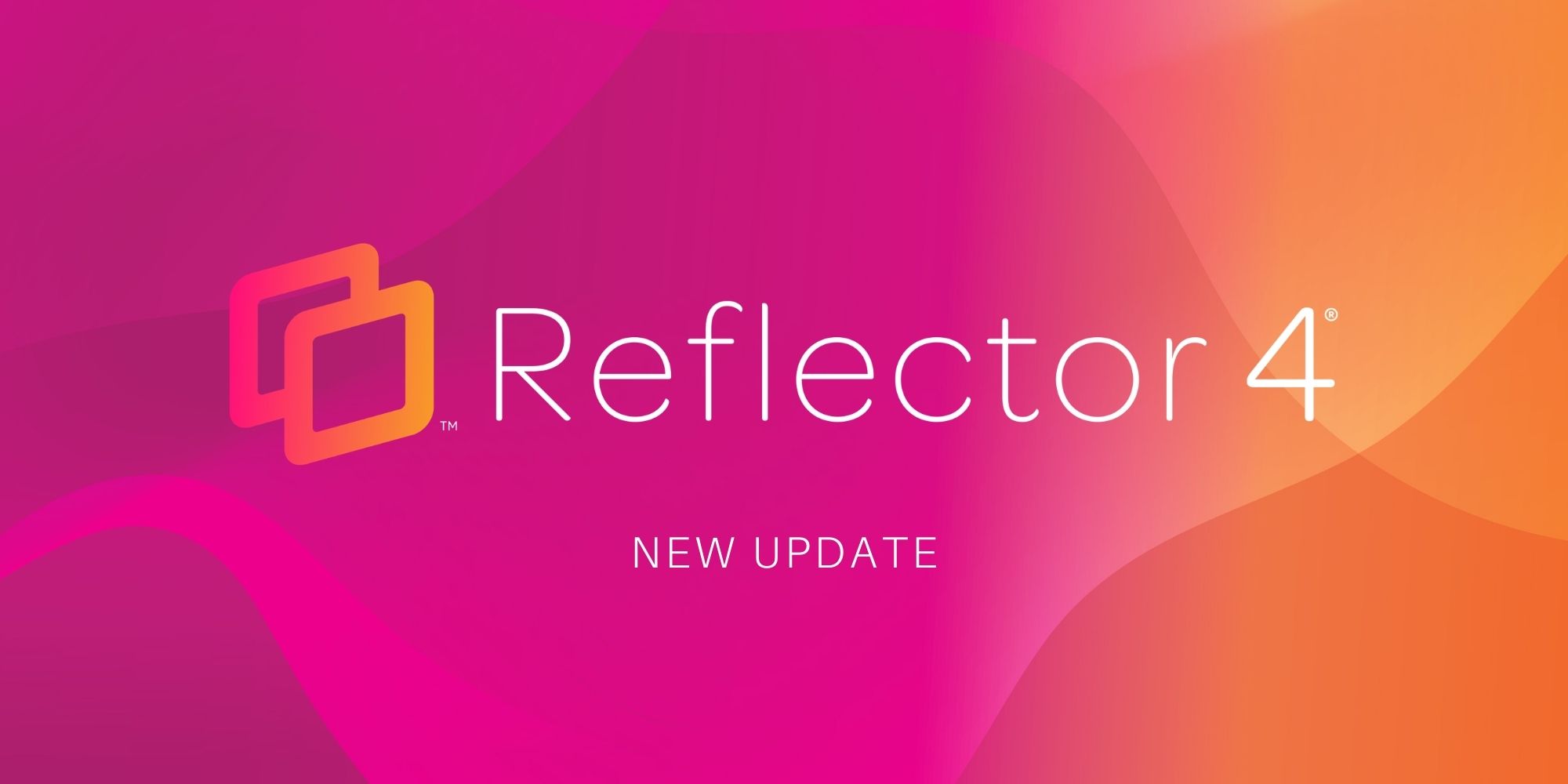
The latest Reflector 4 release adds new iPhone 13 and iPad device frames, brings updated UI elements, improves the connection process on macOS...
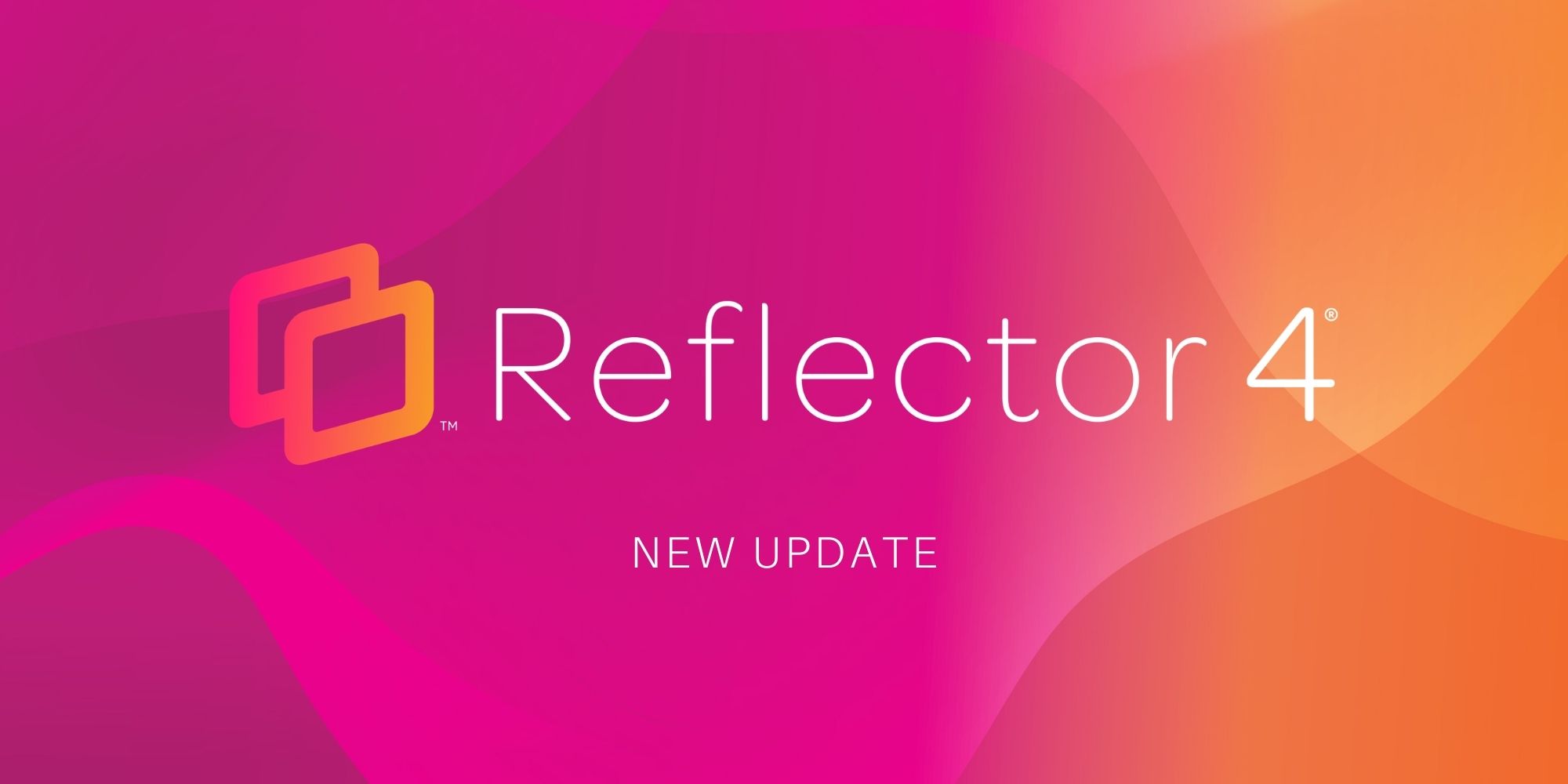
The latest Reflector 4 release adds the iPhone 14 as a mirrored device frame option and fixes some minor bugs on macOS Ventura.


Save when you buy AirParrot and Reflector together. One AirParrot and one Reflector license for use on either MacOS or Windows.
BUY US$

Save when you buy AirParrot and Reflector together. One AirParrot and one Reflector license for use on either MacOS or Windows.
BUY US$