How to Screen Mirror iPhone 17
iPhone 17 makes screen sharing and media streaming fast and easy. This guide shows you how to wirelessly mirror iPhone 17 to TVs, projectors or...
7 min read
Squirrels Apr 13, 2020 12:55:19 PM

And it’s here to stay.
Whether you’re a career remote worker or a newly quarantined work-from-homer, 2020 has changed the way we conduct business, teach curriculum, and get work done online and at home.
With the majority of states in the US mandating workers and students stay home, meetings and classes are being conducted online. Collaboration tools — in particular video and web conferencing services — have seen a dramatic influx of users.
These remote-focused technologies changed drastically in just days:
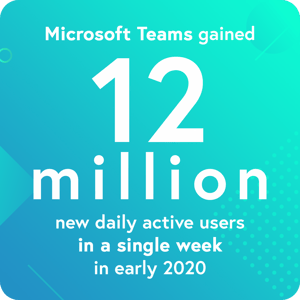
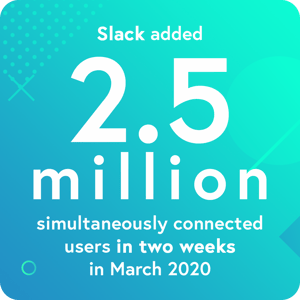
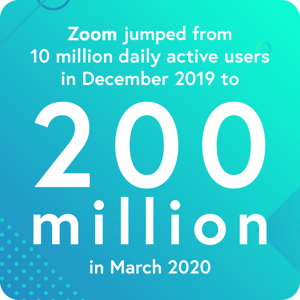
And that’s just the beginning. Working from home isn’t going away any time soon.
You may feel like you’re going crazy — about to bang your head against the kitchen table while your children scream in the background of your video chat. Maybe you’re struggling to show your coworkers the project you've been working on. Perhaps you're an educator who needs to share your screen and demonstrate in-person content remotely — and you have no idea how to start.
That's why we created this guide to help you find creative ways to be productive, stay engaged and shift mindsets. Subscribe so you never miss an update, and jump to the section you need most:
You can find a full list of recommended tools below in the Get Creative section, but our favorites are our Reflector and AirParrot apps used by millions of people worldwide. We created Reflector and AirParrot to combat dilemmas we had working with people remotely. These apps boost collaboration while using services like Zoom and Microsoft Teams. They can also help make home offices more practical.
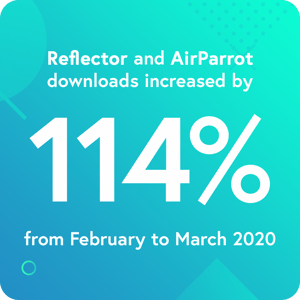 Reflector
Reflector Reflector is a computer app. You can screen mirror nearly any device straight to Reflector on your computer. This is vital for remote meetings, but also solves problems educators and students encounter while teaching and learning from home.
AirParrot is another valuable computer app. It streams and sends content from your computer to AirPlay and Google Cast devices like Apple TV and Chromecast. It gives computers the ability to screen mirror and stream content when they normally wouldn’t be able to. Advanced features like extended desktop, specific-app mirroring and more make sharing content easy when working remotely.
Two things become abundantly clear when you start working from home: communication is not the same as it was in the office or classroom, and sharing information is more complex when you are not face to face.
Many popular videoconferencing solutions let you chat with others via webcam and share your computer screen so people can see what you’re working on. While these apps are simple enough to let your colleagues see what’s on your computer, it’s not so simple to share the screen of a mobile device, such as an Android tablet or an iPhone/iPad.
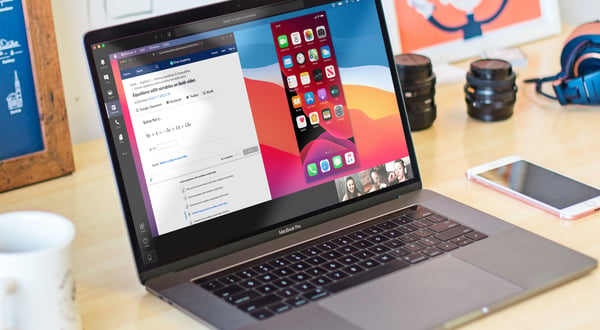
Extra steps, lack of features and complicated controls can be confusing if you need to present your mobile device screen in an online meeting. But with a few simple tools and easy-to-follow instructions, you can share any screen to anybody in an online meeting in seconds. Follow our guides to learn how on the most popular web conferencing platforms:
The basics of screensharing in a video chat or online meeting using software like Zoom. All you need are a couple of tools and you can easily show content from almost any device live during a meeting — see how.
This collaboration app inside the Office suite has spiked in popularity. Use this guide to share what’s on your phone or tablet screen with students, coworkers and clients.
(Pro tip: you can do way more than the built-in screen sharing.)
While some schools and companies have completely banned Zoom due to privacy and security concerns — including lying about data protection — others still carry on with this popular platform. Learn how to screen mirror in a Zoom meeting with this guide.
This oldie-but-goodie software is a classic when it comes to web conferencing. Show your screen to one or many using this tutorial.
A popular choice for companies using G Suite and schools running G Suite for Education. Follow these steps to display what’s on your phone or tablet to your colleagues and students using Google Meet.
Another popular choice for online meetings from Cisco. Use these simple steps to let everyone in your Webex meeting see what’s on your device screen.
Slack usage has exploded in recent years and many companies and teams have adopted it. Use this guide to share your screen in the popular work chat and communication app.
Once a primarily gaming-focused voice chat app, Discord now serves up voice, text and video communication tools for all sorts of activities, industries and users. Follow this guide to share your mobile screen in a Discord video call or livestream.
With such an abrupt transition to distance learning and online classes, schools and universities are dealing with all sorts of problems when education goes remote. One of the most pressing is how educators can continue quality instruction without a classroom.
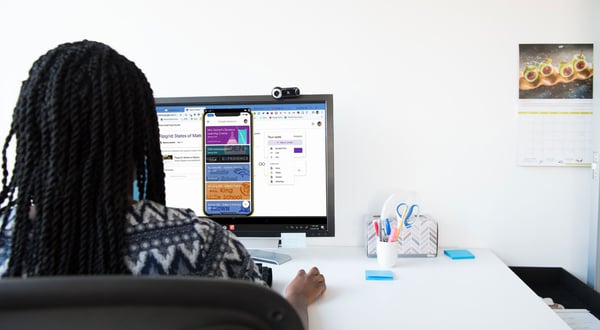
Schools have pivoted so quickly to distance learning that many teachers have trouble keeping up with new teaching software, much less feeling able to teach students effectively.
This post from an EdTech Specialist gives some quick and useful tips on what tools to use and how to train other teachers in this disruptive transition period:
How to Train Teachers for Distance Learning (from an EdTech Specialist Doing it Right Now)
Once you’re familiar with your school’s online learning platform and planned out how your online class will operate, it’s time to figure out what and how you’ll teach your courses. Use these guides for the best methods and tools:
Write it out with whiteboard apps. Learn how to take notes, draw diagrams and annotate content by hand so everyone online can see it. This tutorial showcases one of our favorites — Educreations — but the steps remain the same for any annotation or whiteboard app for your tablet.
Show anything with document cameras and classroom visualizers. Do you work with written formulas, annotations or demo tiny things up close like microscope slides? There’s not much you can do with an old document camera when no one is in the classroom to see it. You can, however, create one yourself with devices you already own. This comprehensive guide to turning your phone/tablet into a document camera for online learning will keep class on track with all your demos and handwritten notes even at a distance.
Learn how to create and share digital course content for all types of learning. A unique way teachers are tackling distance learning is by creating their own digital course content. We suggest Book Creator here, but many apps exist that allow teachers to pull together resources for students, and in turn let students collaborate and create on their own.
Remotely demonstrate AR and VR. Augmented reality (AR) and virtual reality (VR) usually require each user to own individual devices, viewfinders or goggles to experience the technology — something that may not be possible with distance learning. This guide to demoing apps in AR and VR shows how you can share your virtual experience straight from your phone to all your online students. We showcase Merge Cube here, but you can apply the same principles to your favorite AR and VR apps.
9 distance learning tips from real educators. Find inspiration and get advice from these educators. Read their suggested tools, teaching methods and workflows from real-world online teaching scenarios.
Your home office — be it your living room, bedroom or kitchen table — comes with its own set of challenges. Your work setup probably isn’t on par with the technology in your office.
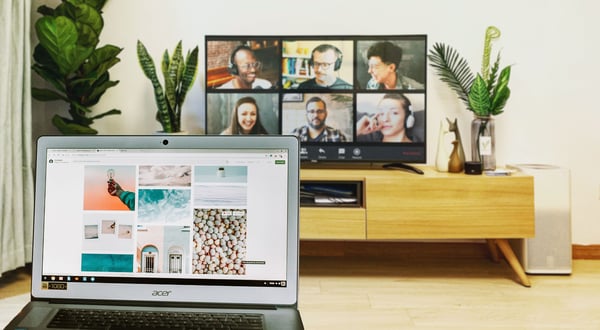
Many of us now mandated to work from home are missing our dual-monitor workstations and multi-device setups. You might even be pining for the office just to avoid your kid’s temper tantrums or roommate’s obnoxious music tastes.
While we can’t help that you’ve run out of chicken nuggets or mute Kevin’s smart speaker blasting Nickelback, we can share some tried-and-true methods to help you be as productive as possible using the technology and devices you have at home.
Turning your TV into an extra work screen is a lifesaver if you’re in desperate need of more screen space. Learn how to extend your computer desktop to an Apple TV, Chromecast and other wireless receivers. It’s a wireless way to keep everything in view. Unclog that desktop of yours so you can actually stay on task.
It’s frustrating when you have to video chat and perform another task on your computer at the same time. If you don’t have multiple monitors, presenting and discussing with colleagues is nearly impossible. Wirelessly moving that video chat window to your TV is a genius way to free up screen real estate while still getting work done. Use this guide to move your online meeting window to your TV so you can keep working on your computer.
Nobody wants to hear your laptop ping during a video chat, believe us. If you’re recording a tutorial or class content, the quickest way to ruin your video is for a text or email preview to pop up, unwarranted, in the middle of your instructions. Follow these steps to silence notifications on almost any device.
For many, working from home is exploring a new frontier. While it certainly has its perks — and for many around the globe it’s vital for the health and safety of others — it has unique challenges, too.
The good news is that with the right tools and techniques, you can empower yourself, your team and your students to be a productive powerhouse while at home. The four walls of your house don’t have to get in the way of being creative or doing good work. Using this guide will give you what it takes to share, collaborate and work better away from the office.
Share device screens, extend your desktop and collaborate better.
BUY $33.99
Last updated 8/10/2023

iPhone 17 makes screen sharing and media streaming fast and easy. This guide shows you how to wirelessly mirror iPhone 17 to TVs, projectors or...

HDMI cables. Document cameras. DVD players. Dongles and adapters. Many classrooms still rely on these old technologies, but students and educators...

Digital signage is getting easier every day thanks to AI-powered design tools and signage management software. This guide helps schools and business...
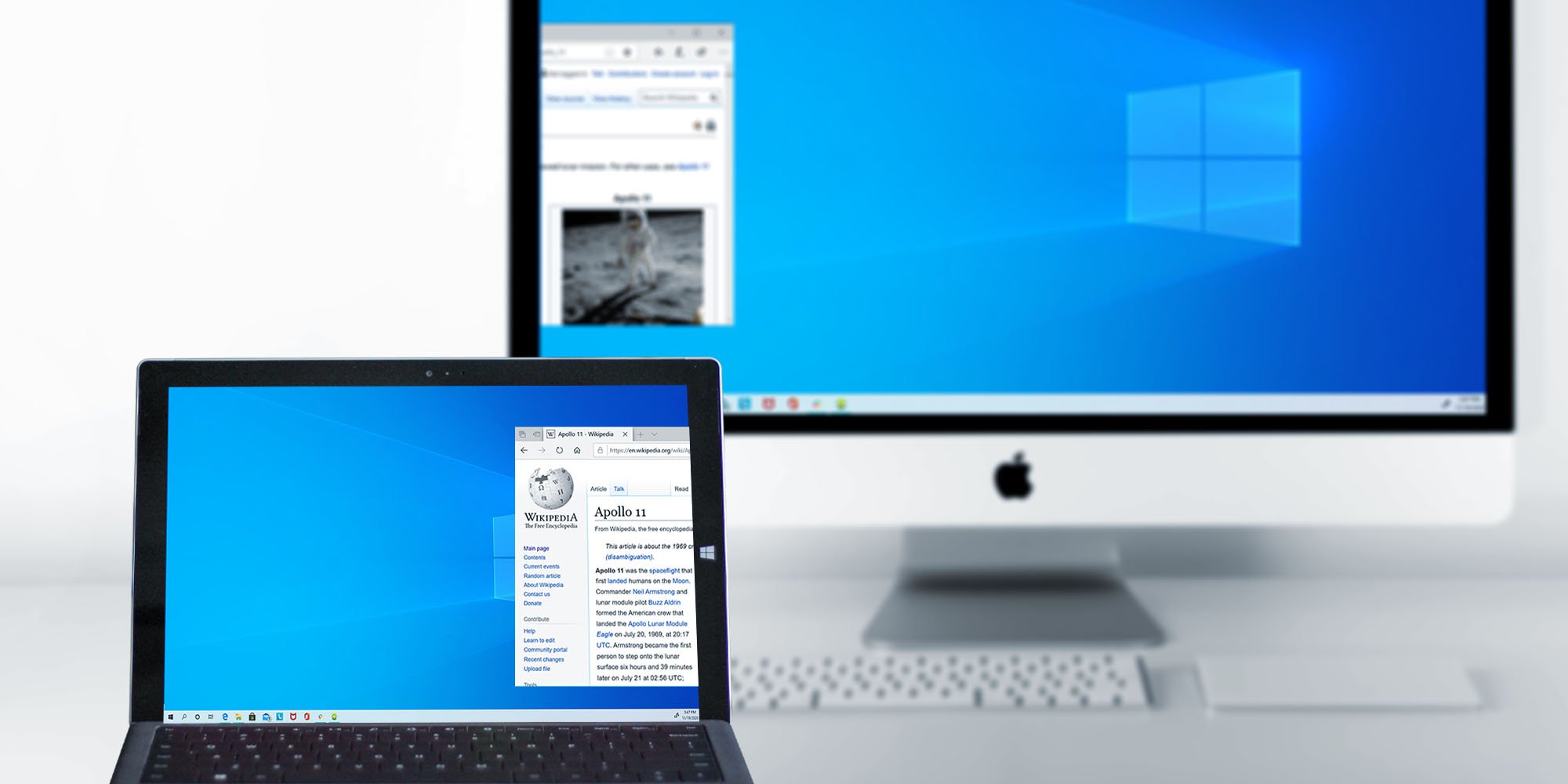
Maximize your screen space by wirelessly extending your Windows desktop to a Mac. It’s a quick and simple way to clear up your screen without extra...
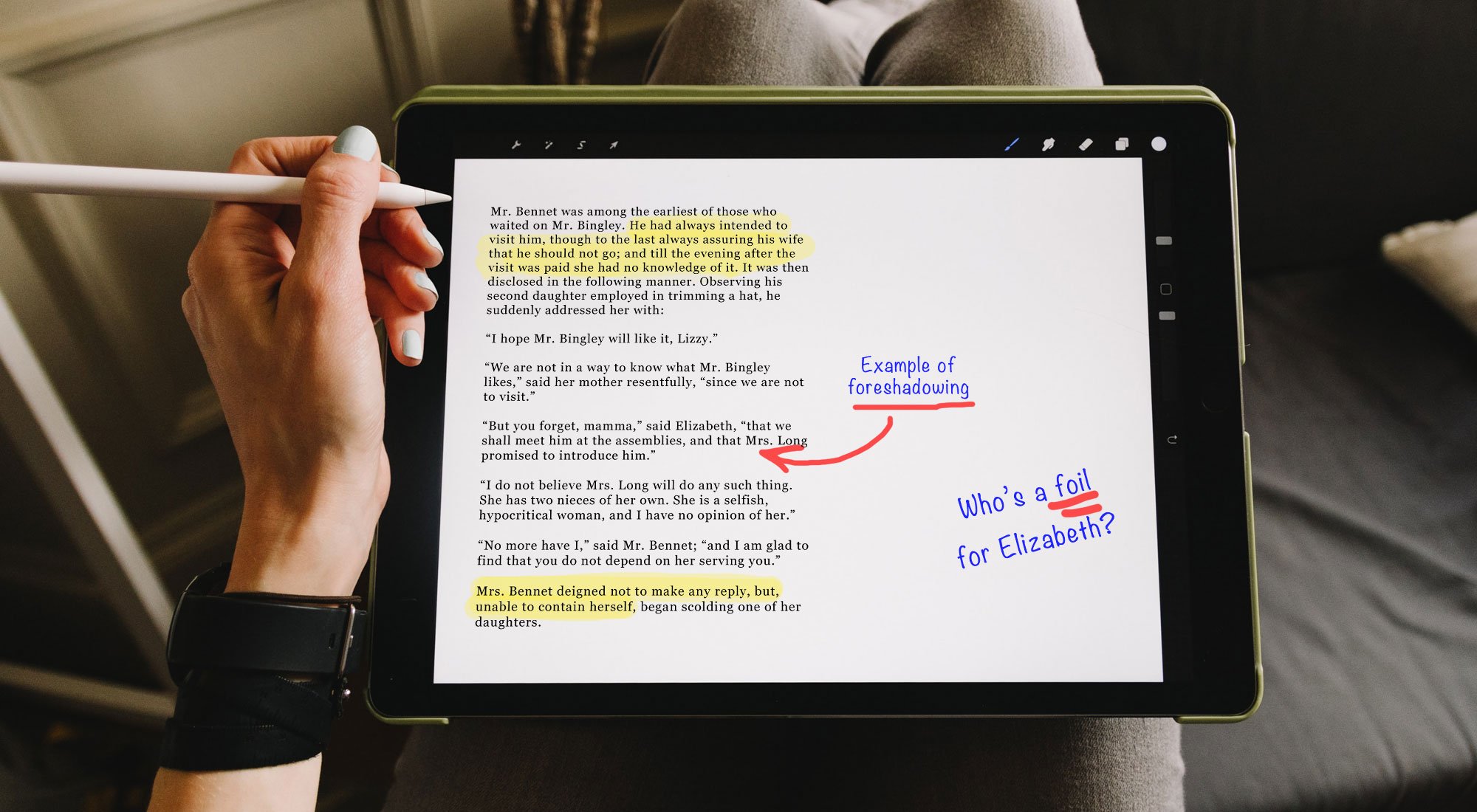
With schools on the move to remote learning, educators now have major obstacles to effectively deliver lessons to students. It is more important than...
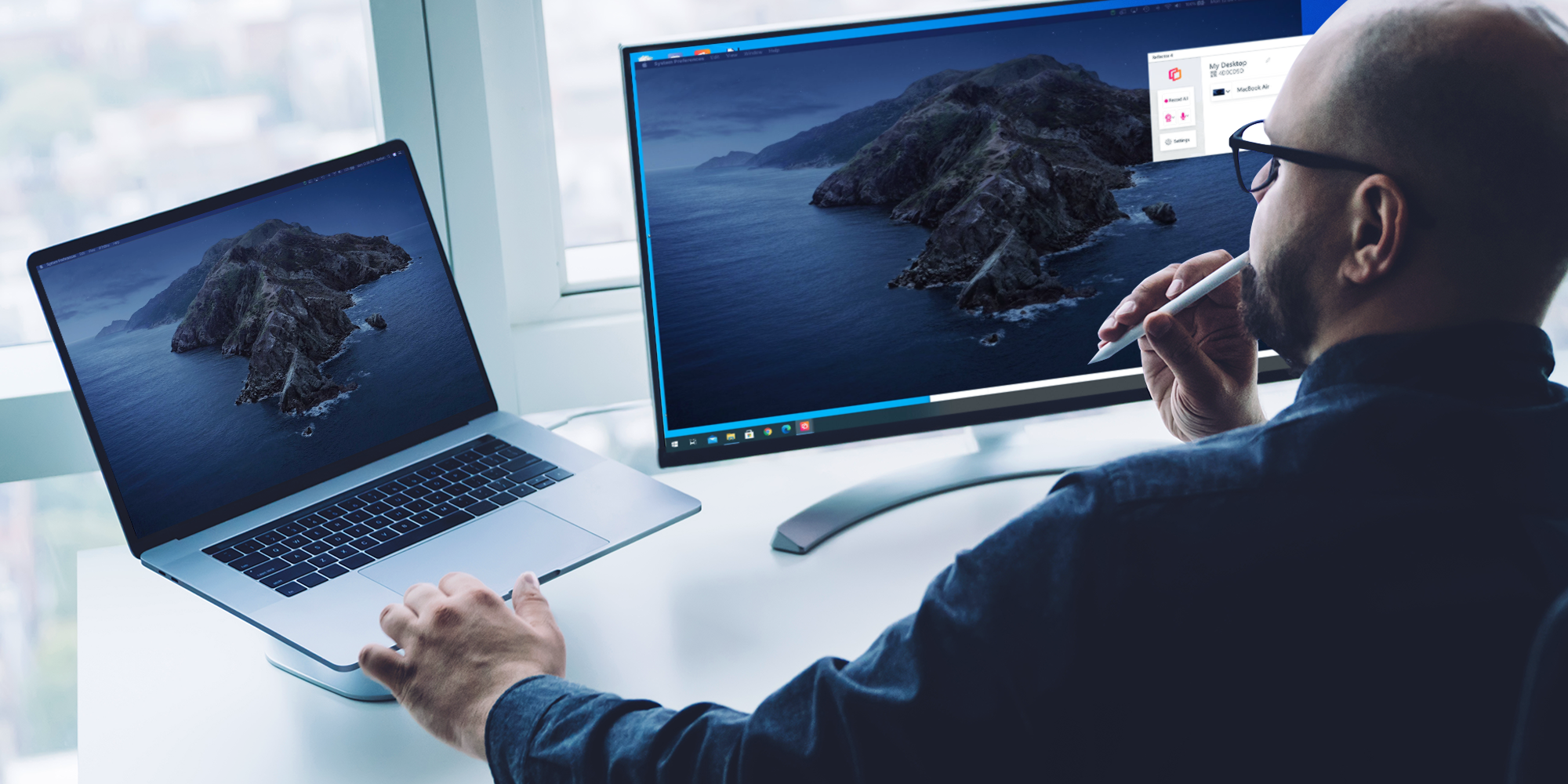
Extending your Mac desktop to a Windows computer is a great way to clear up space on your screen. If you have both a Mac and Windows device and you...


Save when you buy AirParrot and Reflector together. One AirParrot and one Reflector license for use on either MacOS or Windows.
BUY US$

Save when you buy AirParrot and Reflector together. One AirParrot and one Reflector license for use on either MacOS or Windows.
BUY US$