How to Screen Mirror iPhone 17
iPhone 17 makes screen sharing and media streaming fast and easy. This guide shows you how to wirelessly mirror iPhone 17 to TVs, projectors or...
2 min read
Squirrels Feb 27, 2019 6:07:00 AM
It's easy to screen mirror your Android phone or tablet to a computer with just a few taps.
There are several ways to mirror your Android device to another display. The Google Home app is one way. Samsung Smart View is another. But what if you don’t want to download another app to your phone or tablet?
Most modern Android devices have a native casting feature. This built-in casting feature lets you mirror your device screen without downloading anything extra onto your phone or tablet.
You will need a receiver app on your computer to display mirrored content from your phone. We recommend Reflector.
Reflector is a popular and easy-to-use app for your Mac or Windows computer. You can mirror your phone, tablet or another computer wirelessly to any Reflector-enabled computer. You can buy it here or  .
.
Want to learn more about screen mirroring? Become a screen mirroring expert with the Ultimate Screen Mirroring Guide.
Download and install Reflector on your Mac or Windows computer. Make sure your computer and Android device are on the same wifi network.
Open Reflector on your computer.
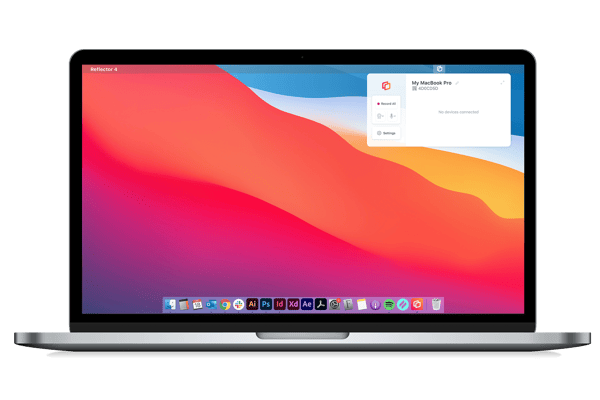
On your Android device, pull down from the top of the screen to open the Quick Settings tray.
Inside Quick Settings, tap Cast. This option could be labeled Screen Cast. On some Android devices, the Cast option may be hidden (frustrating, we know). If you can't find the Cast icon, follow these instructions below.
If you have a Samsung device and see a Smart View option, you may be able to screen mirror with Smart View instead. Note that users with Samsung devices running Android 11 or newer have experienced issues when trying to screen mirror via Smart View to anything other than Samsung devices. If you experience this issue, you can add the free Quick Settings app to your device or add Google Cast to Smart View to begin mirroring.
A new window will appear on your screen showing available wireless receivers. Tap the name of your computer running Reflector.
![]() Your Android phone or tablet will be wirelessly mirrored to your computer. Anything you do on your Android device will reflect on your computer’s display in real time, including audio.
Your Android phone or tablet will be wirelessly mirrored to your computer. Anything you do on your Android device will reflect on your computer’s display in real time, including audio.
You can mirror any iOS device to Mac and Windows, too. With Reflector, you can even mirror multiple devices, regardless of operating system, at the same time. Here’s a breakdown on everything you can do with Reflector.
You may not have the Cast icon displayed in your Quick Settings. Here's how to find it:
Add the Quick settings app. Follow the easy steps in this guide here.
Swipe down twice from the top of the screen to open the extended view of the Quick Settings tray.
Tap the Edit icon. Depending on your device, this may be the word "Edit," a pencil icon, or three vertical dots.
From here you can scroll down and add more buttons to your Quick Settings Tray.
Find the Cast (or "Screen Cast") icon. Tap and hold it, then drag to your preferred location in Quick Settings.
Tap the back button. On some devices, you may need to tap "Done" first.
The Cast option will now be added to your Quick Settings Tray.
Last updated 6/20/2023

iPhone 17 makes screen sharing and media streaming fast and easy. This guide shows you how to wirelessly mirror iPhone 17 to TVs, projectors or...

HDMI cables. Document cameras. DVD players. Dongles and adapters. Many classrooms still rely on these old technologies, but students and educators...

Digital signage is getting easier every day thanks to AI-powered design tools and signage management software. This guide helps schools and business...

1 min read
It's easy to wirelessly cast the screen of a Samsung phone or tablet with the Smart View app. But if you have a Samsung device running Android 11 or...

Smart View is an easy way to screen mirror content from your Samsung phone or tablet to a larger display. Most new Samsung mobile devices come with...

Wondering how to screen mirror an iPhone to a Mac computer? Need to know more about AirPlay? You’re in the right place. iOS 15 makes screen mirroring...


Save when you buy AirParrot and Reflector together. One AirParrot and one Reflector license for use on either MacOS or Windows.
BUY US$

Save when you buy AirParrot and Reflector together. One AirParrot and one Reflector license for use on either MacOS or Windows.
BUY US$