How to Screen Mirror iPhone 17
iPhone 17 makes screen sharing and media streaming fast and easy. This guide shows you how to wirelessly mirror iPhone 17 to TVs, projectors or...
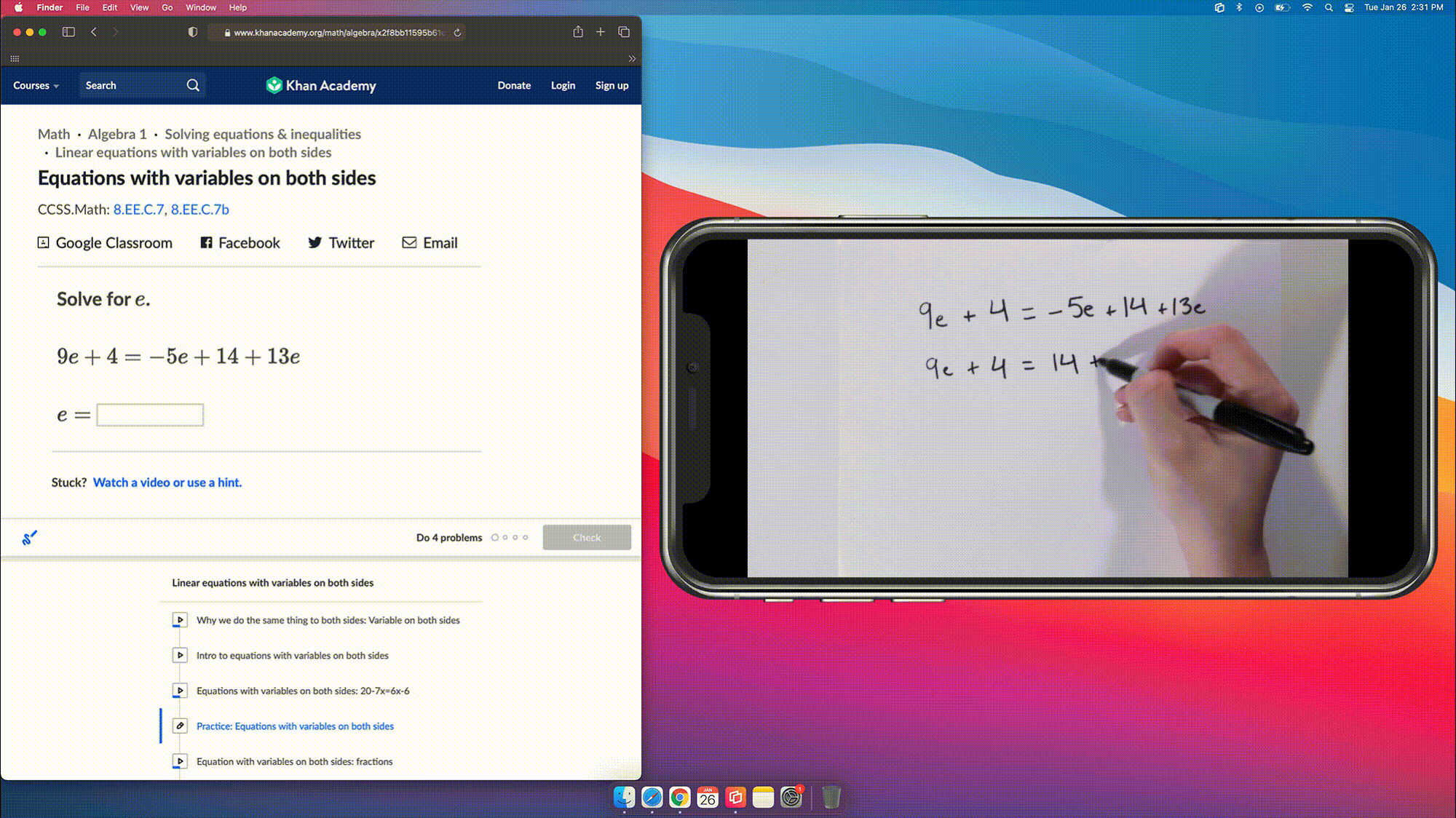
Teachers and instructors use document cameras to share handwritten formulas, instructions, demonstrations and diagrams. However, traditional document cameras can be expensive, clunky and difficult to use.
How can teachers share information to the classroom screen without costly hardware?
The answer lies in your pocket. Or on your desk. Or maybe it’s currently charging on your nightstand.
You can replace your classroom document camera/visualizer with just your personal device and one app for your computer. This method will allow you to demonstrate, dissect, explain and share during class sessions. Better yet, you can even use this method as a document camera for distance learning via videoconferencing software. Read on to discover how.
Reflector is a desktop app that turns your computer into a wireless receiver. That means you can screen mirror almost any device directly to your computer (which can be connected to your classroom display) without any cables or adapters. It will turn your phone or tablet into a document camera. Here’s how.
Download and install Reflector on your Mac or Windows computer.
Make sure your computer and mobile device are connected to the same wifi network.
Connect your computer to your classroom display — a TV, projector or digital whiteboard.
Launch Reflector on your computer.
On your mobile device, open the screen mirroring/cast options and begin screen mirroring to Reflector.
Not sure how? Check these out:
Your mobile device will now appear on your computer screen.
Open the camera app on your mobile device. Place your device within view of the teaching materials you’d normally use a document camera for, such as a notepad, textbook, diagram or model. Your computer will wirelessly display anything in view of your device camera.
Students will be able to see your computer screen, as well as your phone/tablet document camera on the classroom display.
Note: This method can also be used for distance learning.
Need some inspiration to use Reflector as a document camera? Try these:
Replace document cameras, show AR/VR and wirelessly mirror devices to the big screen.
BUY $19.99
Last updated 8/10/2023

iPhone 17 makes screen sharing and media streaming fast and easy. This guide shows you how to wirelessly mirror iPhone 17 to TVs, projectors or...

HDMI cables. Document cameras. DVD players. Dongles and adapters. Many classrooms still rely on these old technologies, but students and educators...

Digital signage is getting easier every day thanks to AI-powered design tools and signage management software. This guide helps schools and business...

Discord is an instant messaging platform that allows users to communicate with text messages, media files, voice calls and video calls in private...

This quick guide shows you how to share your iPhone, iPad and Android screen during a Slack call. Slack is a messaging and collaboration platform...

One of the trickiest parts of filming how-to videos for crafts, cooking, recipes, home improvement and other DIY tutorials on your phone is setting...


Save when you buy AirParrot and Reflector together. One AirParrot and one Reflector license for use on either MacOS or Windows.
BUY US$

Save when you buy AirParrot and Reflector together. One AirParrot and one Reflector license for use on either MacOS or Windows.
BUY US$